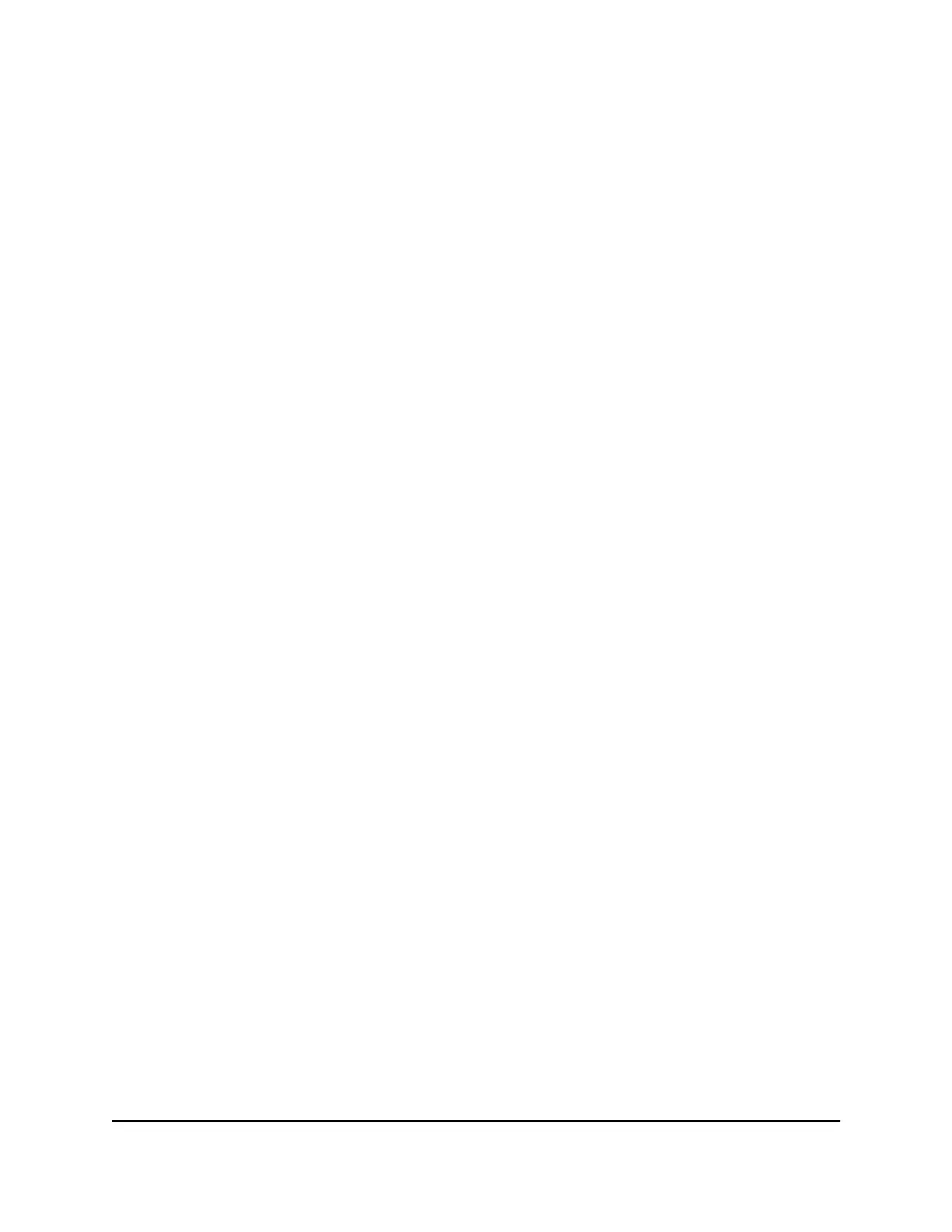4.
Select WiFi > Options.
5. Click the WiFi network to select it.
6.
To change the maximum number of devices that can connect to the WiFi network:
click the arrow buttons to change the number in the Main WiFi field.
7. Set the WiFi channel.
Best practice is to set the channel to Auto. The mobile hotspot chooses the channel
that provides the least interference.
8. Set the WiFi channel.
Best practice is to set the channel to Auto. The mobile hotspot chooses the channel
that provides the least interference.
9. Set the WiFi bandwidth.
You can set this to 20 MHz or 40 MHz.
10.
To allow the WiFi information to be displayed on the mobile hotspot home screen,
leave the WiFi Info on Home check box selected.
11.
Click the Save button.
A message displays to tell you that changing the WiFi info will temporarily cause
connectivity loss.
12.
Click the OK button.
Your settings are saved.
Manage Wi-Fi Security
Note: When you change the Wi-Fi settings, the mobile hotspot resets. Any devices
connected to the mobile hotspot are disconnected when the mobile hotspot resets.
Change WiFi Network Name and Password From the Mobile
Hotspot
The WiFi network name identifies your WiFi network and is visible to other WiFi-enabled
devices.
User Manual32Use Your Mobile Hotspot
Nighthawk 5G Mobile Hotspot
