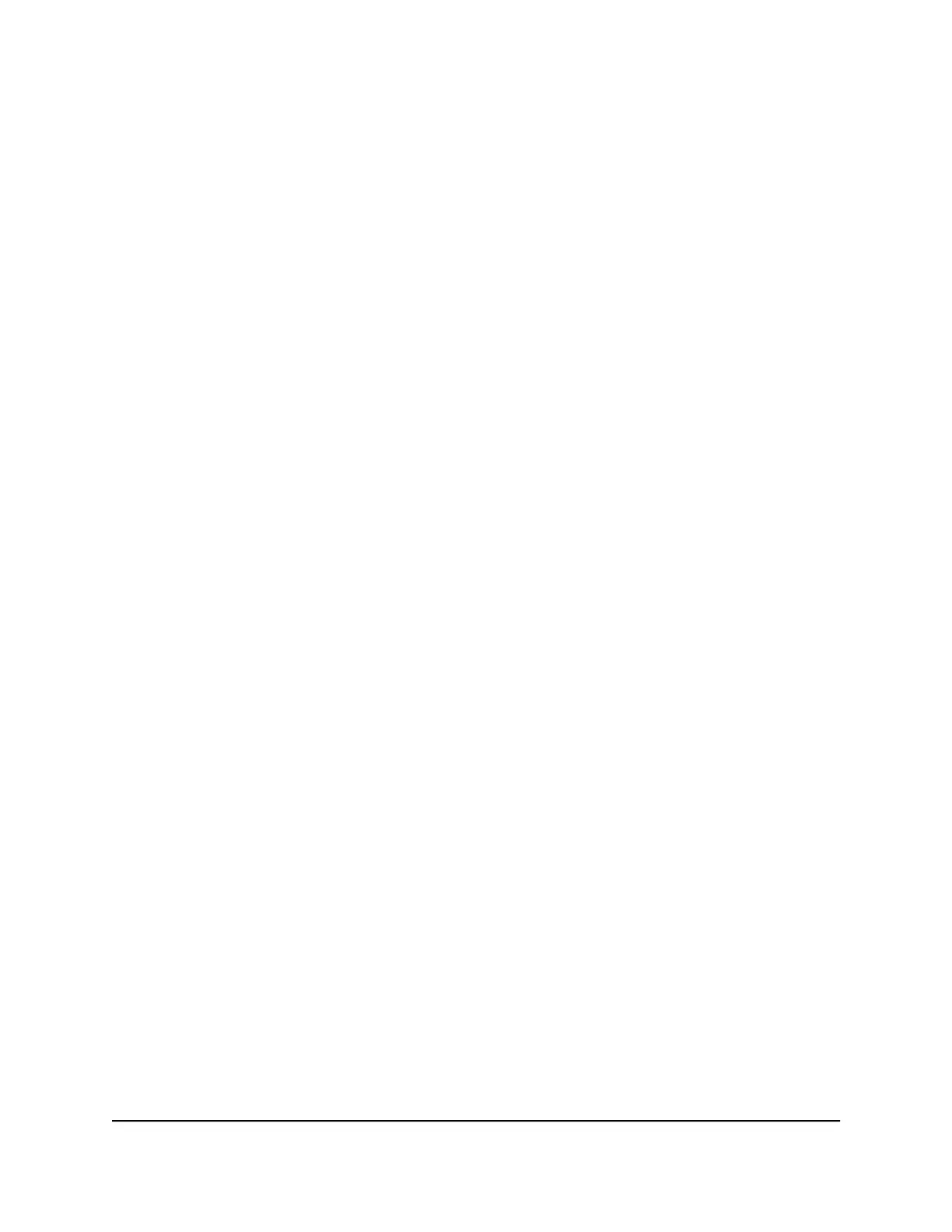To view details about your device from the mobile hotspot web page:
1. From a computer or Wi-Fi device that is connected to the mobile hotspot, launch a
web browser.
2.
Enter http://192.168.1.1:8080 or http://192.168.2.1:8080.
The mobile hotspot web page displays.
3. Enter the administrator login password.
The default password is attadmin. The password is case-sensitive.
The home page displays.
4.
Select Settings > About.
The About page displays details for your mobile hotspot.
Add and Select Access Point Names (APN)
Your mobile hotspot comes preconfigured with the access point name (APN) for your
network service provider. You can add additional APNs and select among the configured
APN for use by the mobile hotspot. The mobile hotspot checks the APN to determine
the type of network connection to establish.
Add an APN for Another Network
To add an APN for another network:
1. From a computer or WiFi device that is connected to the mobile hotspot, launch a
web browser.
2.
Enter http://192.168.1.1:8080 or http://192.168.2.1:8080.
The mobile hotspot web page displays.
3. Enter the administrator login password.
The default password is attadmin. The password is case-sensitive.
The home page displays.
4.
Select Settings > Mobile Advanced Settings > Cellular > Add APN.
The APN screen displays.
5.
Click the Add button.
The APN page displays.
6.
Enter the name and password, if they are required for the network.
User Manual45Maintain Your Mobile Hotspot
Nighthawk 5G Mobile Hotspot
