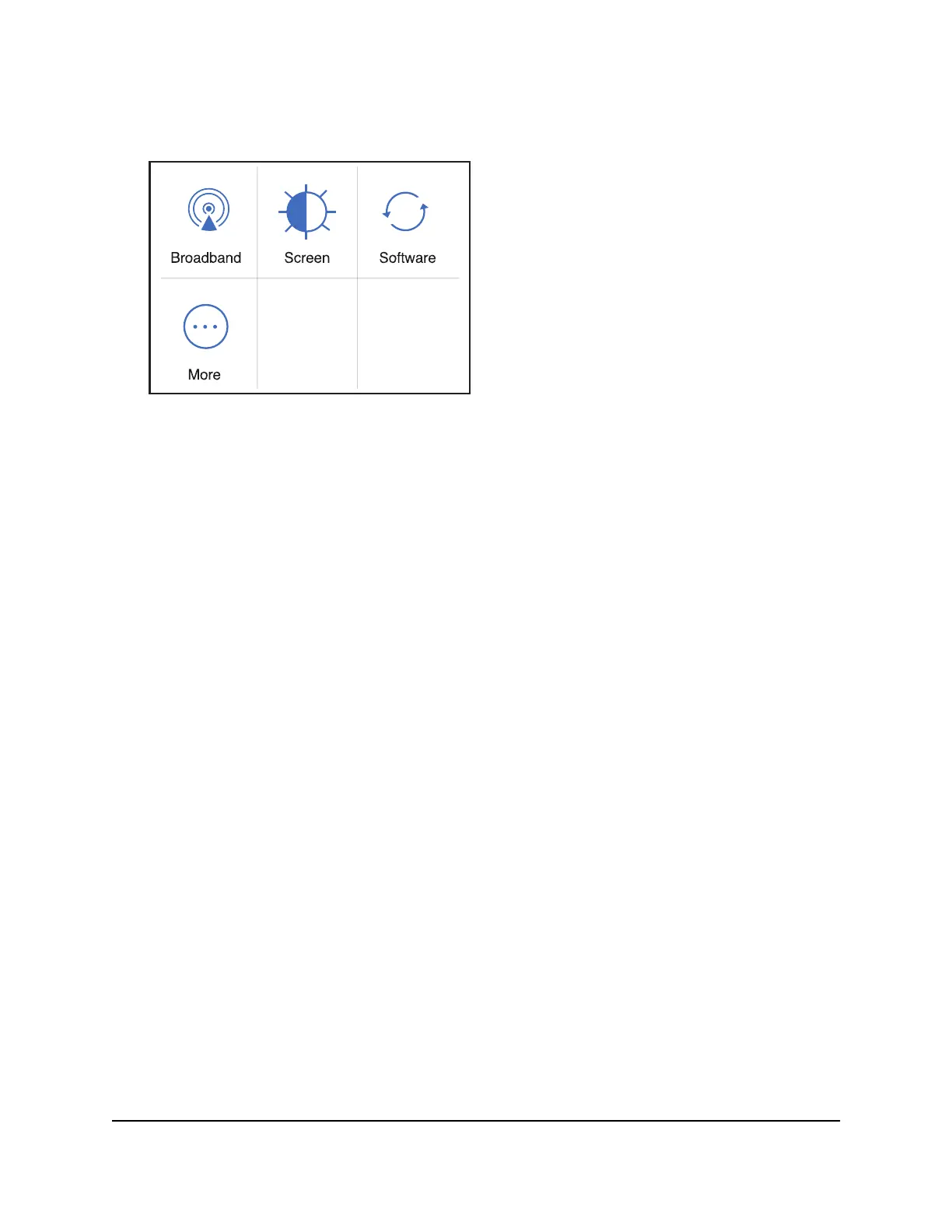2.
Tap the Settings button.
3.
Tap the More button.
The additional settings screen displays.
4.
Tap the Factory Reset button.
A message displays telling you that devices currently connected will lose Internet
access.
5.
Tap the OK button.
The mobile hotspot resets to its factory settings.
Reset the Mobile Hotspot From the Mobile Hotspot Web
Page
To reset the mobile hotspot to its factory settings:
1. From a computer or Wi-Fi device that is connected to the mobile hotspot, launch a
web browser.
2.
Enter http://192.168.1.1:8080 or http://192.168.2.1:8080.
The mobile hotspot web page displays.
3. Enter the administrator login password.
The default password is attadmin. The password is case-sensitive.
The home page displays.
4.
Select Settings > Administrator > Factory Reset.
The Factory Reset page displays.
5.
Click the Reset button.
User Manual62Troubleshooting
Nighthawk 5G Mobile Hotspot
