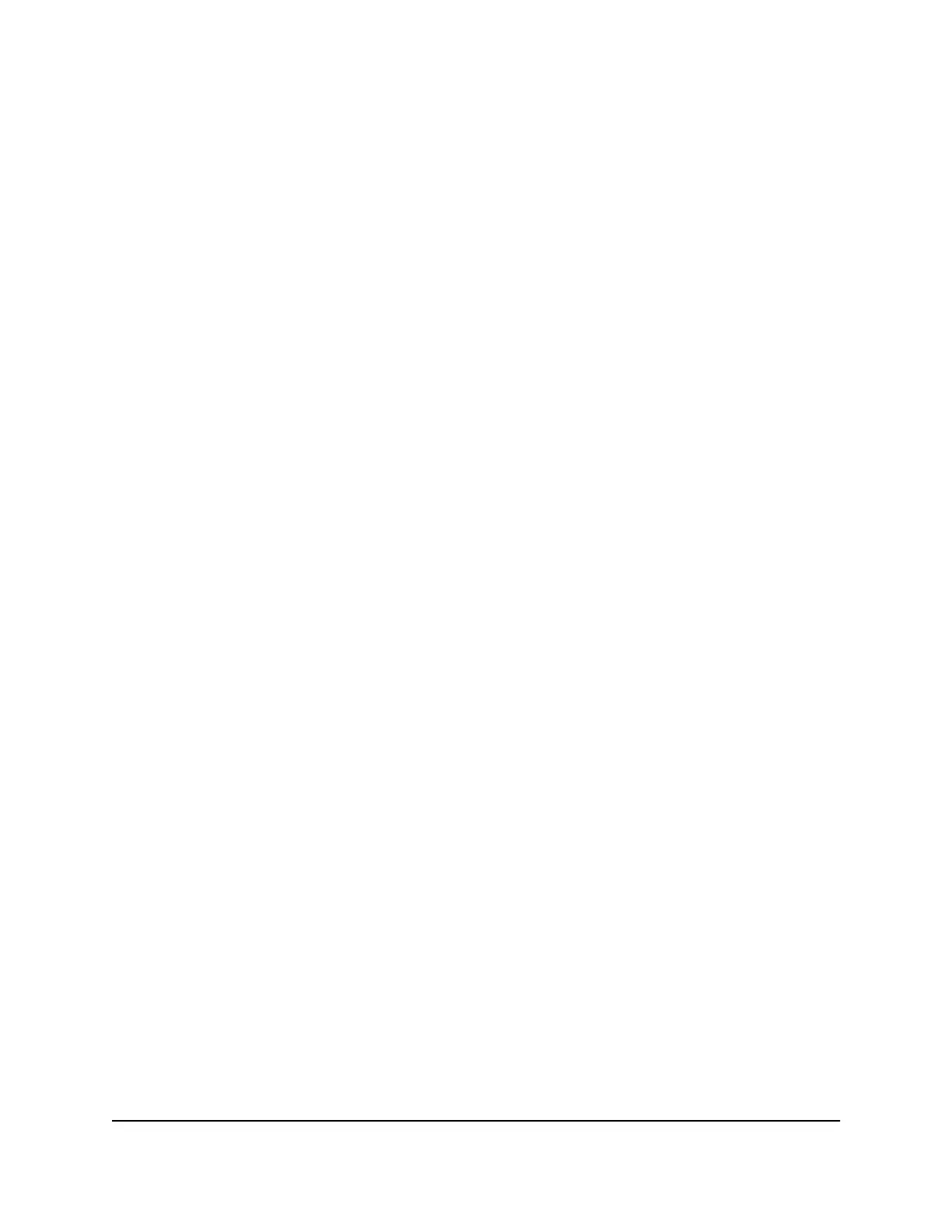It appears as a series of numbers and letters. This is the MAC address of your wireless
adapter.
Find the MAC address on a Mac OS X device To find the MAC address on a
Mac OS X device:
1.
From the Apple menu, select System Preferences > Network.
2. Select the Wi-Fi adapter that is connecting to the routing hardware.
3.
Select Advanced.
4.
Select Ethernet.
The Ethernet ID is displayed. This is the same as the MAC address.
What do I do if the Wi-Fi network name doesn’t appear in
the list of networks?
If you do not see the mobile hotspot’s Wi-Fi networks from your Wi-Fi-enabled device,
try these suggestions:
•
Refresh the list of networks.
•
If the LCD screen is dark, the Wi-Fi radio might be asleep. Press the Power button
to wake the mobile hotspot.
•
Check the Wi-Fi band settings and consider using the 2.4 GHz band for increased
compatibility with client devices.
User Manual58Frequently Asked Questions
Nighthawk 5G Mobile Hotspot
