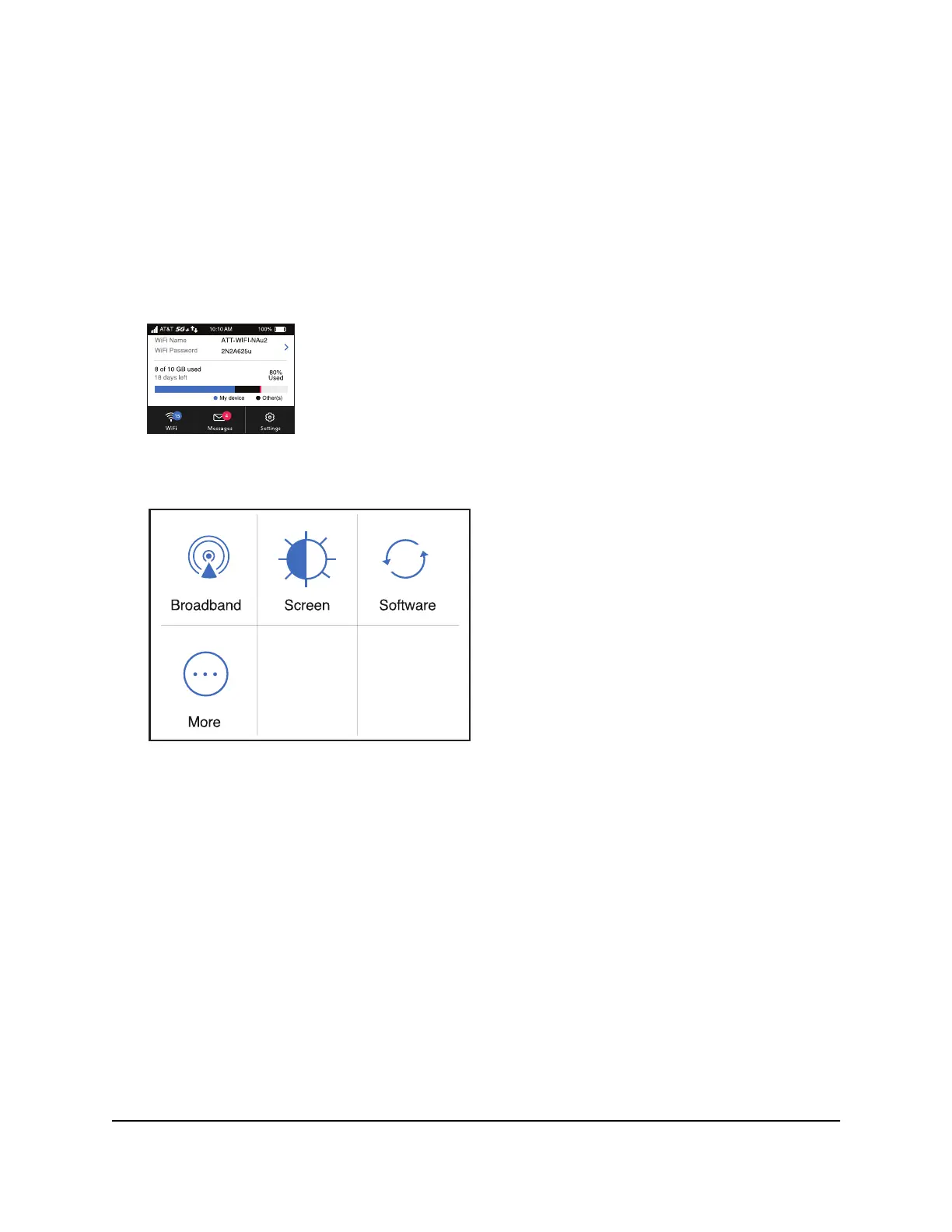3.
Press and hold the Power button.
The update process starts.
After the update install completes, the mobile hotspot reboots.
Check for Software Updates From the Mobile Hotspot
1.
Press the Power button to wake the device.
2.
Tap the Settings button.
3.
Tap the Software button.
The Software Update screen displays.
4.
Tap the Check for updates now button.
The screen refreshes showing any available update.
5.
Tape the Update now button to install the update.
After the update install completes, the mobile hotspot reboots.
User Manual49Maintain Your Mobile Hotspot
Nighthawk 5G Mobile Hotspot
