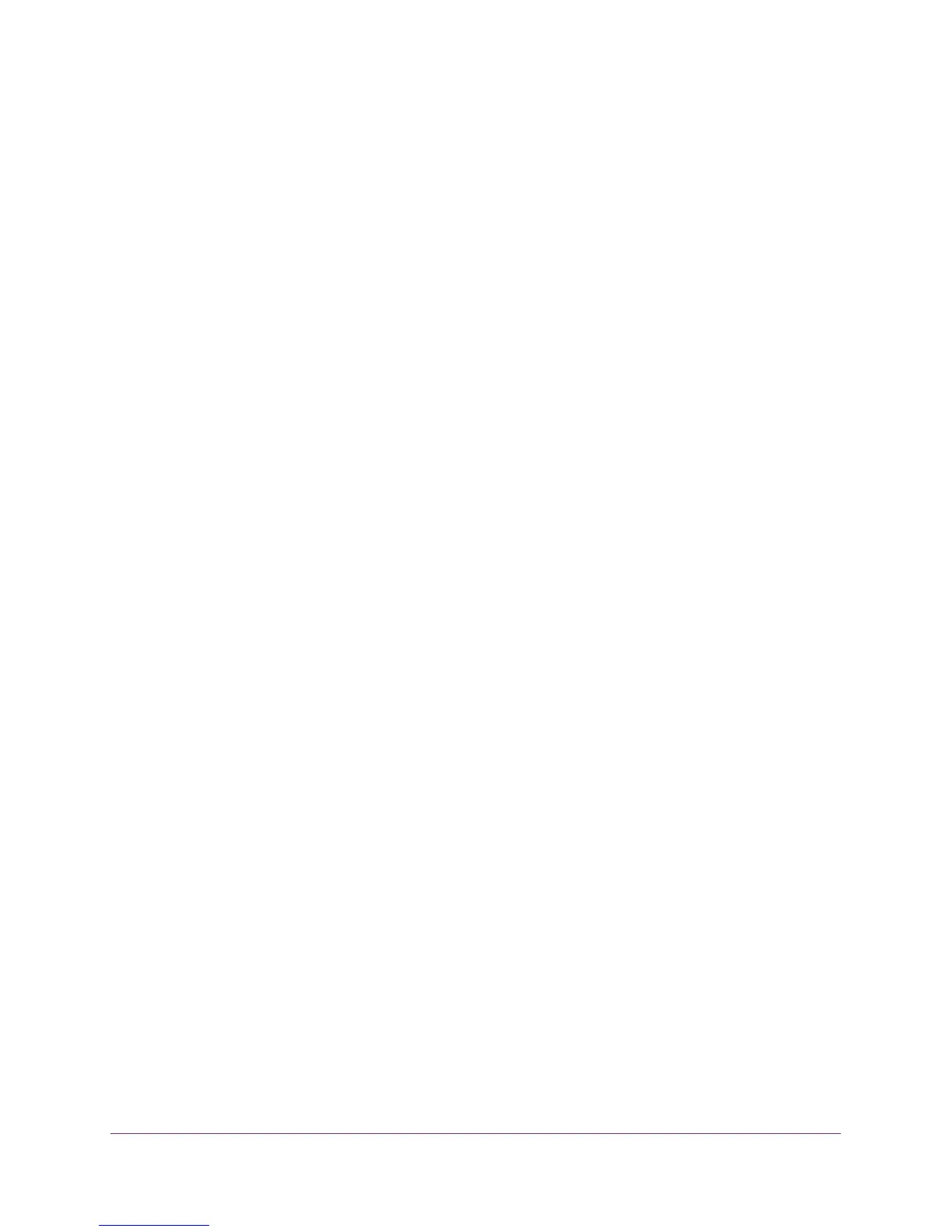Troubleshooting
103
Nighthawk AC1900 WiFi Cable Modem Router
Additionally, check the setting for your computer’s TCP/IP gateway. It should be set to use
the modem router. modem router. If your computer obtains its information from the modem
router by DHCP, reboot the computer and verify the gateway address.
Cannot Log In to the Modem Router
If you are unable to log in to the modem router from a computer or WiFi device on your local
network, check the following:
1. Make sure that you are connected to the modem router’s wired or WiFi network.
• For a wired Ethernet connection, make sure that the Ethernet connection is secure
and the modem router is powered on (its Power LED is lit).
• For a WiFi connection, make sure that you selected the correct network.If you cannot
find the WiFi network, make sure that the modem router is powered on (it’s Power
LED is lit). If the modem router is powered on, someone might have turned off the
SSID broadcast or the turned off the wireless radios. See
Wireless Connectivity on
page 104.
2. If you are connected to the modem router network, but the web browser does not display the
login screen, check the following:
• Make sure that your browser has Java, JavaScript, or ActiveX enabled. If you are
using Internet Explorer, click the Refresh button to be sure that the Java applet is
loaded.
• Try quitting the browser and launching it again.
3. If the browser displays the login screen, but you cannot access the modem router, make
sure that you are using the correct login information.
The user name is admin, and the default password is password. Both are
case-sensitive. Make sure that Caps Lock is off when you enter this information.
4. If you customized advanced home network settings such as the IP address scheme, check
the following:
• Make sure that the IP address of your computer is on the same subnet as the modem
router. If you are using the recommended addressing scheme, your computer’s
address is in the range of 192.168.0.2 to 192.168.0.254.
• If your computer’s IP address is shown as 169.254.x.x, recent versions of Windows
and Mac OS generate and assign an IP address if the computer cannot reach a
DHCP server. These autogenerated addresses are in the range of 169.254.x.x. If
your IP address is in this range, check the connection from the computer to the
modem router, and reboot your computer.
• If your modem router’s IP address was changed and you do not know the current IP
address, clear the modem router’s configuration to factory defaults. This sets the
modem router’s IP address to 192.168.0.1. For more information, see
Factory
Settings on page 119.
