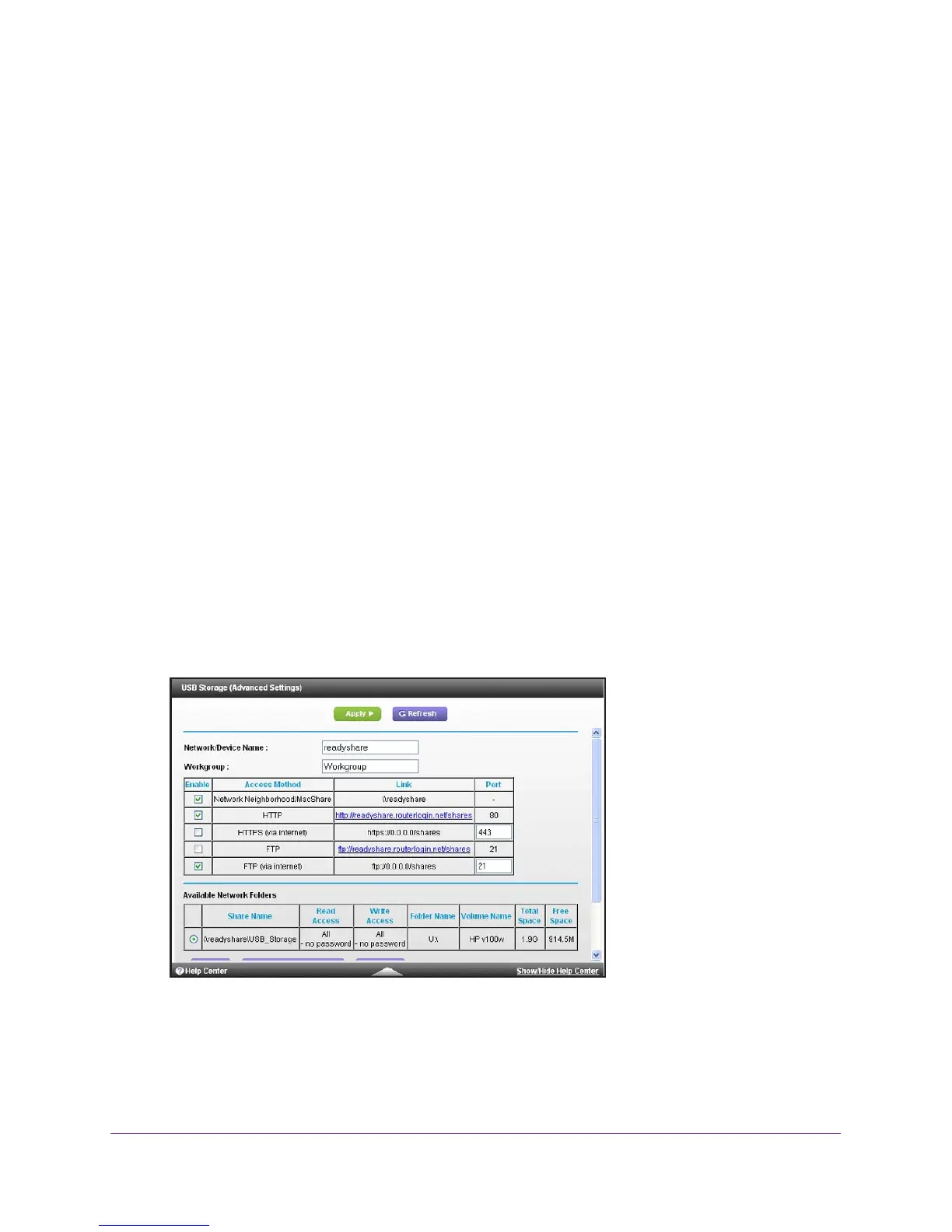Share USB Devices Attached to the Modem Router
46
Nighthawk AC1900 WiFi Cable Modem Router
2. Connect to your modem router:
• T
o connect with Dynamic DNS, type the DNS name.
To use a Dynamic DNS account, you must enter the account information in the
Dynamic DNS screen. See Dynamic DNS on page 89.
• T
o connect without Dynamic DNS, type the modem router’s Internet port IP address.
You can view the modem router’s Internet IP address on the BASIC Home screen.
You can use FTP to share files on a USB drive connected to the modem router.
Set Up FTP Access Through the Internet
To set up FTP access:
1. Launch an Internet browser from a computer or wireless device that is connected to the
network.
2. T
ype http://www.routerlogin.net or http://www.routerlogin.com.
A login screen displays.
3. Enter the user name and password.
The user name is admin.
The default password is password. The user name and
password are case-sensitive.
The BASIC Home screen displays.
4. Select ADV
ANCED > USB Storage > Advanced Settings.
5. Select the FTP (via Internet) check box.
6. Click the Apply button.
Your changes are saved.
