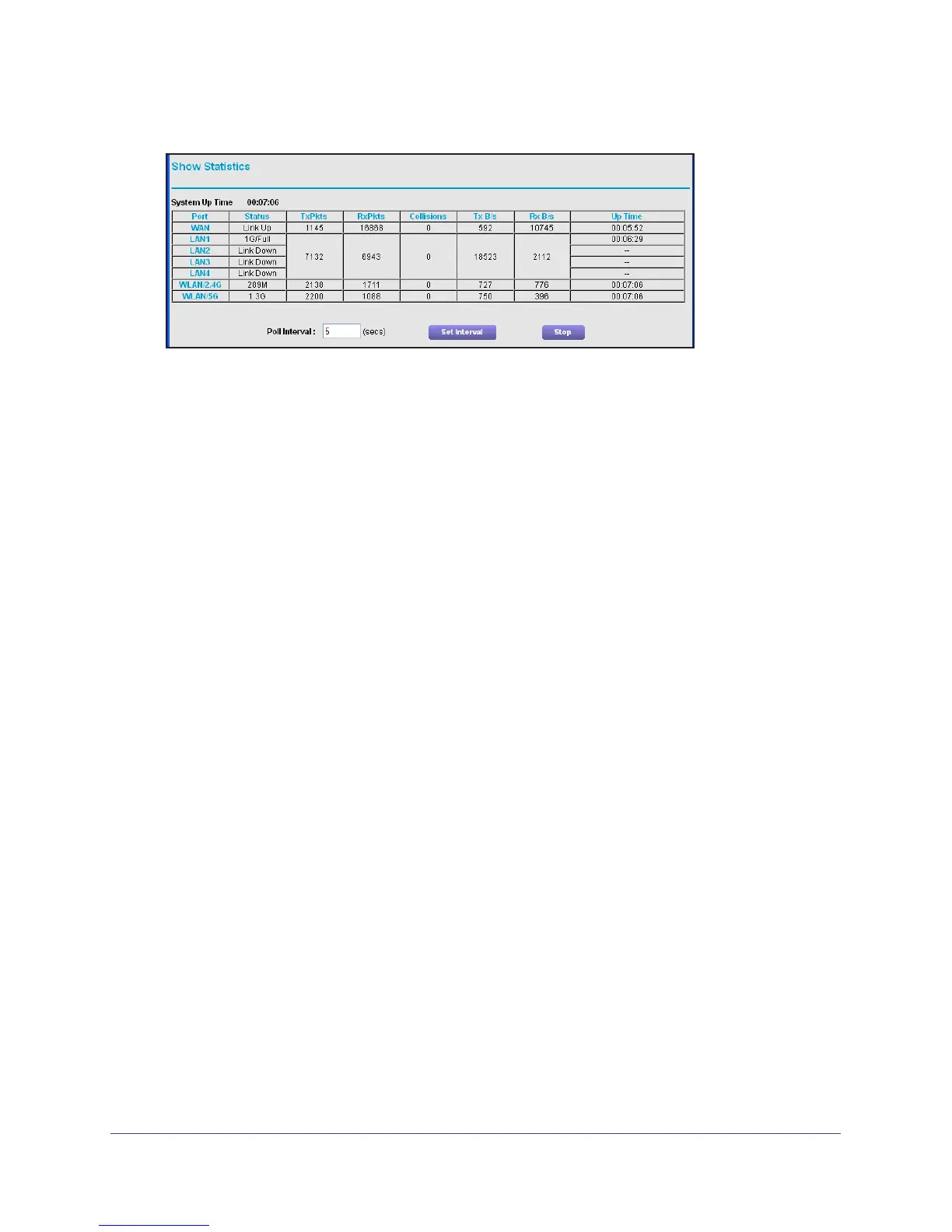Manage Your Network
77
Nighthawk AC1900 WiFi Cable Modem Router
6. In the Internet Port pane, click the Show Statistics button.
The following information displays:
• System Up T
ime. The time elapsed since the modem router was last restarted.
• Port.
The statistics for the WAN (Internet) and LAN (Ethernet) ports. For each port,
the screen displays:
- Status.
The link status of the port.
- TxPkts.
The number of packets transmitted on this port since reset or manual
clear.
- RxPkts.
The number of packets received on this port since reset or manual clear.
- Collisions.
The number of collisions on this port since reset or manual clear.
- Tx B/s.
The current transmission (outbound) bandwidth used on the WAN and
LAN ports.
- Rx B/s.
The current reception (inbound) bandwidth used on the WAN and LAN
ports.
- Up T
ime. The time elapsed since this port acquired the link.
- Poll Interval.
The interval at which the statistics are updated in this screen.
7. T
o change the polling frequency, enter a time in seconds in the Poll Interval field and click
the Set Interval button.
8. T
o stop the polling entirely, click the Stop button.
Check the Internet Connection Status
To check the Internet connection status:
1. Launch an Internet browser from a computer or wireless device that is connected to the
network.
2. T
ype http://www.routerlogin.net or http://www.routerlogin.com.
A login screen displays.
3. Enter the user name and password.
The user name is admin.
The default password is password. The user name and
password are case-sensitive.
