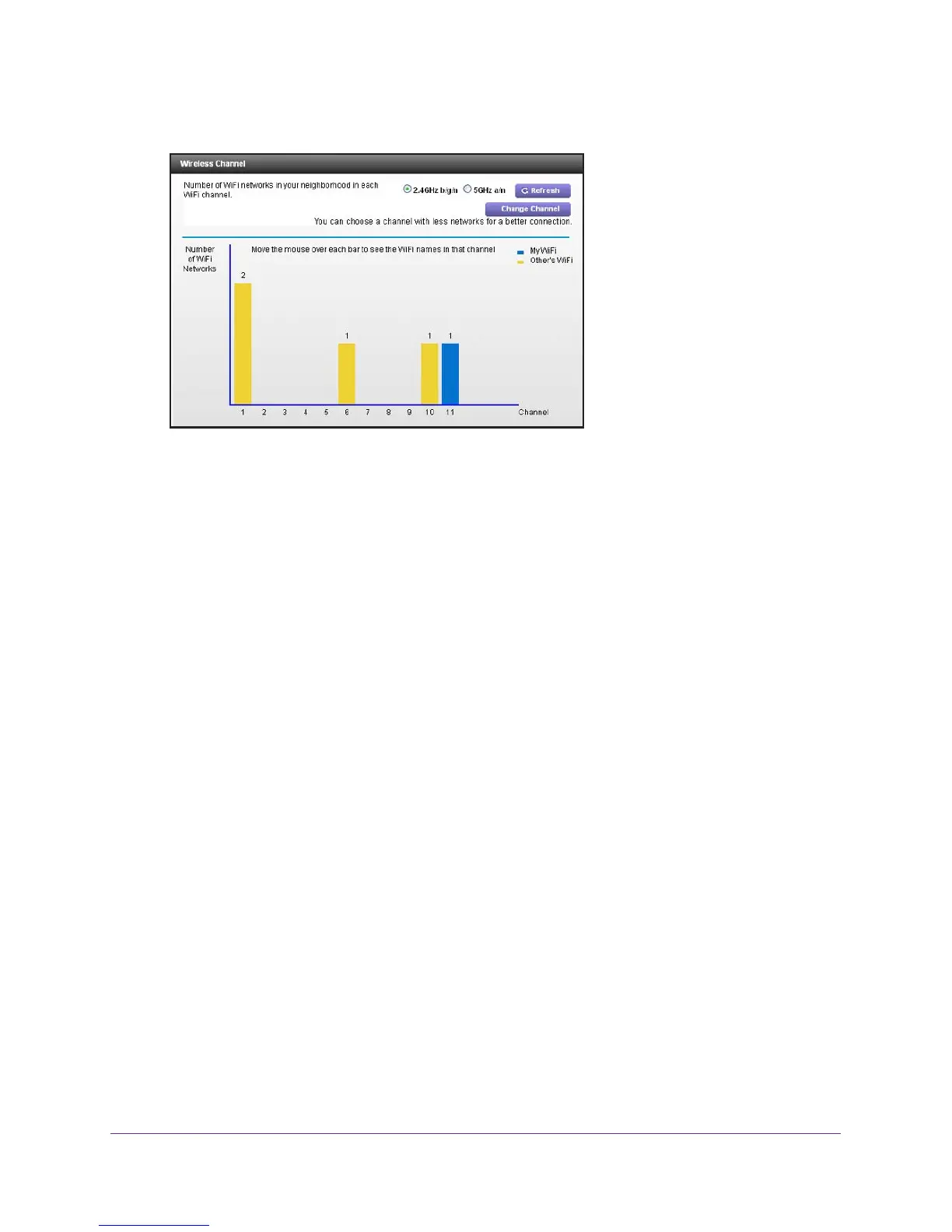Manage Your Network
89
Nighthawk AC1900 WiFi Cable Modem Router
4. Select ADVANCED > Administration > Wireless Channel.
The screen displays wireless channels in use in the 2.4 GHz WiFi band. Your network is
shown in blue. Yellow shows other networks in your area.
5. To view wireless channels in use in the 5 GHz WiFi band, select the 5 GHz a/n radio button.
6. T
o change the wireless channel, click the Change Channel button.
The Wireless Setup screen displays.
7. In the Channel list, select a dif
ferent channel setting.
8. Click the Apply button.
Your changes take effect.
Dynamic DNS
Internet service providers (ISPs) assign numbers called IP addresses to identify each
Internet account. Most ISPs use dynamically assigned IP addresses. This means that the IP
address can change at any time. You can use the IP address to access your network
remotely, but most people don’t know what their IP addresses are or when this number
changes.
To make it easier to connect, you can get a free account with a Dynamic DNS service that
lets you use a domain name to access your home network.
To use this account, you must set
up the modem router to use Dynamic DNS. Then the modem router notifies the Dynamic
DNS service provider whenever its IP address changes. When you access your Dynamic
DNS account, the service finds the current IP address of your home network and
automatically connects you.
If your ISP assigns a private WAN IP address (such as 192.168.x.x or 10.x.x.x), the Dynamic
DNS service does not work because private addresses are not routed on the Internet.
