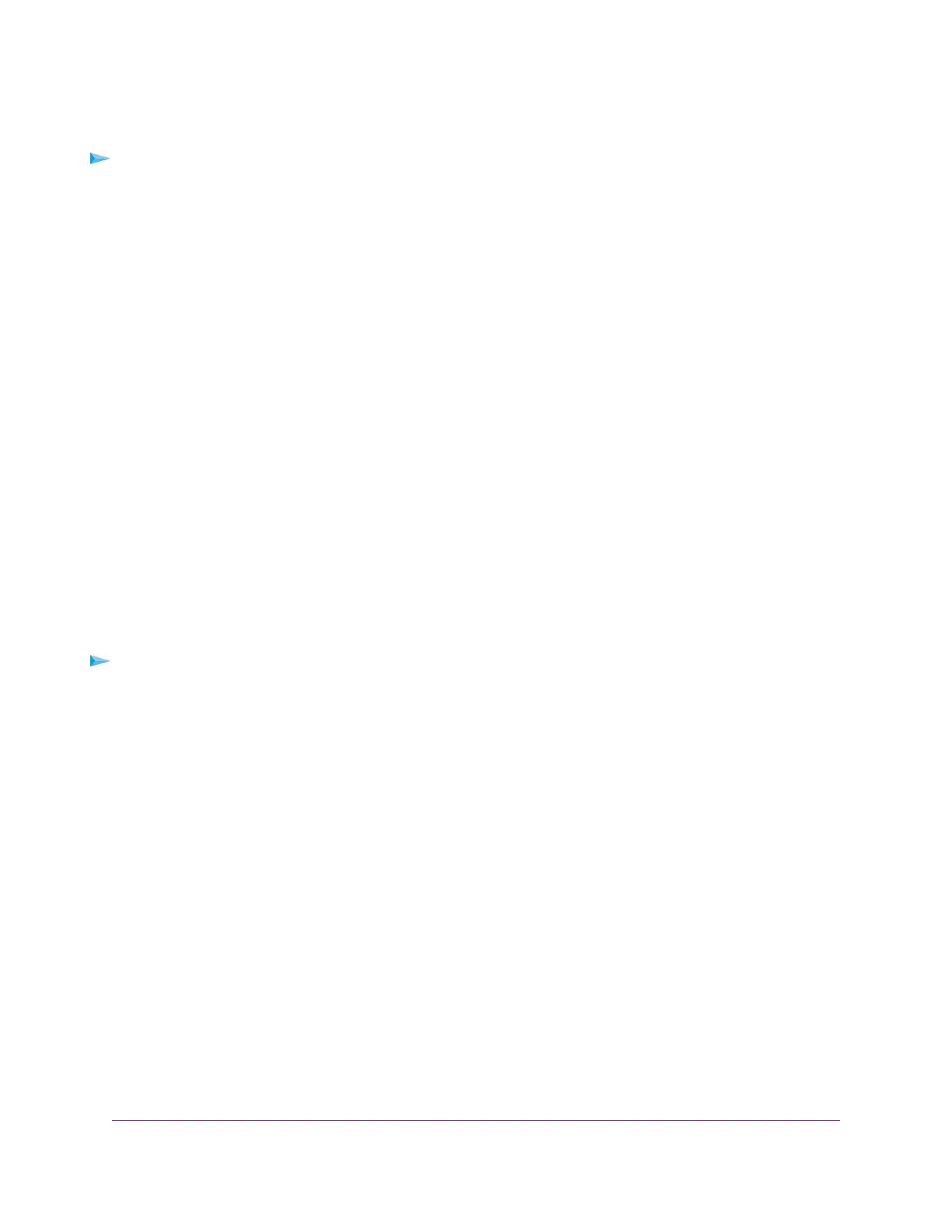To set up password recovery:
1. Launch a web browser from a computer or WiFi device that is connected to the network.
2. Enter http://www.routerlogin.net.
A login window opens.
3. Enter the router user name and password.
The user name is admin.The default password is password.The user name and password are case-sensitive.
The BASIC Home page displays.
4. Select ADVANCED > Administration > Set Password.
The Set Password page displays.
5. Select the Enable Password Recovery check box.
6. Select two security questions and provide answers to them.
7. Click the Apply button.
Your settings are saved.
Recover the admin Password
To recover your password:
1. In the address field of your browser, enter http://www.routerlogin.net.
A login window opens.
2. Click the Cancel button.
If password recovery is enabled, you are prompted to enter the serial number of the router.
The serial number is on the product label.
3. Enter the serial number of the router.
4. Click the Continue button.
A window opens requesting the answers to your security questions.
5. Enter the saved answers to your security questions.
6. Click the Continue button.
A window opens and displays your recovered password.
7. Click the Login again button.
Manage Your Network
104
Nighthawk X8 AC5300 Tri-Band WiFi Router
