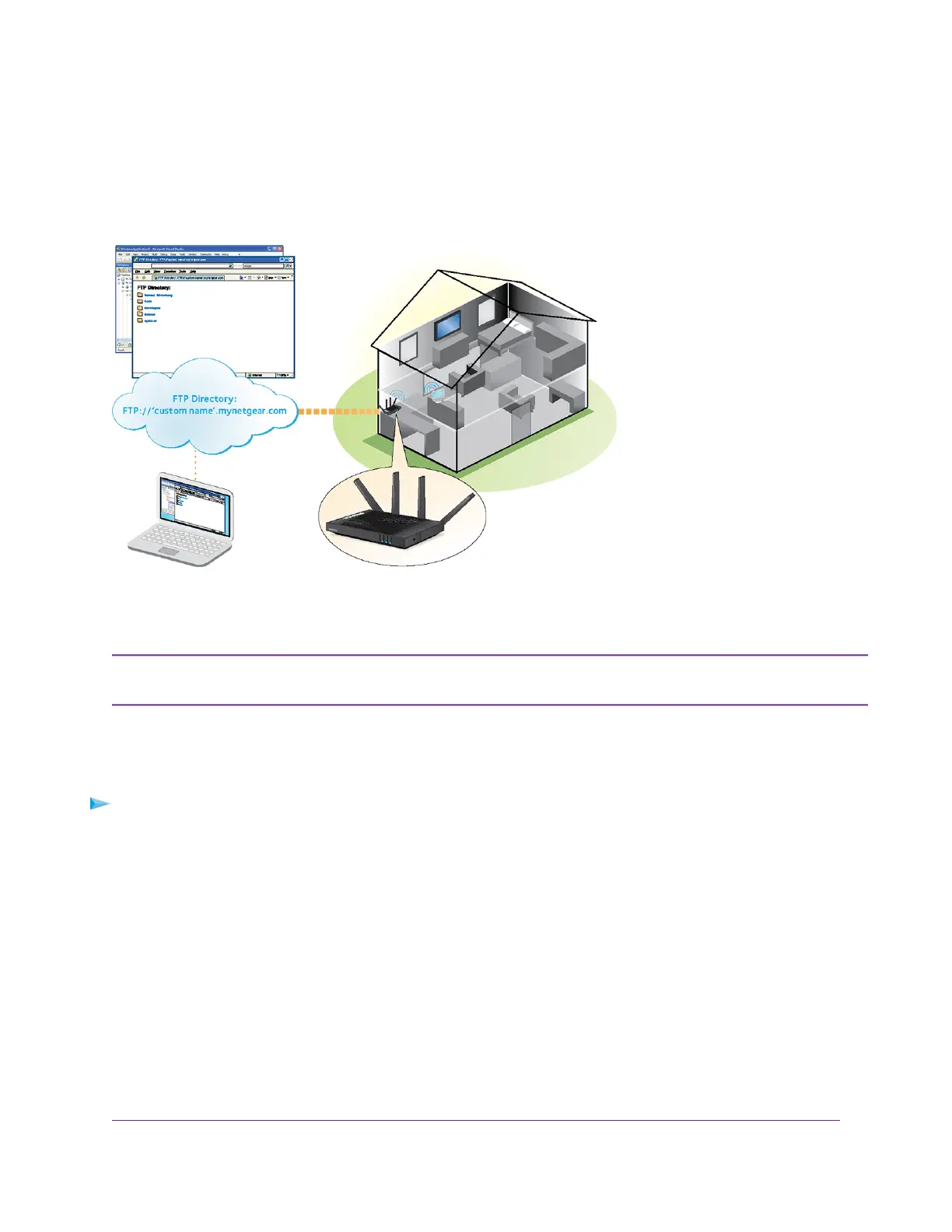Your Personal FTP Server
With your customized free URL, you can use FTP to access your network when you aren’t home through Dynamic
DNS.To set up your FTP server, you must register for a NETGEAR Dynamic DNS (DDNS) service account and
specify the account settings. See Set Up a New Dynamic DNS Account on page 134.
Figure 15.You can access your network through the Internet when you’re not home
The router supports only basic DDNS, and the login and password might not be secure.You can
use DDNS with a VPN tunnel for a secure connection.
Note
Set Up FTP Access Through the Internet
To set up FTP access:
1. Launch a web browser from a computer or WiFi device that is connected to the network.
2. Enter http://www.routerlogin.net.
A login window opens.
3. Enter the router user name and password.
The user name is admin.The default password is password.The user name and password are case-sensitive.
The BASIC Home page displays.
4. Select ADVANCED > ReadySHARE > Advanced Settings.
The ReadySHARE Advanced Settings page displays.
Use Dynamic DNS to Access USB Storage Devices Through the Internet
133
Nighthawk X8 AC5300 Tri-Band WiFi Router
