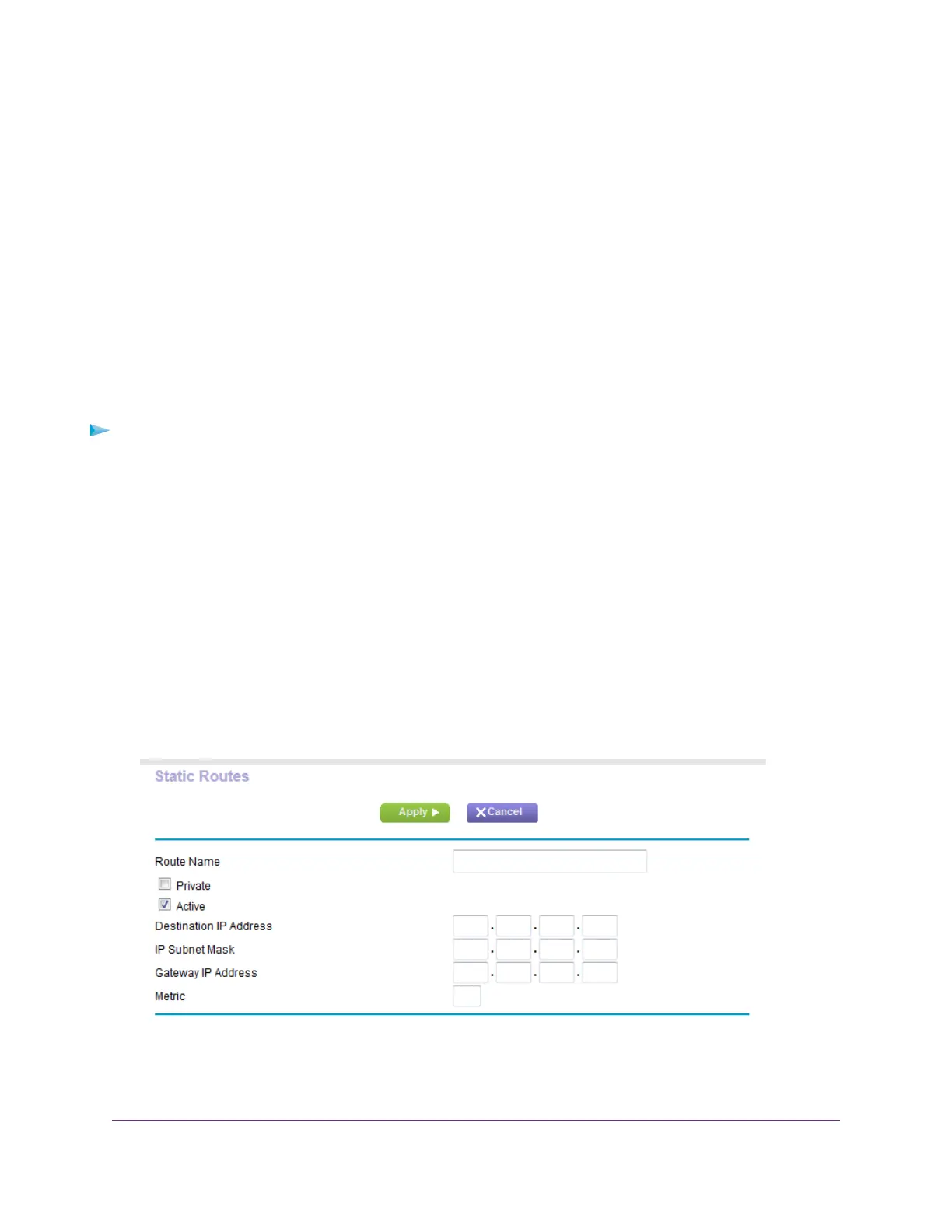In this case you must define a static route, telling your router to access 134.177.0.0 through the ISDN router at
192.168.1.100. Here is an example:
• The Destination IP Address and IP Subnet Mask fields specify that this static route applies to all 134.177.x.x
addresses.
• The Gateway IP Address field specifies that all traffic for these addresses will be forwarded to the ISDN router
at 192.168.1.100.
• A metric value of 1 works because the ISDN router is on the LAN.
• The Private check box is selected only as a precautionary security measure in case RIP is activated.
Set Up a Static Route
To set up a static route:
1. Launch a web browser from a computer or WiFi device that is connected to the network.
2. Enter http://www.routerlogin.net.
A login window opens.
3. Enter the router user name and password.
The user name is admin.The default password is password.The user name and password are case-sensitive.
The BASIC Home page displays.
4. Select ADVANCED > Advanced Setup > Static Routes.
The Static Routes page displays.
5. Click the Add button.
6. In the Route Name field, type a name for this static route (for identification purposes only).
Network Settings
74
Nighthawk X8 AC5300 Tri-Band WiFi Router
