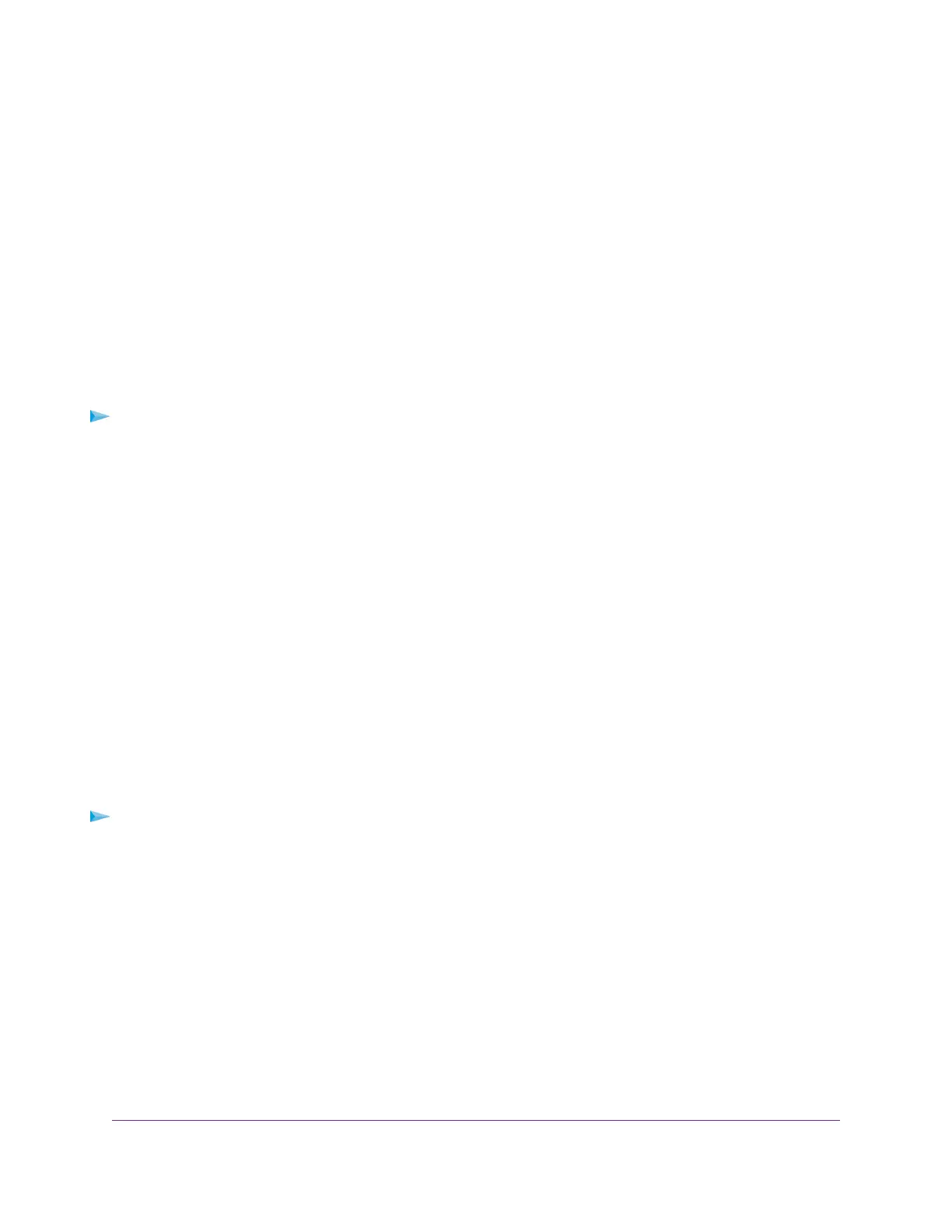Back Up Windows Computers With ReadySHARE Vault
Your router comes with free backup software for all the Windows computers in your home. Connect a USB hard
disk drive (HDD) to the router for centralized, continuous, and automatic backup.
The following operating systems support ReadySHARE Vault:
• Windows XP SP3
• Windows 7
• Windows 8
• Windows 8.1
To back up your Windows computer:
1. Connect a USB HDD to a USB port on therouter.
2. Download ReadySHARE Vault from http://www.netgear.com/readyshare and install it on each Windows computer.
3. Launch ReadySHARE Vault.
4. Use the dashboard or the Backup tab to set up and run your backup.
Back Up Mac Computers With Time Machine
You can use Time Machine to back up your Mac computers onto a USB hard drive that is connected to one of the
router’s USB ports.You can access the connected storage device from your Mac with a wired or WiFi connection
to your router.
Set Up a USB Hard Drive on a Mac
NETGEAR recommends that you use a new USB HDD or format your old USB HDD to do the Time Machine backup
for the first time. Use a blank partition to prevent some issues during backup using Time Machine.The router supports
GUID or MBR partitions.
To format your USB hard disk drive and specify partitions:
1. Physically connect the USB hard drive to your Mac.
2. On your Mac, go to Spotlight (or the magnifying glass) at the top right of the page and search for Disk Utility.
3. Open the Disk Utility, select your USB HDD, click the Erase tab, and click the Erase button.
4. Click the Partition tab.
5. In the Partition Layout menu, set the number of partitions that you want to use.
6. Click the Options button.
The Partition schemes display.
7. Select the GUID Partition Table or Master Boot Record radio button.
8. In the Format menu, select Mac OS Extended (Journaled).
Share USB Storage Devices Attached to the Router
121
Nighthawk X8 AC5300 Tri-Band WiFi Router
