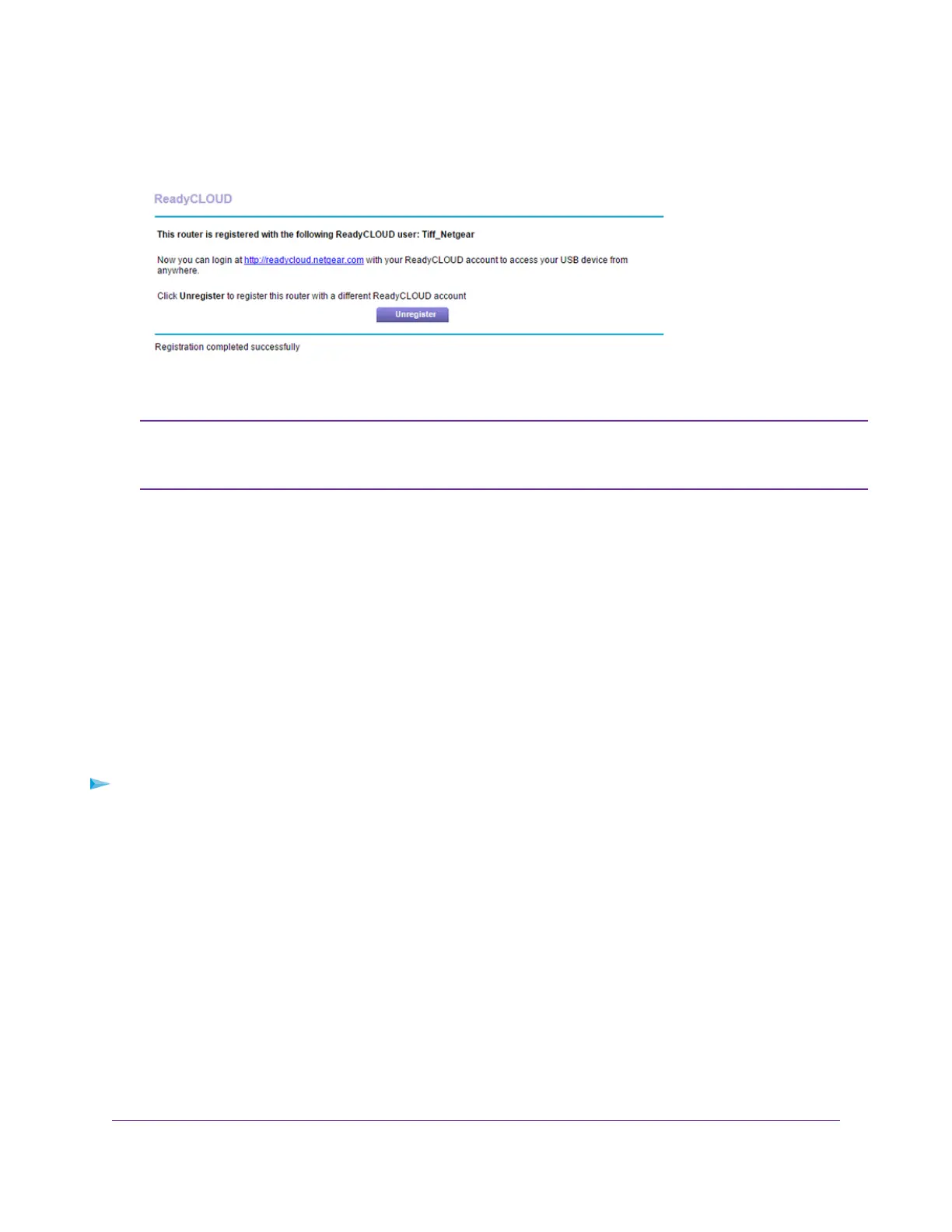The router is registered with ReadyCLOUD.
If the router’s Internet connection mode is set to Dial on Demand, the router automatically
changes the connection mode to Always On. This change is required for ReadyCLOUD to
remotely access the USB storage device.
Note
9. After registration, visit readycloud.netgear.com.
10. Click the Sign In link, enter your ReadyCLOUD user name and password, and click the Sign In button.
The ReadyCLOUD page displays the router that you registered and the contents of the USB storage device that
is connected to the router.
Safely Remove a USB Device
Before you physically disconnect a USB device from the router USB port, log in to the router and take the drive
offline.
To remove a USB disk drive safely:
1. Launch a web browser from a computer or wireless device that is connected to the network.
2. Typehttp://www.routerlogin.net.
A login window opens.
3. Enter the router user name and password.
The user name is admin.The default password is password.The user name and password are case-sensitive.
The BASIC Home page displays.
4. Select USB Storage > Basic Settings.
The USB Settings page displays.
5. Click the Safely Remove USB Device button.
Share USB Storage Devices Attached to the Router
130
Nighthawk X8 AC5300 Tri-Band WiFi Router
