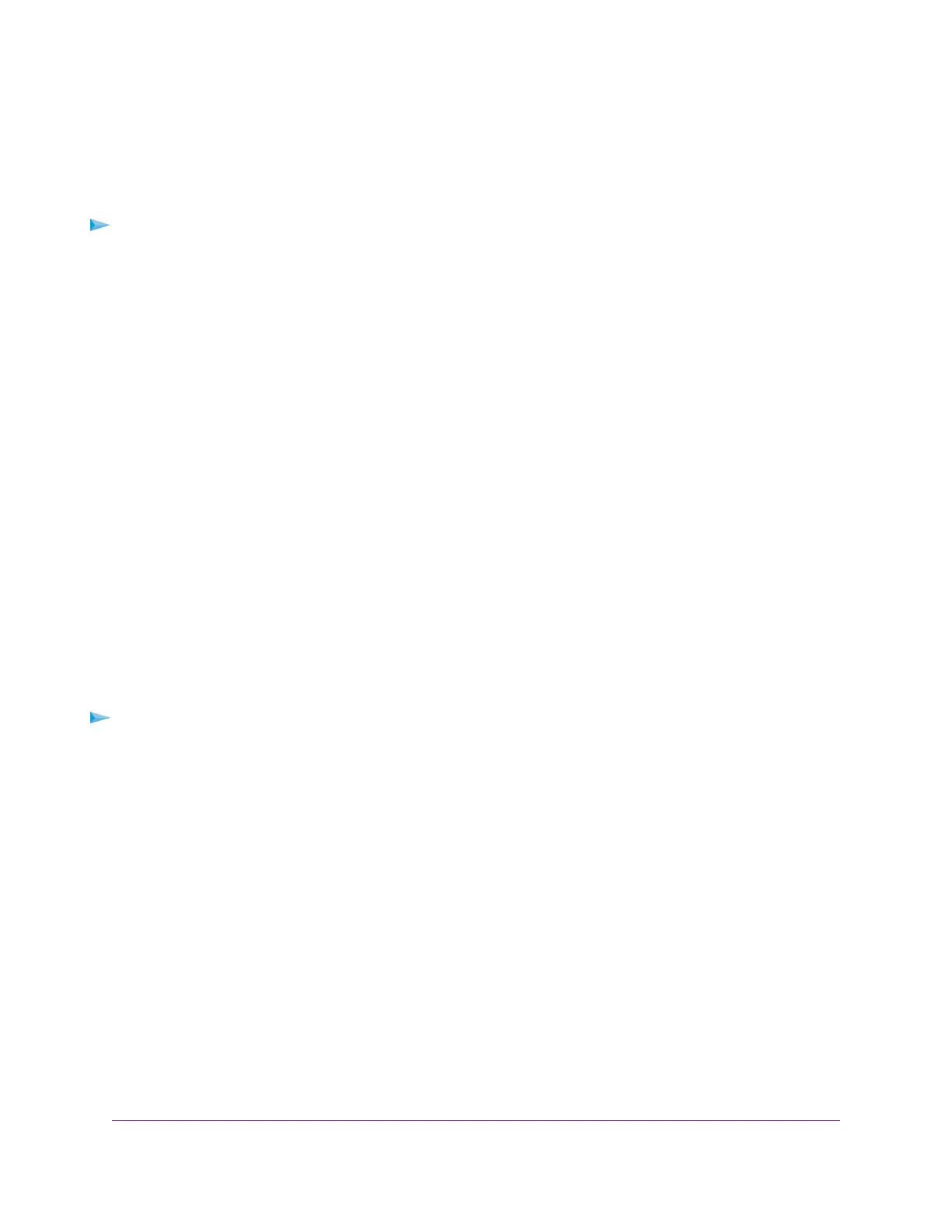Use FTP Within the Network
File Transfer Protocol (FTP) lets you send and receive large files faster.
To set up FTP access:
1. Launch a web browser from a computer or wireless device that is connected to the network.
2. Enter http://www.routerlogin.net.
A login window opens.
3. Enter the router user name and password.
The user name is admin.The default password is password.The user name and password are case-sensitive.
The BASIC Home page displays.
4. Select ADVANCED > ReadySHARE > Advanced Settings.
The USB Storage (Advanced Settings) page displays.
5. Select the FTP check box.
6. Click the Apply button.
Your settings are saved.
View or Change Network Folders on a USB Storage Device
You can view or change the network folders on a USB storage device connected to the router.
To view or change network folders:
1. Launch a web browser from a computer or WiFi device that is connected to the network.
2. Enter http://www.routerlogin.net.
A login window opens.
3. Enter the router user name and password.
The user name is admin.The default password is password.The user name and password are case-sensitive.
The BASIC Home page displays.
Share USB Storage Devices Attached to the Router
124
Nighthawk X8 AC5300 Tri-Band WiFi Router
