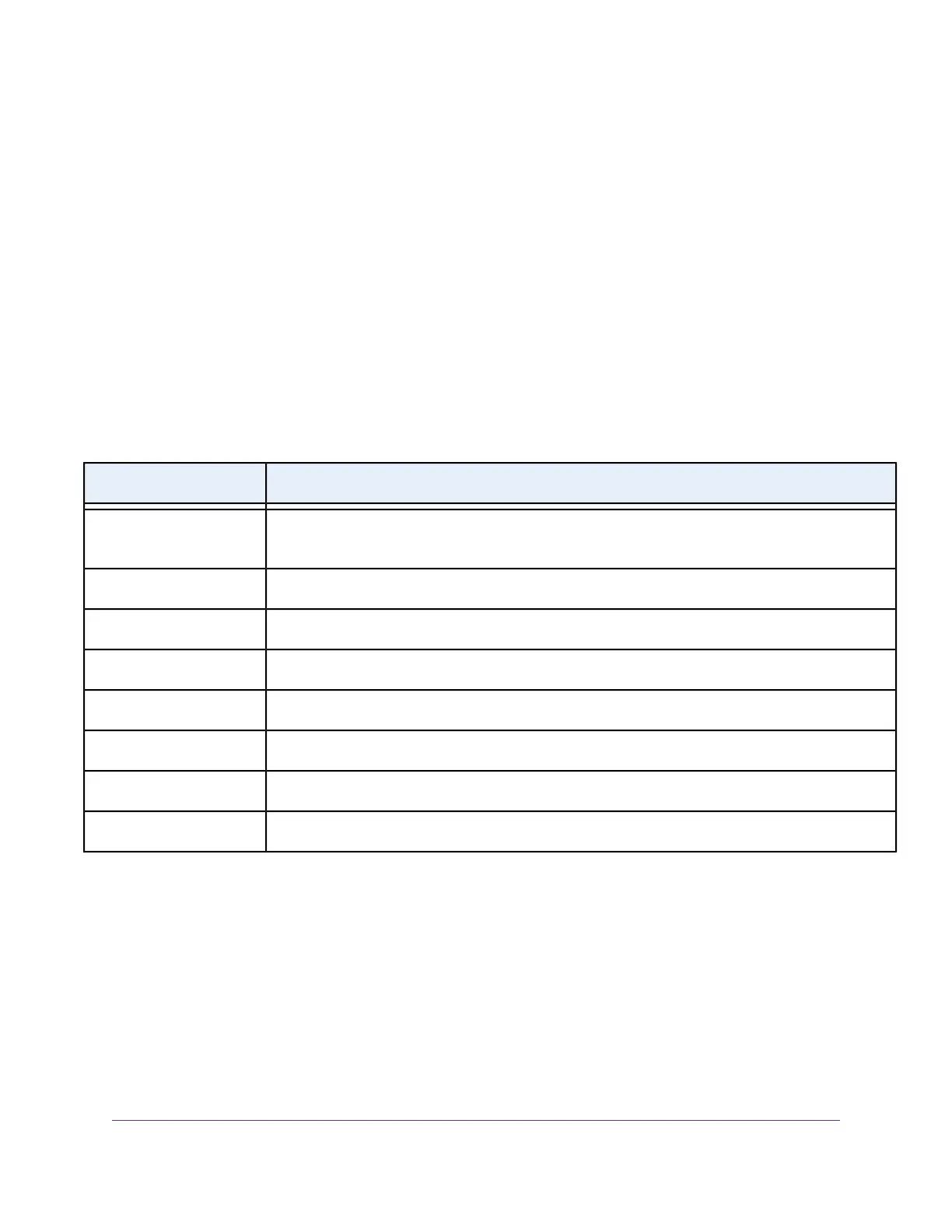The BASIC Home page displays.
4. Select ADVANCED > Setup > WAN Setup.
The WAN Setup page displays.
5. In the MTU Size field, enter a value from 64 to 1500.
6. Click the Apply button.
Your settings are saved.
If you suspect an MTU problem, a common solution is to change the MTU to 1400. If you are willing to experiment, you
can gradually reduce the MTU from the maximum value of 1500 until the problem goes away. The following table
describes common MTU sizes and applications.
Table 3. Common MTU sizes
ApplicationMTU
The largest Ethernet packet size.This setting is typical for connections that do not use PPPoE or VPN
and is the default value for NETGEAR routers, adapters, and switches.
1500
Used in PPPoE environments.1492
Maximum size to use for pinging. (Larger packets are fragmented.)1472
Used in some DHCP environments.1468
Usable by AOL if you do not send or receive large email attachments, for example.1460
Used in PPTP environments or with VPN.1436
Maximum size for AOL DSL.1400
Typical value to connect to dial-up ISPs.576
Specify Your Internet Settings
41
Nighthawk X8 AC5300 Tri-Band WiFi Router
