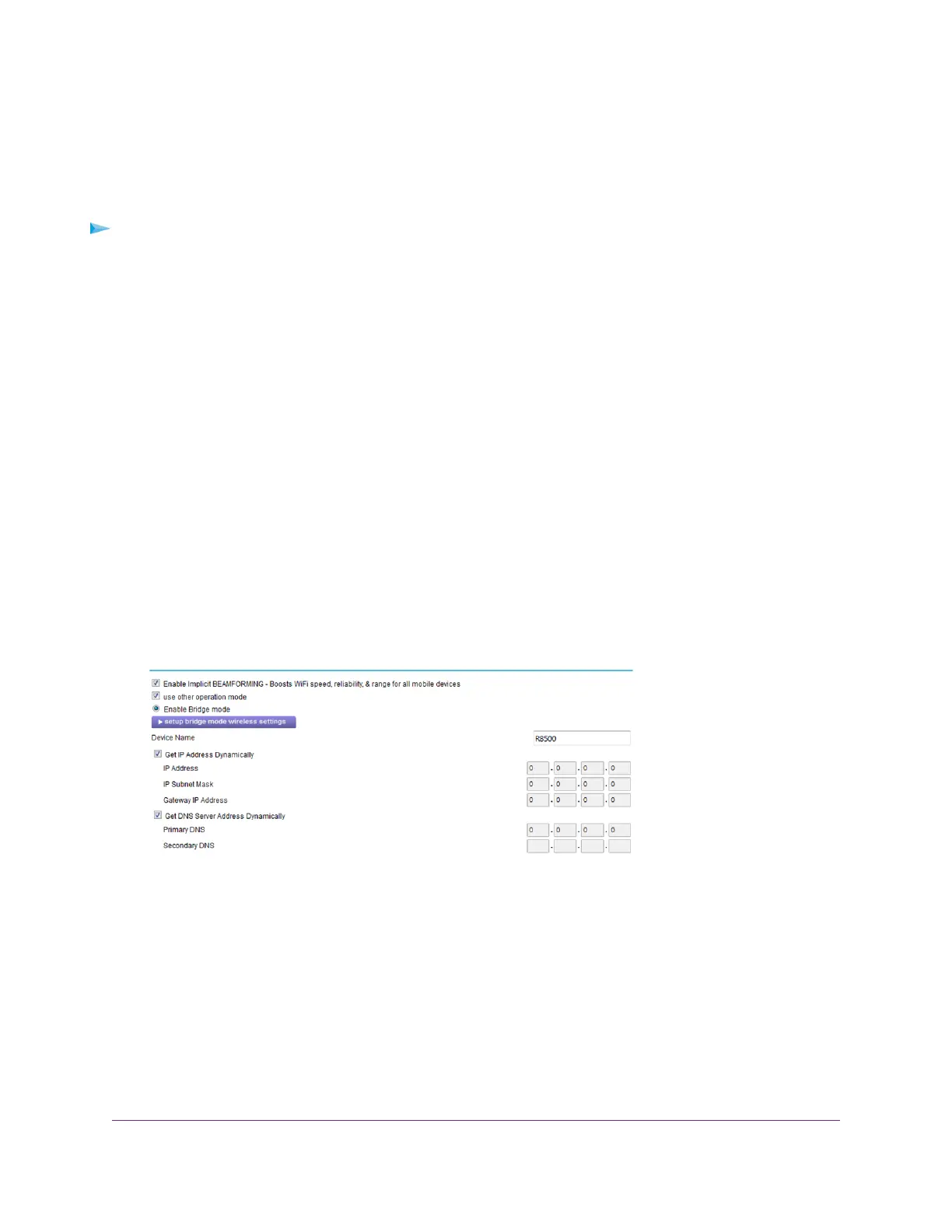Then set up the second router in bridge mode. Place the router in bridge mode in a different room such as the room
where your home entertainment center is located. Cable the router in bridge mode to your Smart TV, DVR, game
console, or Blu-ray player, and use its 802.11ac WiFi connection to the first router.
To set up bridge mode:
1. Make a note of the WiFi settings of the other router to which this router will connect.
You must know the SSID, WiFi security mode, WiFi password, and operating frequency (either 2.4 GHz or 5
GHz).
2. Launch a web browser from a computer or WiFi device that is connected to the network of the router that will
run in bridge mode.
3. Enter http://www.routerlogin.net.
A login window opens.
4. Enter the router user name and password.
The user name is admin.The default password is password.The user name and password are case-sensitive.
The BASIC Home page displays.
5. Select ADVANCED > Advanced Setup > Wireless Settings.
The Wireless Settings page displays.
6. Scroll down and select the Enable Bridge Mode radio button.
7. Click the setup bridge mode wireless Settings button.
The page adjusts.
8. Enter the settings of the other router:
a. Select the WiFi network frequency (2.4 GHz or 5 GHz).
b. For 802.11ac mode, select 5 GHz.
c. In the Name (SSID) field, enter the WiFi network name (SSID).
Network Settings
92
Nighthawk X8 AC5300 Tri-Band WiFi Router
