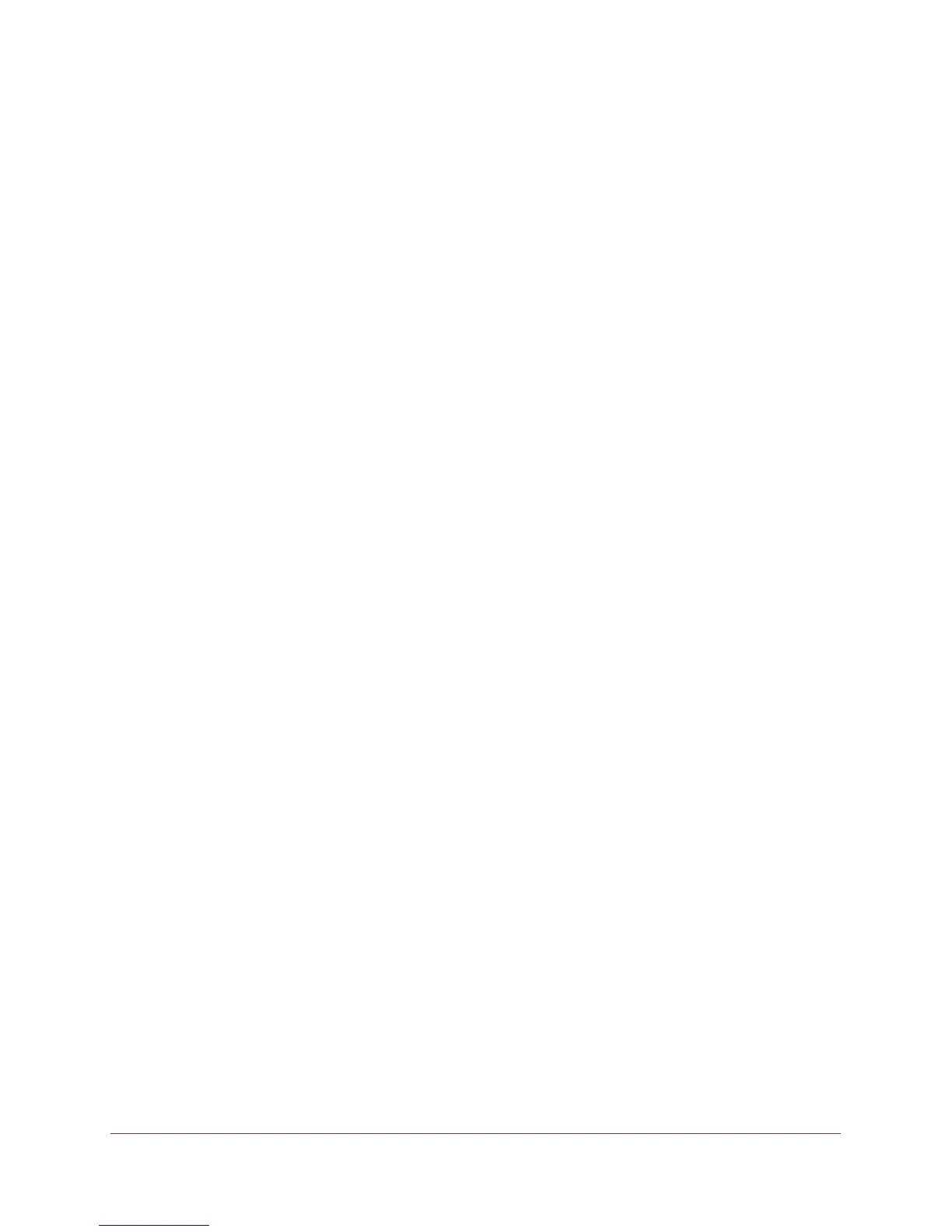Troubleshooting
110
R6100 WiFi Router
• Make sure that you are using the correct login information. The login name is admin, and
the default password is password. Make sure that Caps Lock is off when you enter this
information.
• If you are attempting to set up your router and there is another router in your network,
make sure that you have set up the router as a wireless access point. See
Wireless
Access Point on page 85.
• If you want to set up your router as a replacement for an ADSL gateway in your network,
the router cannot perform many gateway services. For example, the router cannot
convert ADSL or cable data into Ethernet networking information. NETGEAR does not
support such a configuration.
• If you specify IP addresses in your network:
- Make sure that the IP address of your computer is on the same subnet as the router.
If you are using the recommended addressing scheme, your computer’s address
should be in the range of 192.168.1.2 to 192.168.1.254.
- If your computer’s IP address is shown as 169.254.x.x, recent versions of Windows
and Mac OS generate and assign an IP address if the computer cannot reach a
DHCP server. These autogenerated addresses are in the range of 169.254.x.x. If your
IP address is in this range, check the connection from the computer to the router, and
reboot your computer.
• If your router’s IP address was changed and you do not know the current IP address,
clear the router’s configuration to its factory settings. This sets the router’s IP address to
192.168.1.1. For more information, see
Factory Settings on page 117.
Cannot Access the Internet
If you can access your router but not the Internet, check to see if the router can obtain an IP
address from your Internet service provider (ISP). Unless your ISP provides a fixed IP
address, your router requests an IP address from the ISP. You can determine whether the
request was successful using the Router Status screen.
To check the WAN IP address:
1. Start your browser, and select an external site such as www.netgear.com.
2. Access the router interface at www.routerlogin.net.
3. Select Administration > Router Status.
4. Check that an IP address is shown for the Internet port. If 0.0.0.0 is shown, your router has
not obtained an IP address from your ISP.
If your router cannot obtain an IP address from the ISP, you might need to force your cable or
DSL modem to recognize your new router by restarting your network. For more information,
see
Sequence to Restart Your Network on page 107.
If your router is still unable to obtain an IP address from the ISP, the problem might be one of
the following: