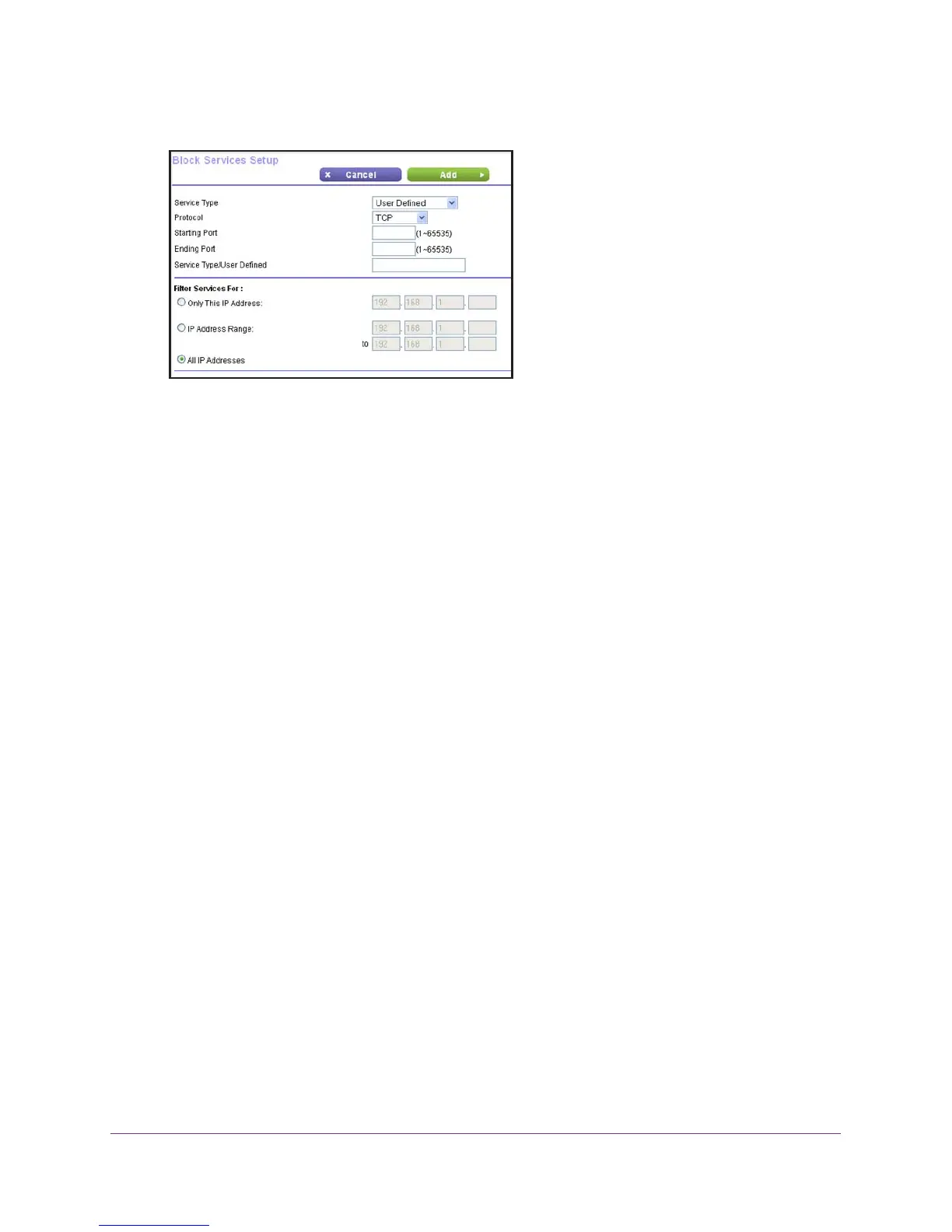Security
61
R6100 WiFi Router
The Block Services Setup screen displays:
5. From the Service Type list, select the application or service to allow or block.
The list displays several common services, but you are not limited to these choices. To
add any additional services or applications that do not already appear
, select User
Defined.
6. If you know that the application uses either
TCP or UDP, select the appropriate protocol. If
you are not sure, select TCP/UDB (both).
7. Enter the starting and ending port numbers.
If the application uses a single port number, enter that number in both fields.
8. Select the radio button for the IP address configuration you want to block, and enter the IP
addresses.
You can block the specified service for a single computer, a range of computers with
consecutive IP addresses, or all computers on your network.
9. Click the Add button.
Your changes are saved.
Port Triggering to Open Incoming Ports
Some application servers (such as FTP and IRC servers) send replies to multiple port
numbers. Using the port triggering function of your router, you can tell the router to open
more incoming ports when a particular outgoing port originates a session.
An example is Internet Relay Chat (IRC). Your computer connects to an IRC server at
destination port 6667.
The IRC server not only responds to your originating source port, but
also sends an “identify” message to your computer on port 113. Using port triggering, you can
tell the router, “When you initiate a session with destination port 6667, you have to also allow
incoming traffic on port 113 to reach the originating computer.” Using steps similar to the
preceding example, the following sequence shows the effects of the port triggering rule you
have defined:
1. Y
ou open an IRC client program to start a chat session on your computer.
