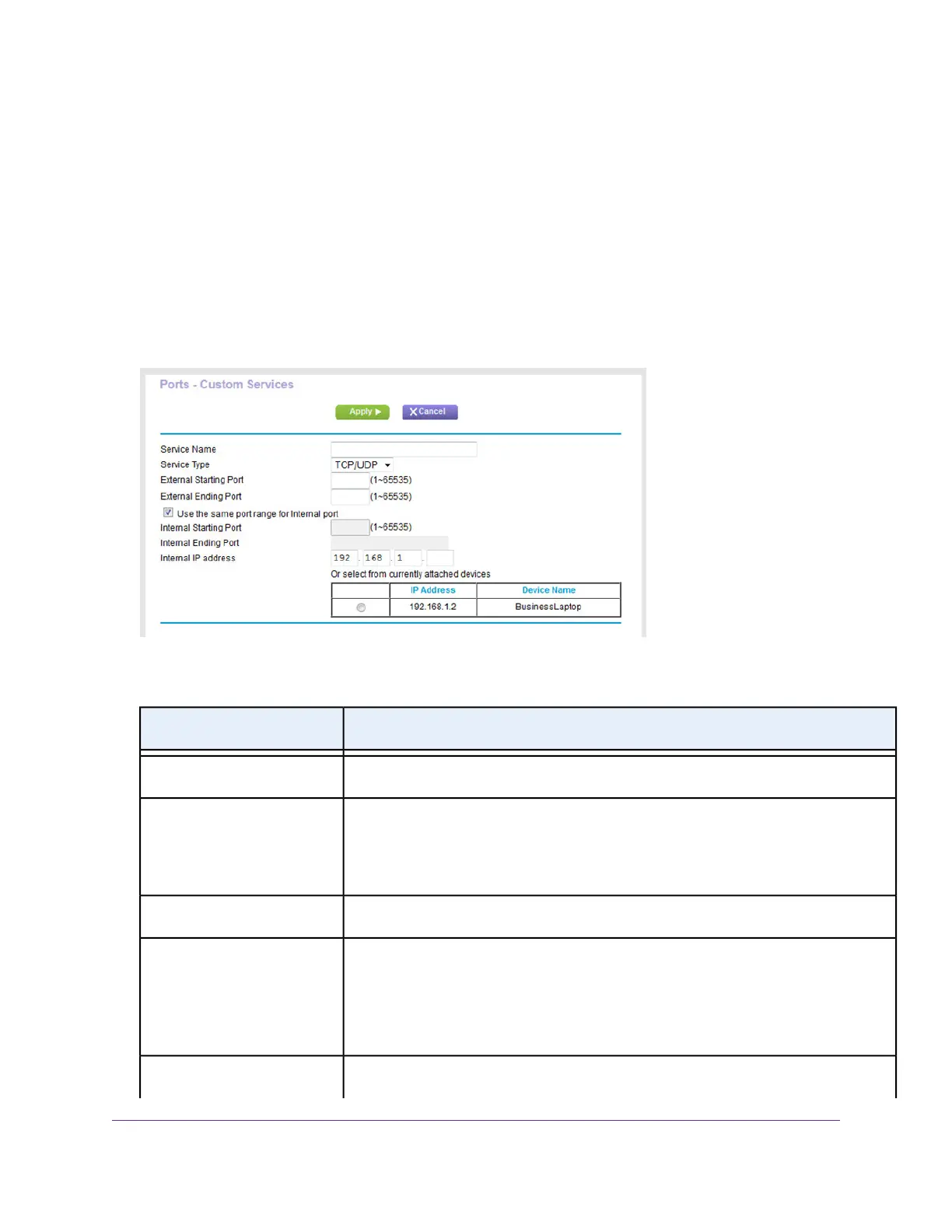The user name is admin.The default password is password.The user name and password are
case-sensitive.
The BASIC Home page displays.
5. Select ADVANCED > Advanced Setup > Port Forwarding / Port Triggering.
The Port Forwarding / Port Triggering page displays.
6. Make sure that the Port Forwarding radio button is selected.
7. Click the Add Custom Service button.
8. Specify a new port forwarding rule with a custom service or application as described in the following
table.
DescriptionField
Enter the name of the custom service or application.Service Name
Select the protocol (TCP or UDP) that is associated with the service or
application.
Service Type
If you are unsure, select TCP/UDP.
Enter the starting port number for the service or application.External Starting Port
If the service or application uses a single port, enter the same port number
in the External Ending Port field.
External Ending Port
If the service or application uses a range of ports, enter the ending port
number of the range in the External Ending Port field.
Specify the internal ports by one of these methods:Internal Port Range
Manage Port Forwarding and Port Triggering
222
Nighthawk AC1900 Smart WiFi Router Model R6900
