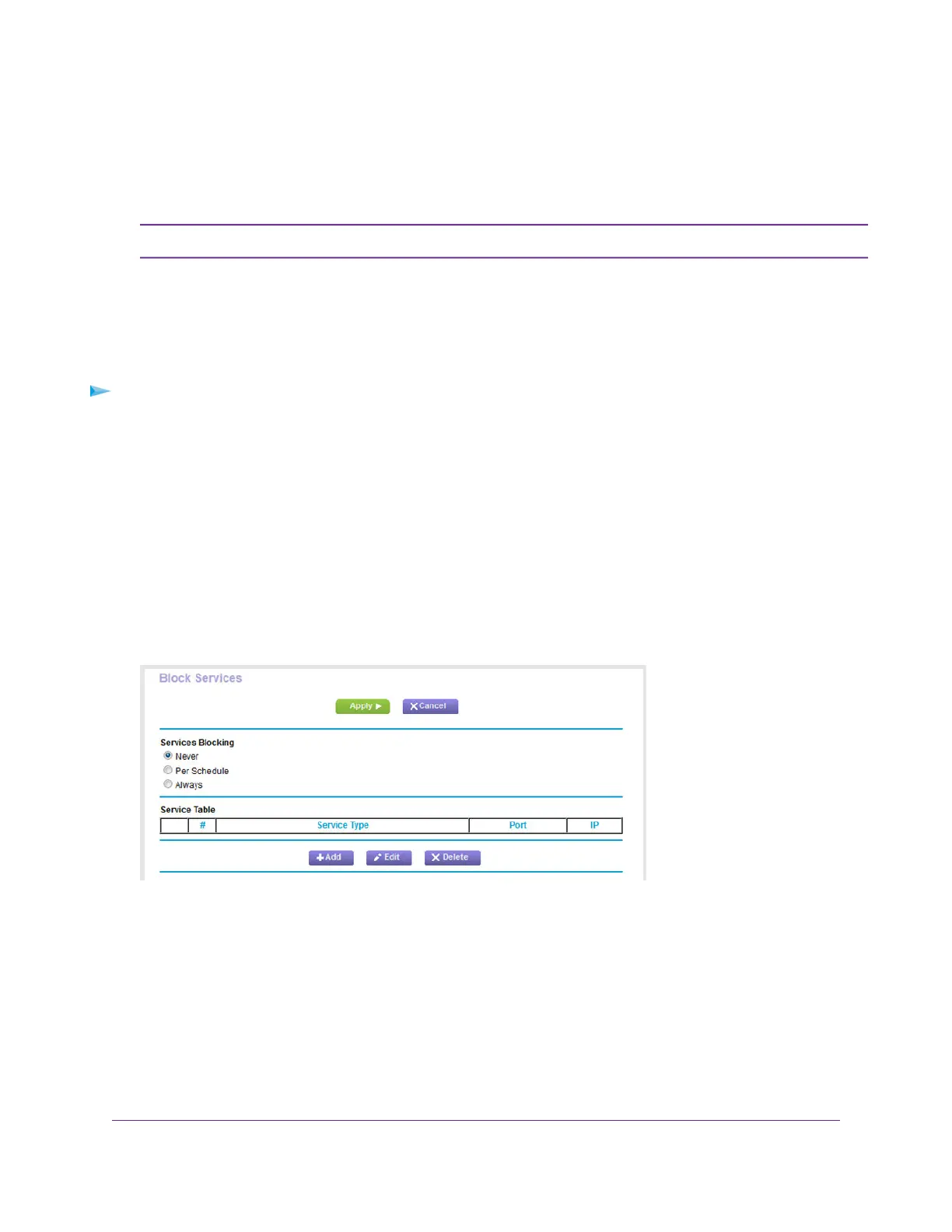For information about blocking specific keywords, URLs, or sites, see Use Keywords to Block Internet
Sites on page 77.This type of blocking is another aspect of the outbound firewall. For information about
inbound firewall rules, see Manage Port Forwarding and Port Triggering on page 219.
Service blocking means the same thing as applying outbound firewall rules.Note
Add an Outbound Firewall Rule
You can add an outbound firewall rule to prevent access to a specific service or application on the Internet.
To add an outbound firewall rule:
1. Launch a web browser from a computer or WiFi device that is connected to the network.
2. Enter http://www.routerlogin.net.
A login window opens.
3. Enter the router user name and password.
The user name is admin.The default password is password.The user name and password are
case-sensitive.
The BASIC Home page displays.
4. Select ADVANCED > Security > Block Services.
5. In the Services Blocking section, specify how the router applies outbound rules:
• Per Schedule. Use keyword blocking according to a schedule that you set.
For more information, see Set Up a Schedule for Keyword Blocking and Outbound Firewall Rules
on page 88.
• Always. Use keyword blocking continuously.
6. Below the Service Table, click the Add button.
Control Access to the Internet
82
Nighthawk AC1900 Smart WiFi Router Model R6900
