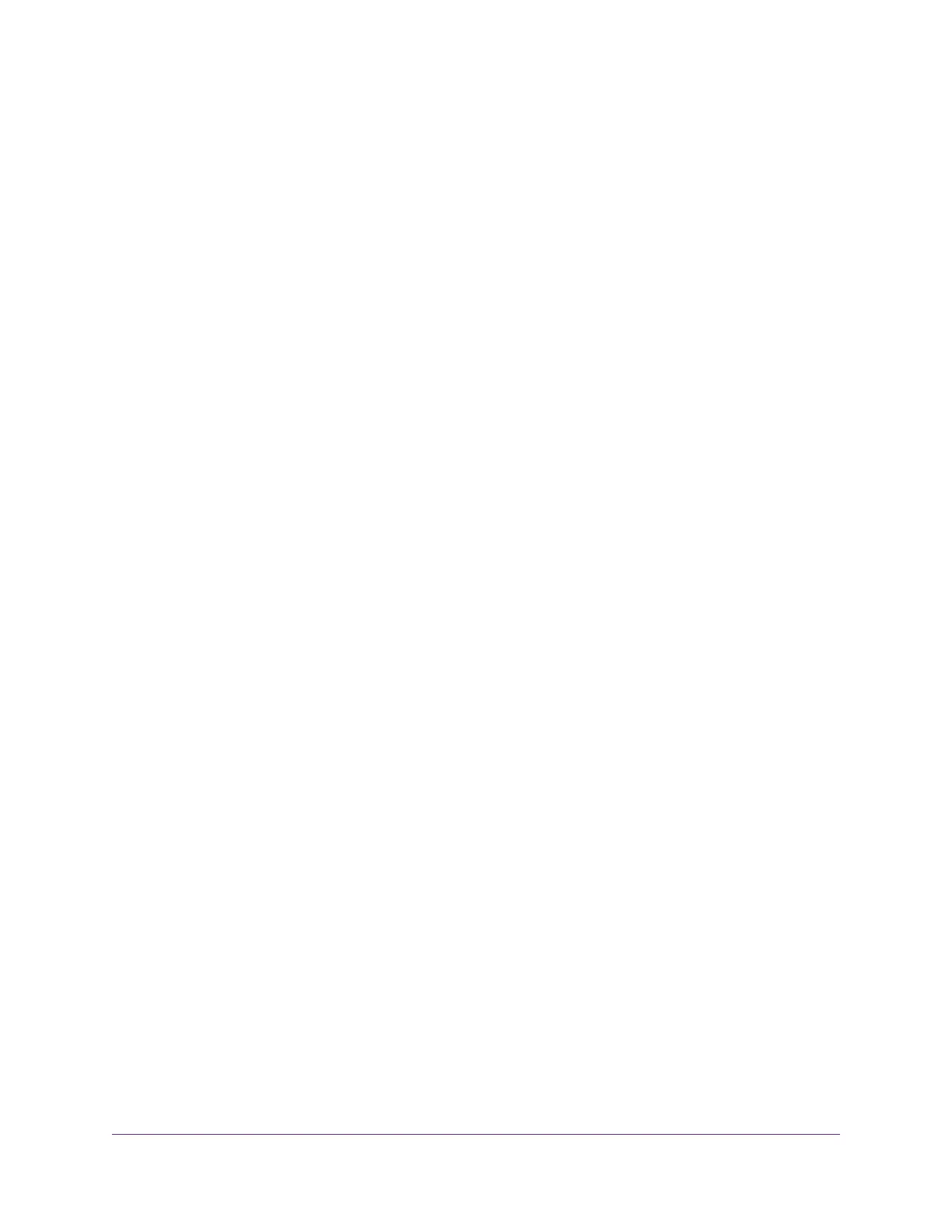Turn Off Automatic Startup of the NETGEAR USB Control Center...............137
Change the NETGEAR USB Control Center Language................................138
Specify the Time-Out.....................................................................................138
Chapter 10 Manage the WAN and LAN Network Settings
Manage the WAN Security Settings...................................................................140
Set Up a Default DMZ Server............................................................................141
Manage IGMP Proxying.....................................................................................142
Manage NAT Filtering........................................................................................143
Manage the SIP Application-Level Gateway......................................................144
Manage the LAN IP Address Settings...............................................................144
Manage the Router Information Protocol Settings.............................................145
Manage the DHCP Server Address Pool...........................................................146
Manage Reserved LAN IP Addresses...............................................................148
Reserve a LAN IP Address...........................................................................148
Change a Reserved IP Address....................................................................149
Remove a Reserved IP Address Entry..........................................................149
Disable the Built-In DHCP Server......................................................................150
Change the Router’s Device Name....................................................................151
Set Up and Manage Custom Static Routes.......................................................151
Set Up a Static Route....................................................................................152
Change a Static Route..................................................................................153
Remove a Static Route.................................................................................154
Set Up a Bridge for a Port Group or VLAN Tag Group.......................................154
Set Up a Bridge for a Port Group..................................................................155
Set Up a Bridge for a VLAN Tag Group.........................................................156
Chapter 11 Manage the WiFi Network Settings
Use WPS to Add a Device to the WiFi Network.................................................159
Use WPS With the Push Button Method.......................................................160
Use WPS With the PIN Method.....................................................................161
Specify Basic WiFi Settings...............................................................................162
Change the WiFi Mbps Settings.........................................................................165
Change the WiFi Password or Security Level....................................................166
Set Up a Guest WiFi Network............................................................................167
Specify How the Router Manages WiFi Clients.................................................169
Disable Airtime Fairness...............................................................................169
Disable Implicit Beamforming........................................................................170
Control the WiFi Radios.....................................................................................170
Use the WiFi On/Off Button...........................................................................171
Enable or Disable the WiFi Radios................................................................171
Set Up a WiFi Schedule.....................................................................................172
Manage the WPS Settings.................................................................................173
Use the Router as a WiFi Access Point.............................................................175
Use the Router in WiFi Bridge Mode..................................................................176
Set Up a WiFi Distribution System.....................................................................179
Set Up the Base Station................................................................................180
Set Up the Repeater.....................................................................................182
6
Nighthawk AC1900 Smart WiFi Router Model R6900
