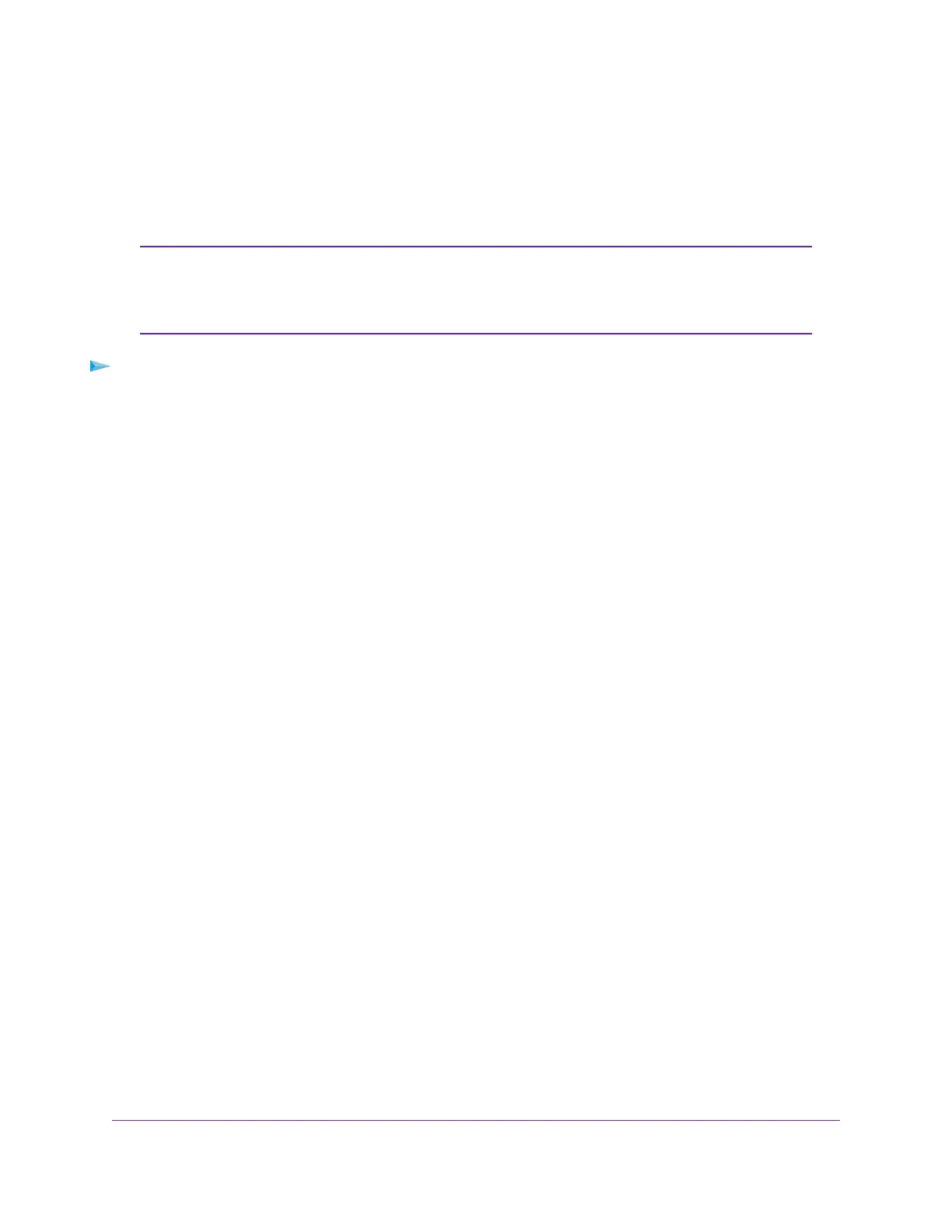Set Up a WiFi Schedule
You can use this feature to turn off the WiFi signal from your router at times when you do not need a WiFi
connection. For example, you might turn it off for the weekend if you leave town.You can set up a separate
WiFi schedule for each WiFi band.
You can set up a WiFi schedule only if the router is connected to the Internet and
synchronizes its internal clock with a time server on the Internet. For more information
about whether the router synchronizes its clock, see Set Up a Schedule for Keyword
Blocking and Outbound Firewall Rules on page 73.
Note
To set up the WiFi schedule for a WiFi band:
1. Launch a web browser from a computer or mobile device that is connected to the network.
2. Enter http://www.routerlogin.net.
A login window opens.
3. Enter the router user name and password.
The user name is admin.The default password is password.The user name and password are
case-sensitive.
The BASIC Home page displays.
Manage the Advanced WiFi Features
179
Nighthawk AC1900 Smart WiFi Router Model R6900v2
