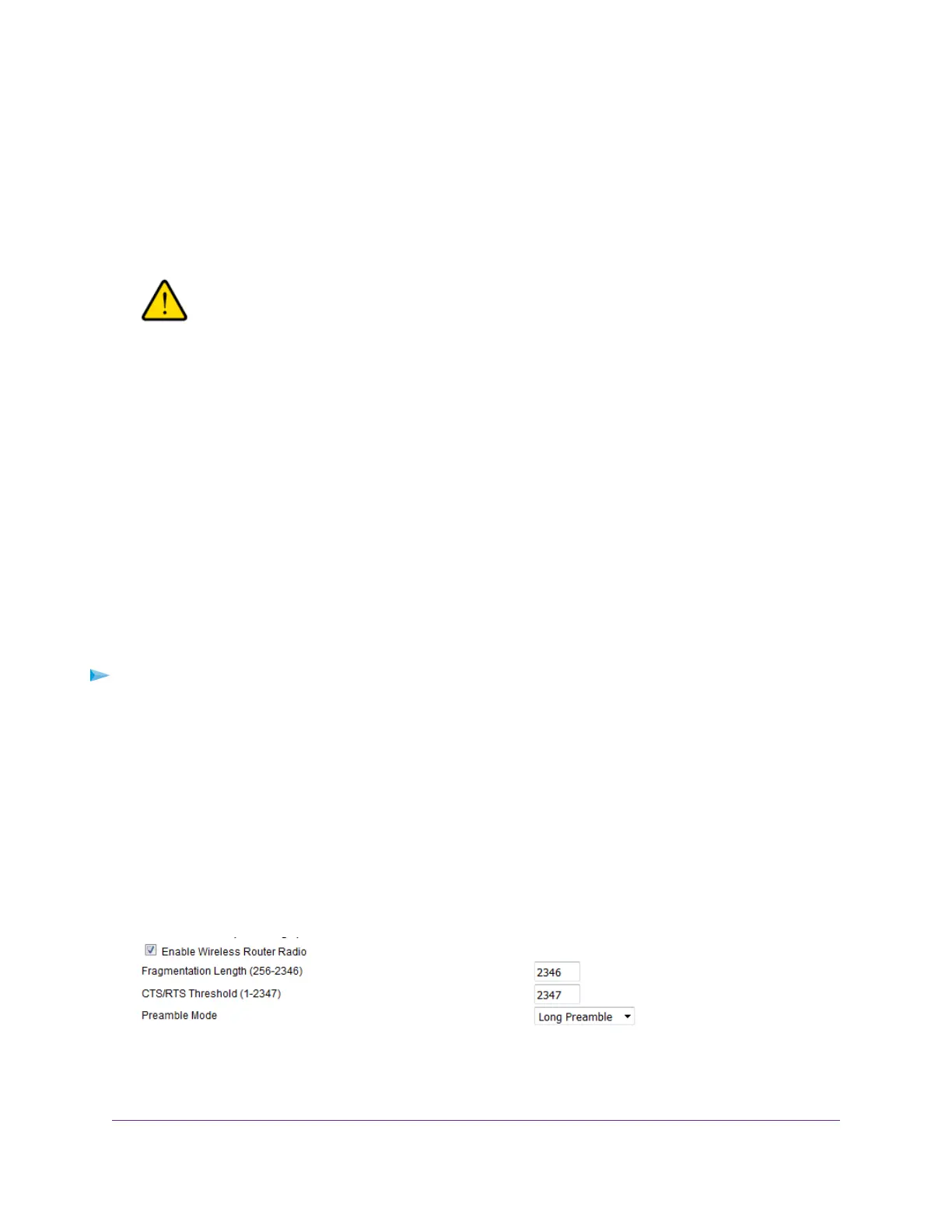By default, both Keep Existing Wireless Settings check boxes are selected.We recommend that you
leave these check boxes selected. If you clear a check box, the next time a new WiFi client uses WPS
to connect to the router, the router’s associated WiFi settings change to an automatically generated
random SSID and passphrase. For information about viewing this SSID and passphrase, see View or
Change the Basic WiFi Settings and WiFi Security Settings on page 78.
Clear a Keep Existing Wireless Settings check box only if you want to allow the WPS process to
change the associated SSID and passphrase for WiFi access.
WARNING:
If you clear a Keep Existing Wireless Settings check box and use WPS to add
a computer or mobile device to the router’s WiFi network, the associated SSID
and passphrase are automatically generated and other WiFi devices that are
already connected to the router’s WiFi network might be disconnected.
8. Click the Apply button.
Your settings are saved.
Manage Advanced WiFi Settings
For most WiFi networks, the advanced WiFi settings work fine and you do not need to change the settings.
If you want to change the WiFi settings of the router’s main network, use a wired connection
to avoid being disconnected when the new WiFi settings take effect.
Tip
To manage the advanced WiFi settings:
1. Launch a web browser from a computer or mobile device that is connected to the network.
2. Enter http://www.routerlogin.net.
A login window opens.
3. Enter the router user name and password.
The user name is admin.The default password is password.The user name and password are
case-sensitive.
The BASIC Home page displays.
4. Select ADVANCED > Advanced Setup > Advanced Wireless Settings.
5. Enter the settings as described in the following table.
The descriptions in the table apply to both the Wireless Network (2.4GHz b/g/n) section and the Wireless
Network (5GHz a/n/ac) section.
Manage the Advanced WiFi Features
182
Nighthawk AC1900 Smart WiFi Router Model R6900v2
