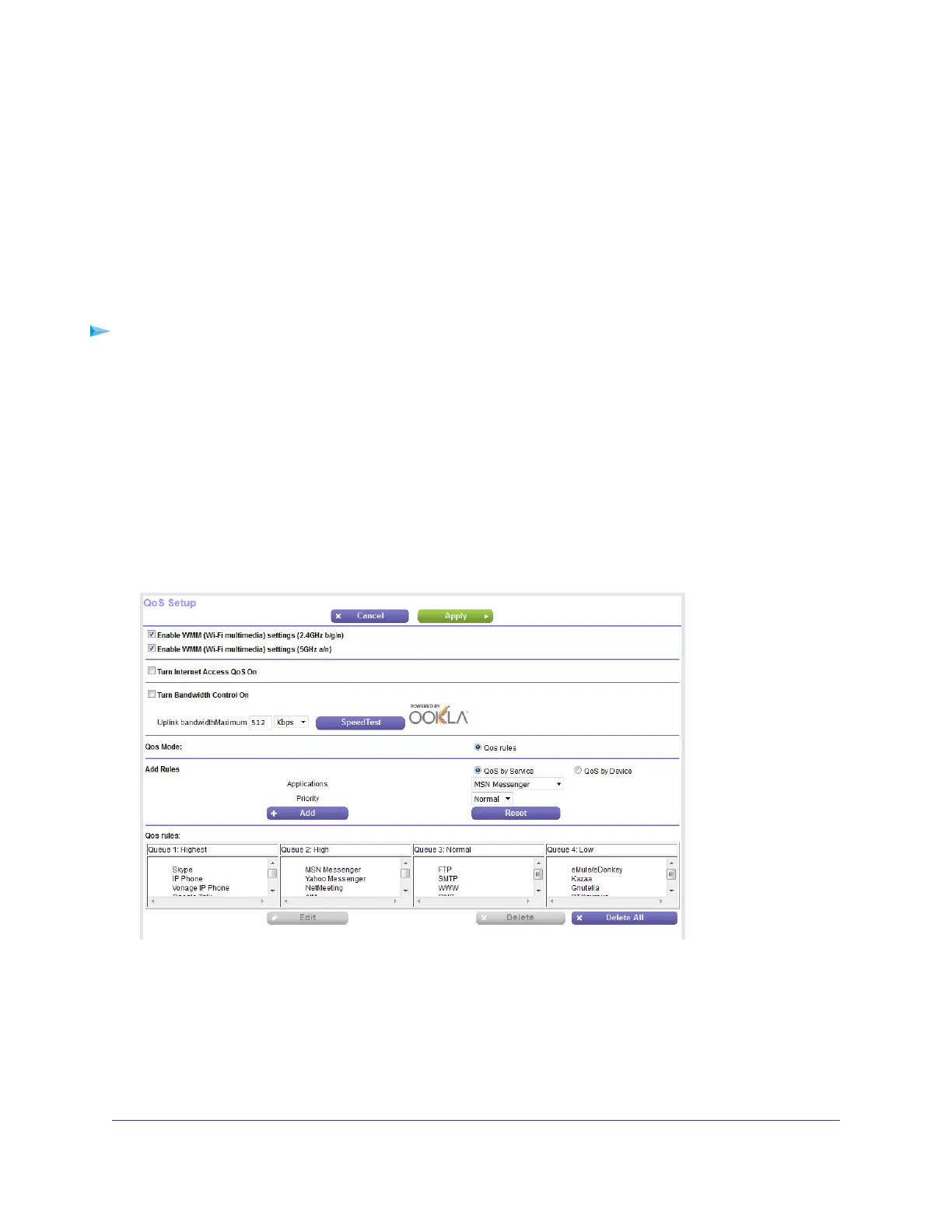Manage Default and Custom QoS Rules
You can add custom QoS rules and change and remove both default and custom QoS rules.You can add
QoS rules for services and applications but also for specific devices on your network.
Add a Custom QoS Rule for a Service or Application
If the service or application for which you want to assign a traffic priority is not part of the default QoS rules,
you can add a custom QoS rule.
To add a custom QoS rule for a service or application:
1. Launch a web browser from a computer or mobile device that is connected to the network.
2. Enter http://www.routerlogin.net.
A login window opens.
3. Enter the router user name and password.
The user name is admin.The default password is password.The user name and password are
case-sensitive.
The BASIC Home page displays.
4. Select ADVANCED > Setup > QoS Setup.
5. Make sure that the QoS By Service radio button is selected.
6. From the Applications menu, select Add a new application.
Optimize Performance
48
Nighthawk AC1900 Smart WiFi Router Model R6900v2
