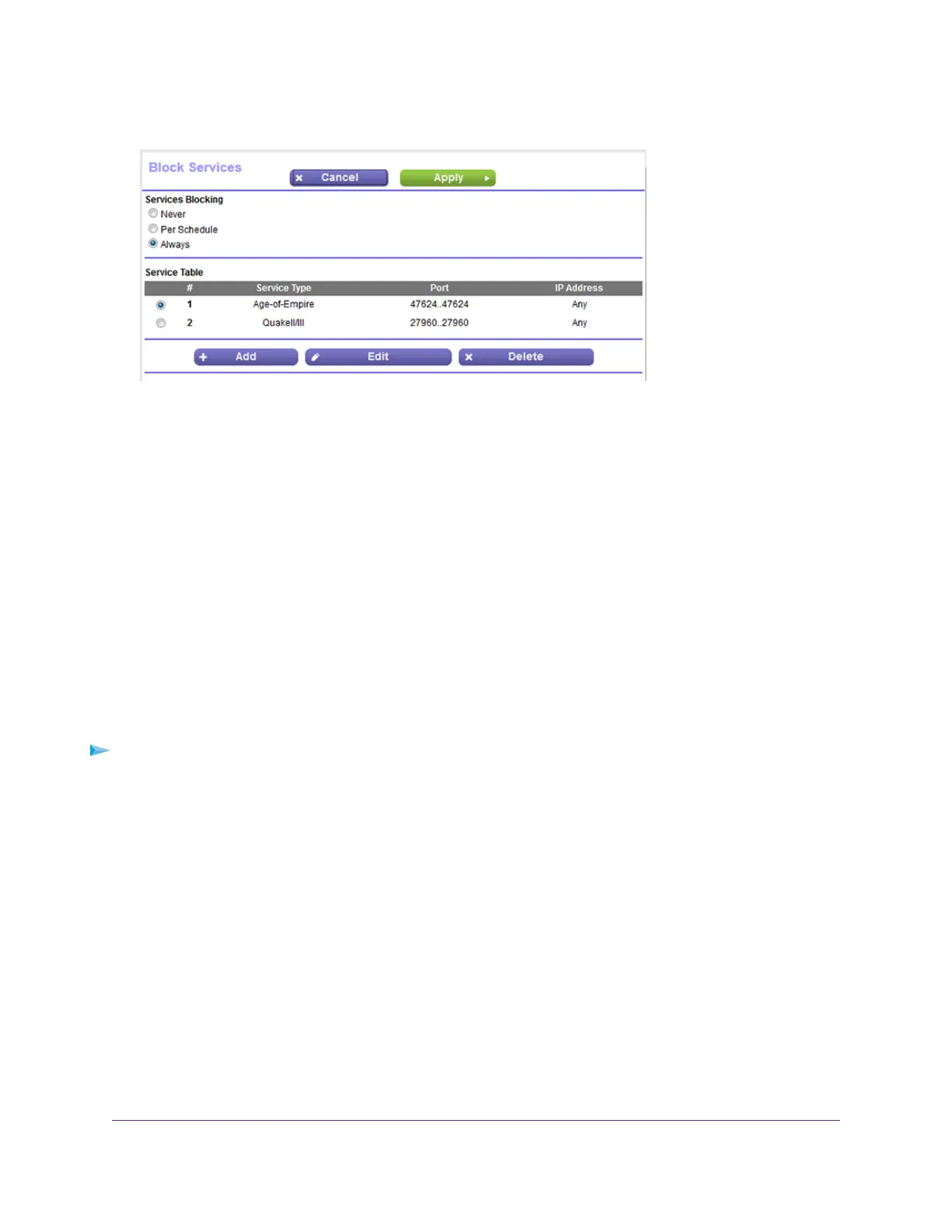4. Select ADVANCED > Security > Block Services.
The previous figure shows two rules in the Service Table.
5. In the Service Table, select the radio button for the rule.
6. Click the Edit button.
The Block Services Setup page displays.
7. Change the settings.
For more information about the settings, see Add an Outbound Firewall Rule for a Custom Service or
Application on page 69.
8. Click the Accept button.
Your settings are saved.The changed rule displays in the Service Table on the Block Services page.
Remove an Outbound Firewall Rule
You can remove an outbound firewall rule that you no longer need.
To remove an outbound firewall rule:
1. Launch a web browser from a computer or mobile device that is connected to the network.
2. Enter http://www.routerlogin.net.
A login window opens.
3. Enter the router user name and password.
The user name is admin.The default password is password.The user name and password are
case-sensitive.
The BASIC Home page displays.
Control Access to the Internet
72
Nighthawk AC1900 Smart WiFi Router Model R6900v2
