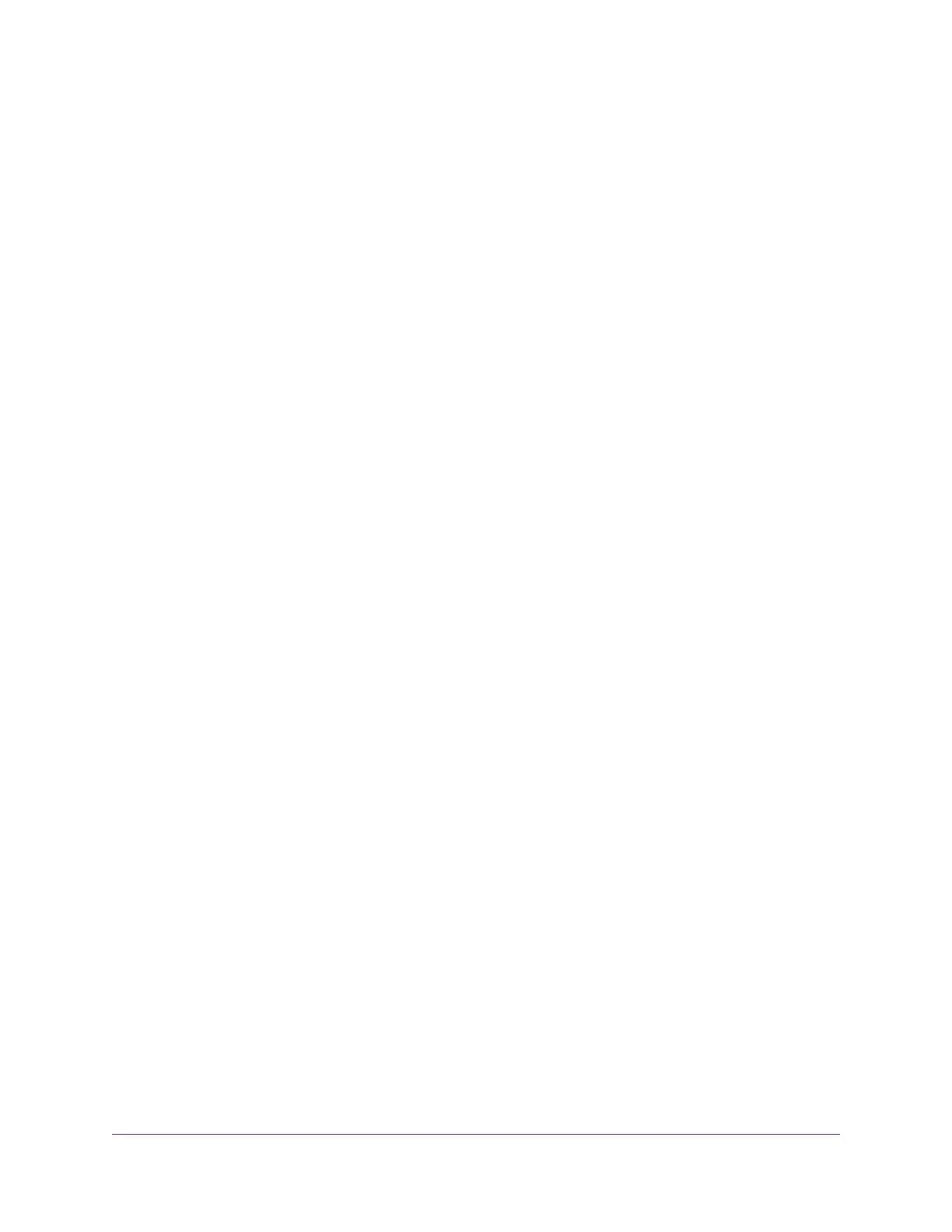Use the Scan Feature of a Multifunction USB Printer........................................132
Manage the NETGEAR USB Control Center Settings.......................................133
Turn Off Automatic Startup of the NETGEAR USB Control Center...............133
Change the NETGEAR USB Control Center Language................................134
Specify the USB Control Center Time-Out....................................................134
Chapter 11 Manage the WAN and LAN Network Settings
Manage the WAN Security Settings...................................................................136
Set Up a Default DMZ Server............................................................................136
Manage IGMP Proxying.....................................................................................137
Manage VPN Pass-Through..............................................................................138
Manage NAT Filtering........................................................................................138
Manage the SIP Application-Level Gateway......................................................139
Manage the LAN IP Address Settings...............................................................139
Manage the Router Information Protocol Settings.............................................141
Manage the DHCP Server Address Pool...........................................................141
Manage Reserved LAN IP Addresses...............................................................143
Reserve a LAN IP Address...........................................................................143
Change a Reserved IP Address....................................................................144
Remove a Reserved IP Address Entry..........................................................144
Disable the Built-In DHCP Server......................................................................145
Change the Router’s Device Name....................................................................145
Set Up and Manage Custom Static Routes.......................................................146
Set Up a Static Route....................................................................................147
Change a Static Route..................................................................................148
Remove a Static Route.................................................................................149
Set Up a Bridge for a Port Group or VLAN Tag Group.......................................149
Set Up a Bridge for a Port Group..................................................................149
Set Up a Bridge for a VLAN Tag Group.........................................................150
Chapter 12 Manage the Router and Monitor the Traffic
Update the Firmware of the Router....................................................................154
Check for New Firmware and Update the Router..........................................154
Manually Upload New Firmware and Update the Router..............................155
Change the admin Password.............................................................................156
Set Up Password Recovery...............................................................................157
Recover the admin Password............................................................................158
Manage the Configuration File of the Router.....................................................158
Back Up the Settings.....................................................................................158
Restore the Settings......................................................................................159
Disable LED Blinking or Turn Off LEDs..............................................................160
Return the Router to Its Factory Default Settings..............................................160
Use the Reset Button....................................................................................161
Erase the Settings.........................................................................................161
View the Status and Statistics of the Router......................................................162
View Information About the Router and the Internet and WiFi Settings........162
Display Internet Port Statistics......................................................................164
Check the Internet Connection Status..........................................................165
6
Nighthawk AC1900 Smart WiFi Router Model R6900v2