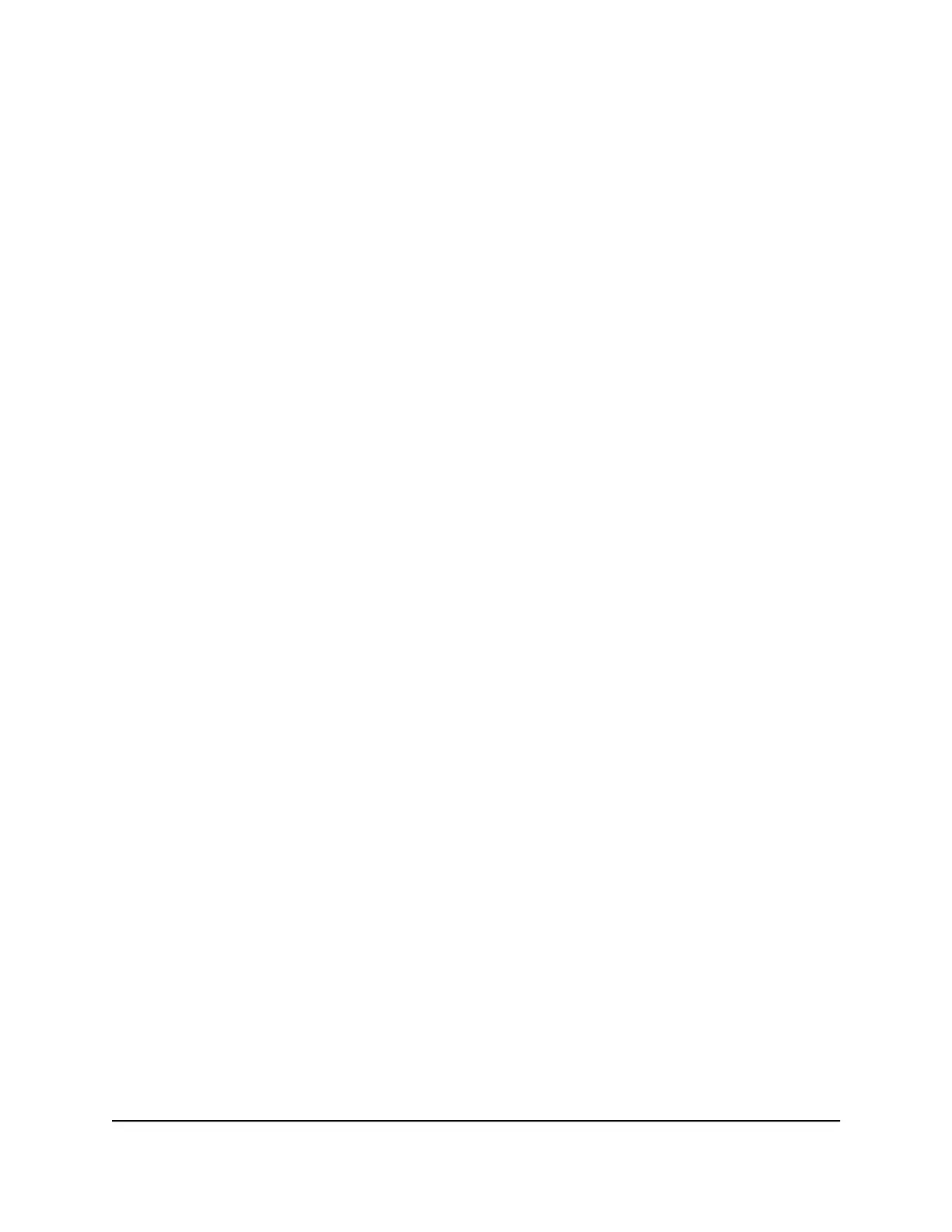To set up password recovery:
1.
Launch a web browser from a computer or WiFi device that is connected to the
network.
2.
Enter http://www.routerlogin.net.
A login window opens.
3. Enter the admin user name and password.
The user name is admin. The default password is password. The user name and
password are case-sensitive.
The BASIC Home page displays.
4.
Select ADVANCED > Administration > Set Password.
The Set Password page displays.
5.
Select the Enable Password Recovery check box.
6. Select two security questions and provide answers to them.
7.
Click the Apply button.
Your settings are saved.
Recover the admin Password
We recommend that you enable password recovery if you change the password for the
router user name admin. Then you can recover the password if it is forgotten. This
recovery process is supported in Internet Explorer, Firefox, and Chrome browsers, but
not in the Safari browser.
To recover your password:
1.
Launch a web browser from a computer or mobile device that is connected to your
Orbi network.
2.
Enter orbilogin.com.
A login window opens.
3.
Click the Cancel button.
If password recovery is enabled, you are prompted to answer two security questions.
4. Enter the saved answers to the security questions.
5.
Enter the serial number of your router.
The serial number is on the router label.
User Manual100Manage Your Network
Orbi WiFi System
