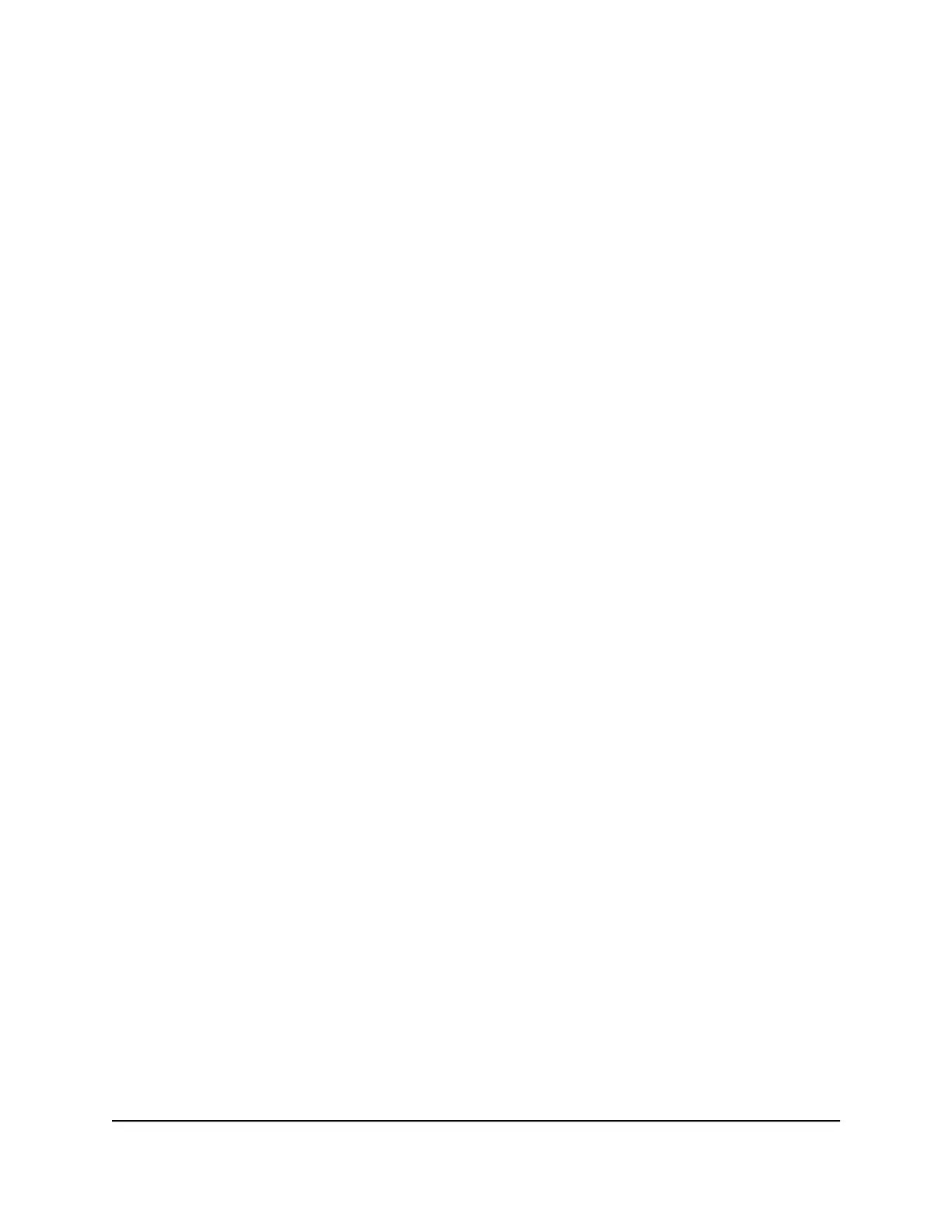8.
In the Host Name field, type the host name (sometimes called the domain name)
for your account.
9.
For a no-IP Dyn account, in the User Name field, enter the user name for your account.
10.
For a NETGEAR account at no-IP, in the Email field, type the email address for your
account.
11.
In the Password (6-32 characters) field, type the password for your DDNS account.
12.
Click the Apply button.
Your settings are saved.
13.
To verify that your Dynamic DNS service is enabled in the router, click the Show
Status button.
A message displays the Dynamic DNS status.
Change the Dynamic DNS Settings
To change your settings:
1.
Launch a web browser from a computer or mobile device that is connected to your
Orbi network.
2.
Enter orbilogin.com.
A login window opens.
3. Enter the admin user name and password.
The user name is admin. The password is the one that you specified the first time
that you logged in. The user name and password are case-sensitive.
The BASIC Home page displays.
4.
Select ADVANCED > Advanced Setup > Dynamic DNS.
The Dynamic DNS page displays.
5. Change your DDNS account settings as necessary.
6.
Click the Apply button.
Your settings are saved.
Set Up a Default DMZ Server
The default DMZ server feature is helpful when you are using some online games and
videoconferencing applications that are incompatible with Network Address Translation
User Manual73Specify Network Settings
Orbi WiFi System
