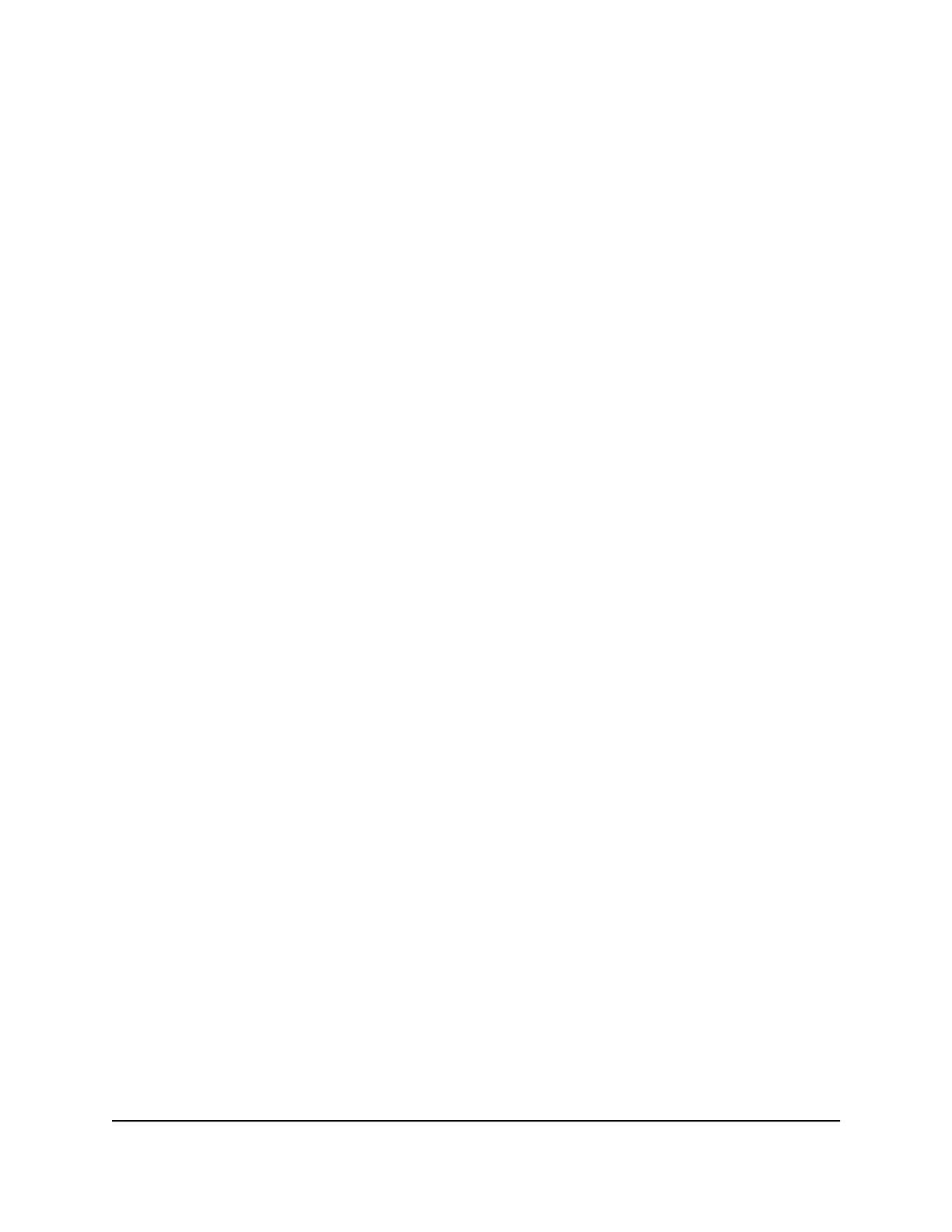5.
Select the Enable VLAN/Bridge Group check box.
The page expands.
6.
Select the By bridge group radio button.
The section expands.
7.
Select the Wired Ports check box that corresponds to the Ethernet port on the router
to which the device is connected.
You must select at least one Wired Ports check box. You can select more than one
check box.
8.
Click the Apply button.
Your settings are saved.
Enable British Telecom IGMP Proxy Support
You must use this feature only for British Telecom (BT) Internet Protocol television (IPTV)
service. It might also work with TalkTalk IPTV service.
To enable BT IGMP proxy support:
1.
Launch a web browser from a computer or mobile device that is connected to your
Orbi network.
2.
Enter orbilogin.com.
A login window opens.
3. Enter the Orbi admin user name and password.
The user name is admin. The password is the one that you specified the first time
that you logged in. The user name and password are case-sensitive.
The BASIC Home page displays.
4.
Select ADVANCED > Setup > WAN Setup.
The WAN Setup page displays.
5.
Clear the Disable IGMP Proxying check box.
6.
Select the Support British Telecom (BT) IGMP Proxying check box.
7.
Click the Apply button.
Your settings are saved.
User Manual94Specify Network Settings
Orbi WiFi System
