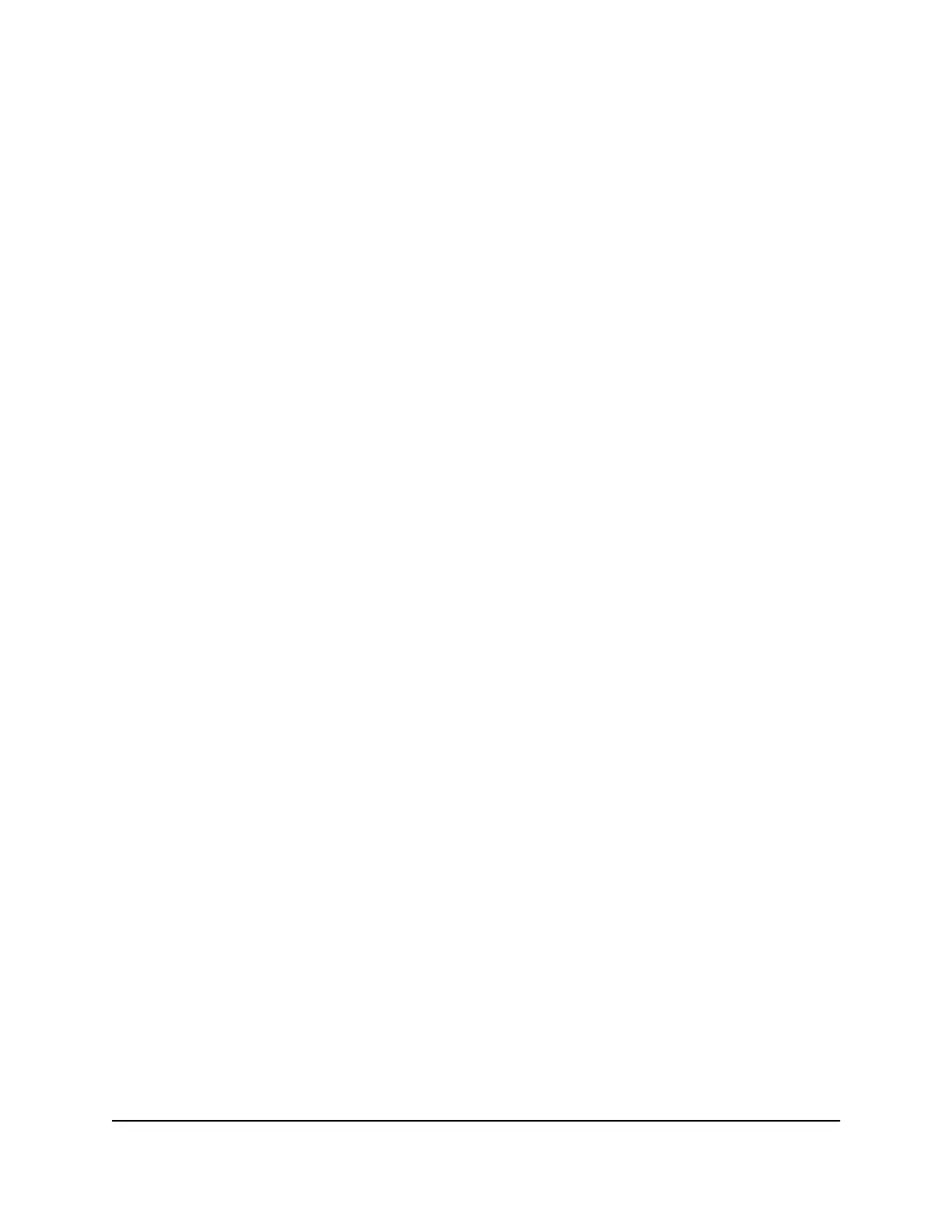Back Up Settings
To back up the router’s configuration settings:
1.
Launch a web browser from a computer or mobile device that is connected to your
Orbi network.
2.
Enter orbilogin.com.
A login window opens.
3. Enter the admin user name and password.
The user name is admin. The password is the one that you specified the first time
that you logged in. The user name and password are case-sensitive.
The BASIC Home page displays.
4.
Select ADVANCED > Administration > Backup Settings.
The Backup Settings page displays.
5.
Click the BACK UP button.
6.
Specify a location on your network.
A copy of the current settings is saved in the location you specified.
Erase the Current Configuration Settings
You can erase the current configuration and restore the factory default settings. You
might want to do this if you move the router to a different network.
To erase the configuration settings:
1.
Launch a web browser from a computer or mobile device that is connected to your
Orbi network.
2.
Enter orbilogin.com.
A login window opens.
3. Enter the admin user name and password.
The user name is admin. The password is the one that you specified the first time
that you logged in. The user name and password are case-sensitive.
The BASIC Home page displays.
4.
Select ADVANCED > Administration > Backup Settings.
The Backup Settings page displays.
5.
Click the ERASE button.
User Manual114Manage Your Network
Orbi WiFi System
