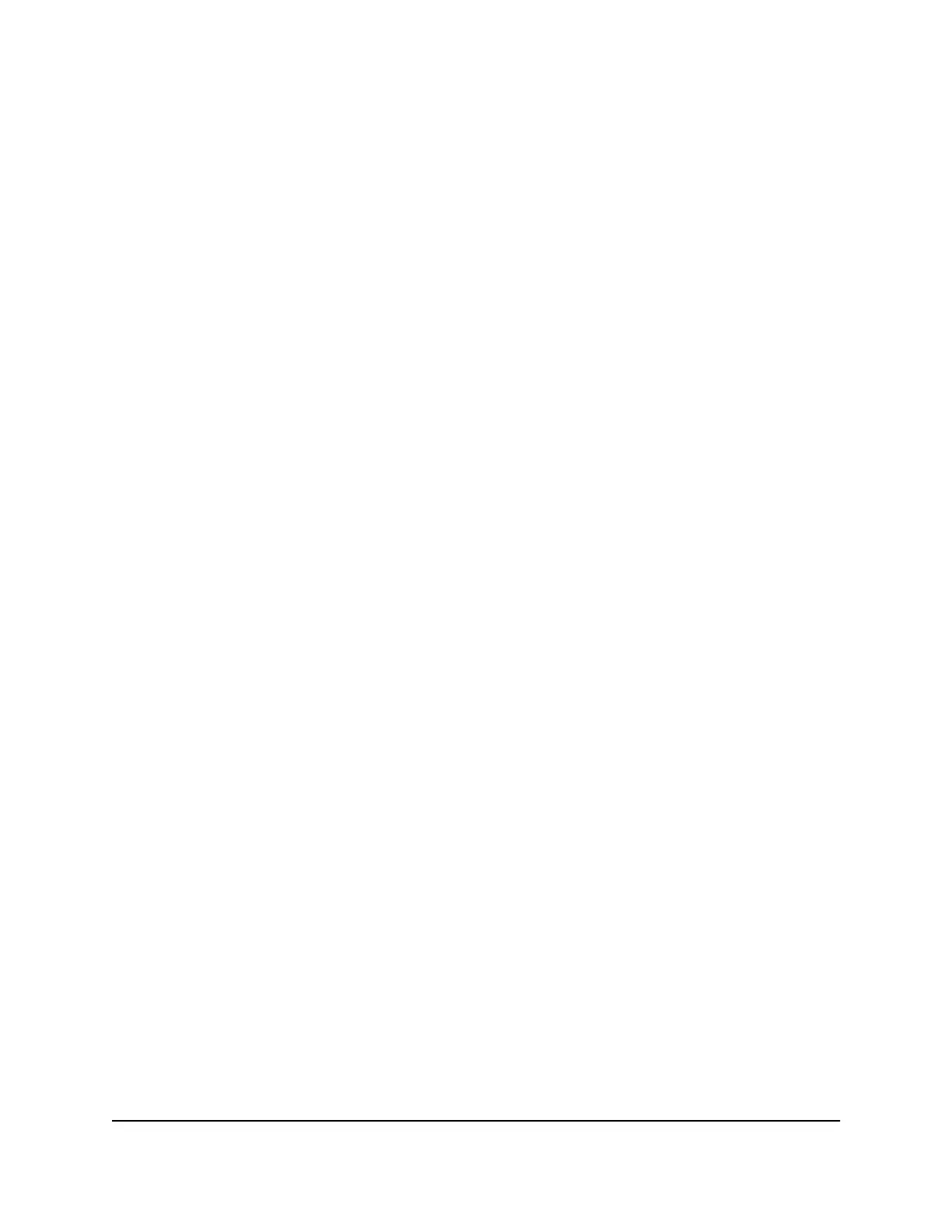Use Keywords to Block Internet Sites
You can use keywords to block certain Internet sites from your network. You can use
blocking all the time or based on a schedule.
To block Internet sites:
1.
Launch a web browser from a computer or mobile device that is connected to your
Orbi network.
2.
Enter orbilogin.com.
A login window opens.
3. Enter the admin user name and password.
The user name is admin. The password is the one that you specified the first time
that you logged in. The user name and password are case-sensitive.
The BASIC Home page displays.
4.
Select ADVANCED > Security > Block Sites.
The Block Sites page displays.
5. Select a keyword blocking option:
•
Per Schedule. Turn on keyword blocking according to a schedule that you set.
(See Schedule When to Block Internet Sites and Services on page 56.)
•
Always. Turn on keyword blocking all the time, independent of the Schedule
page.
6.
In the Type keyword or domain name here field, enter a keyword or domain that
you want to block.
For example:
•
Specify XXX to block http://www.badstuff.com/xxx.html.
•
Specify .com if you want to allow only sites with domain suffixes such as .edu or
.gov.
•
Enter a period (.) to block all Internet browsing access.
7.
Click the Add Keyword button.
The keyword is added to the keyword list. The keyword list supports up to 32 entries.
8.
Click the Apply button.
Keyword blocking takes effect.
User Manual57Control Access to the Internet
Orbi WiFi System
