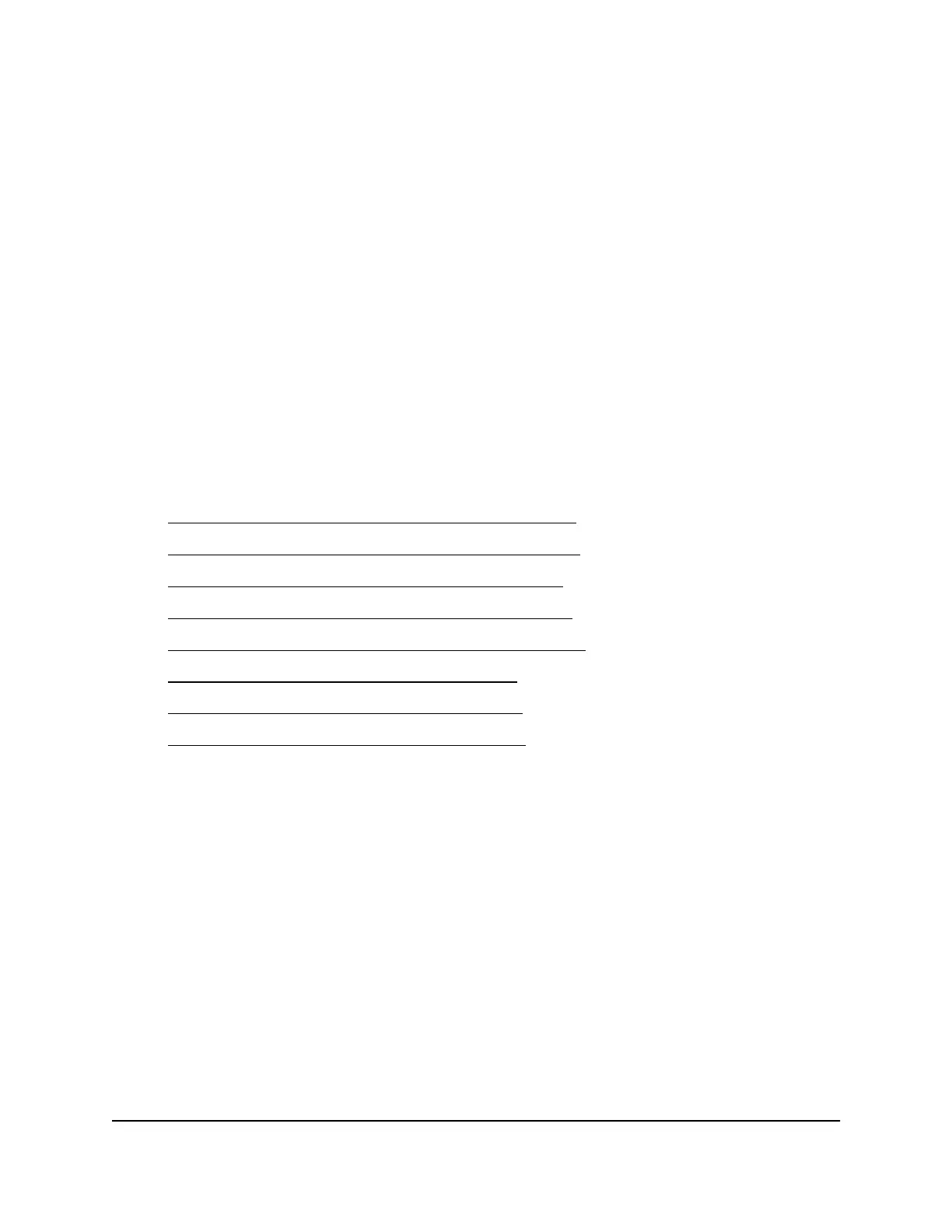3. Enter the admin user name and password.
The user name is admin. The password is the one that you specified the first time
that you logged in. The user name and password are case-sensitive.
The BASIC Home page displays.
4.
Select ADVANCED > Advanced Setup > IPv6.
The IPv6 page displays.
5.
From the Internet Connection Type menu, select the IPv6 connection type:
•
If you are not sure, select Auto Detect so that the router detects the IPv6 type
that is in use.
•
If your Internet connection does not use PPPoE, DHCP, or fixed, but is IPv6, select
Auto Config.
Your Internet service provider (ISP) can provide this information. For more
information about IPv6 Internet connection, see the following sections:
•
Use Auto Detect for an IPv6 Internet Connection on page 41
•
Use Auto Config for an IPV6 Internet Connection on page 42
•
Set Up an IPv6 6rd Tunnel Internet Connection on page 43
•
Set Up an IPv6 6to4 Tunnel Internet Connection on page 45
•
Set Up an IPv6 Pass Through Internet Connection on page 47
•
Set Up an IPv6 Fixed Internet Connection on page 47
•
Set Up an IPv6 DHCP Internet Connection on page 48
•
Set Up an IPv6 PPPoE Internet Connection on page 50
6.
Click the Apply button.
Your settings are saved.
User Manual40Specify Your Internet Settings
Orbi WiFi System
