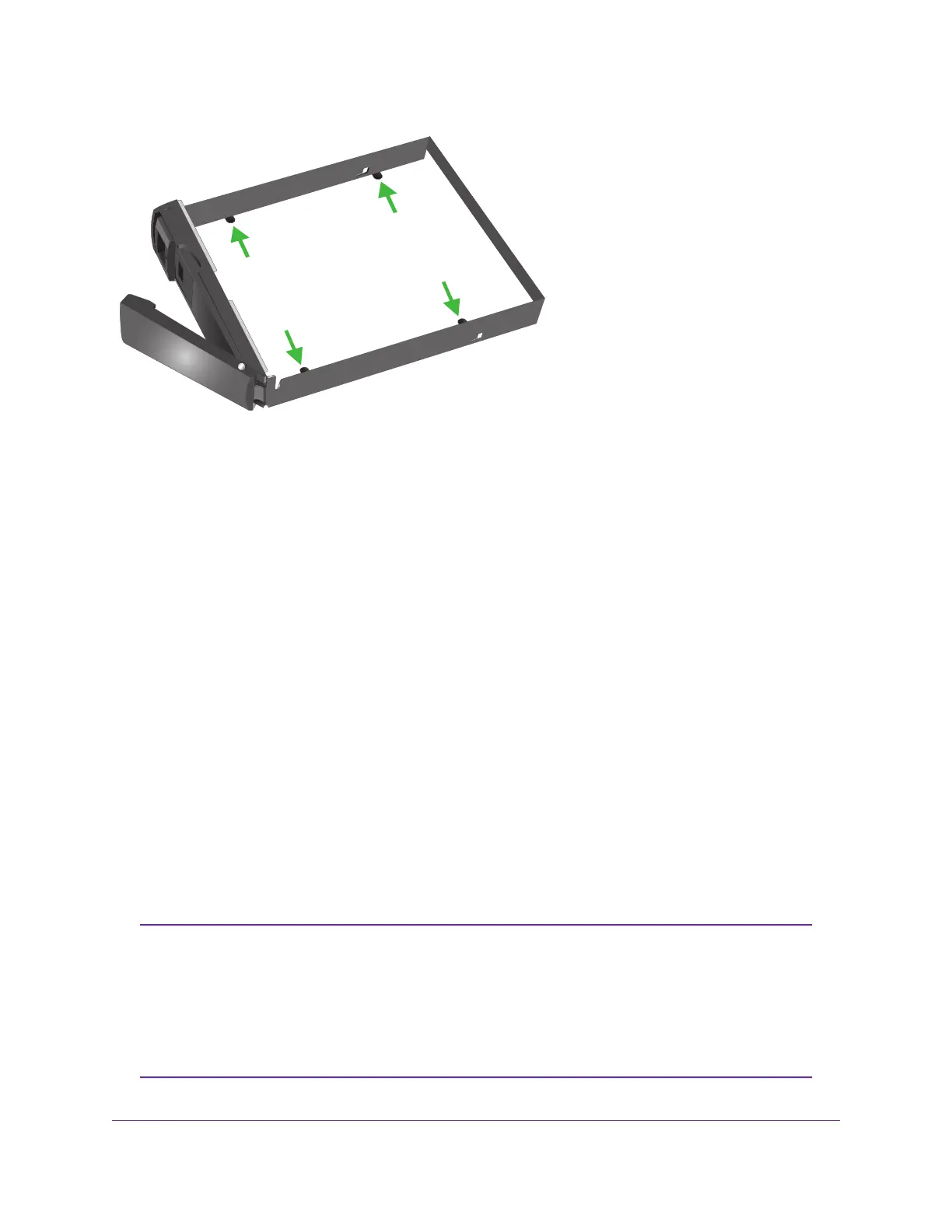Align the disk screw holes with the drive tray pins and adjust until the pins are seated in the holes.
Supported Disks
Use only supported SATA hard disk drives (HDDs) or solid-state drives (SSDs) in your ReadyNAS storage
system. If you use disks that are not supported, NETGEAR Technical Support will not provide assistance.
For a list of supported disks, see the NETGEAR Hardware Compatibility List at
http://www.netgear.com/readynas-hcl.
Previously Formatted Disks
You can use previously formatted disks with your ReadyNAS OS 6 storage system, but you might need to
reformat them or migrate a volume to the new system first.
Previously formatted disks must appear on the NETGEAR Hardware Compatibility List, which is available
at http://www.netgear.com/readynas-hcl.
Reformat Previously Formatted Disks
If you want to use disks that were previously formatted for an operating system other than ReadyNAS OS
6 (for example, Windows or RAIDiator), you must reformat the disks.
If you want to use disks from another ReadyNAS OS 6 storage system, see Migrate a Volume on page 73.
If you try to use previously formatted disks in a system that does not contain any other
disks, the system does not boot and ReadyCLOUD does not discover your device. If
you use RAIDar to discover your device, RAIDar displays a Corrupt Root error
message.
If you try to use previously formatted disks in a system that already contains usable
disks, the system does not reformat or use the previously formatted disks. Any data
on the previously formatted disks remains intact.
Note
Disks
72
ReadyNAS OS 6
