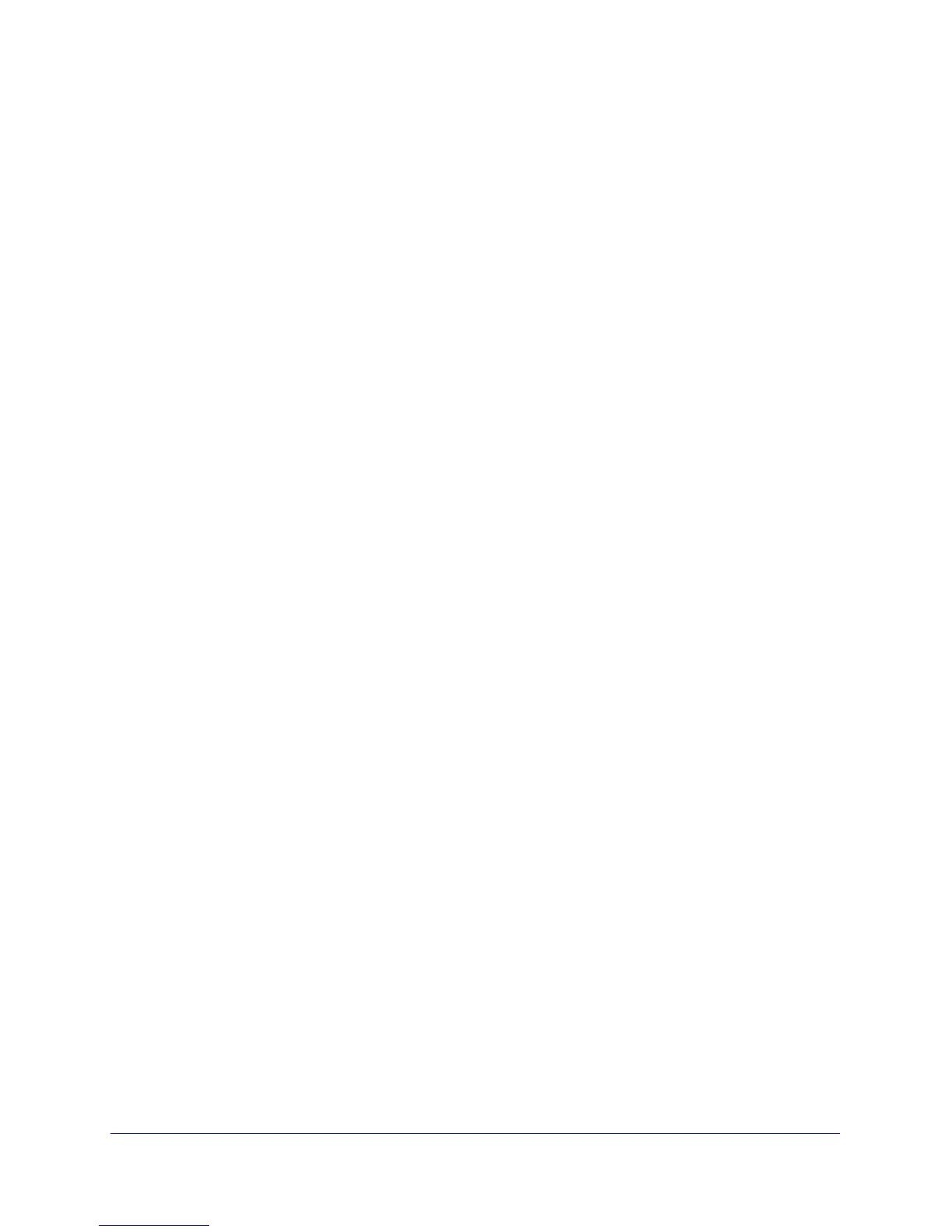Troubleshooting
119
N900 Wireless Dual Band Gigabit Router WNDR4500
Verify that the IP address for your router and your computer are correct and that the
addresses are on the same subnet.
Test the Path from Your Computer to a Remote Device
After verifying that the LAN path works correctly, test the path from your computer to a remote
device.
1. F
rom the Windows toolbar, click the Start button, and then select Run.
2. I
n the Windows Run window, type:
ping -n 10 <IP addre
ss>
where <IP address> is the IP address of a remote device such as your ISP’s DNS server.
If the path is functioning correctly, replies like th
ose shown in the previous section are
displayed.
If you do not receive replies:
• Che
ck that your computer has the IP address of your router listed as the default gateway.
If the IP configuration of your computer is assigned by DHCP, this information is not be
visible in your computer’s Network Control Panel. Verify that the IP address of the router
is listed as the default gateway.
• Che
ck to see that the network address of your computer (the portion of the IP address
specified by the subnet mask) is different from the network address of the remote device.
• Che
ck that your cable or DSL modem is connected and functioning.
• I
f your ISP assigned a host name to your computer, enter that host name as the account
name in the Internet Setup screen.
• Y
our ISP could be rejecting the Ethernet MAC addresses of all but one of your
computers.
Many broadband ISPs restrict access by allowing tra
ffic only from the MAC address of your
broadband modem, but some ISPs additionally restrict access to the MAC address of a
single computer connected to that modem. If this is the case, configure your router to “clone”
or “spoof” the MAC address from the authorized computer.
