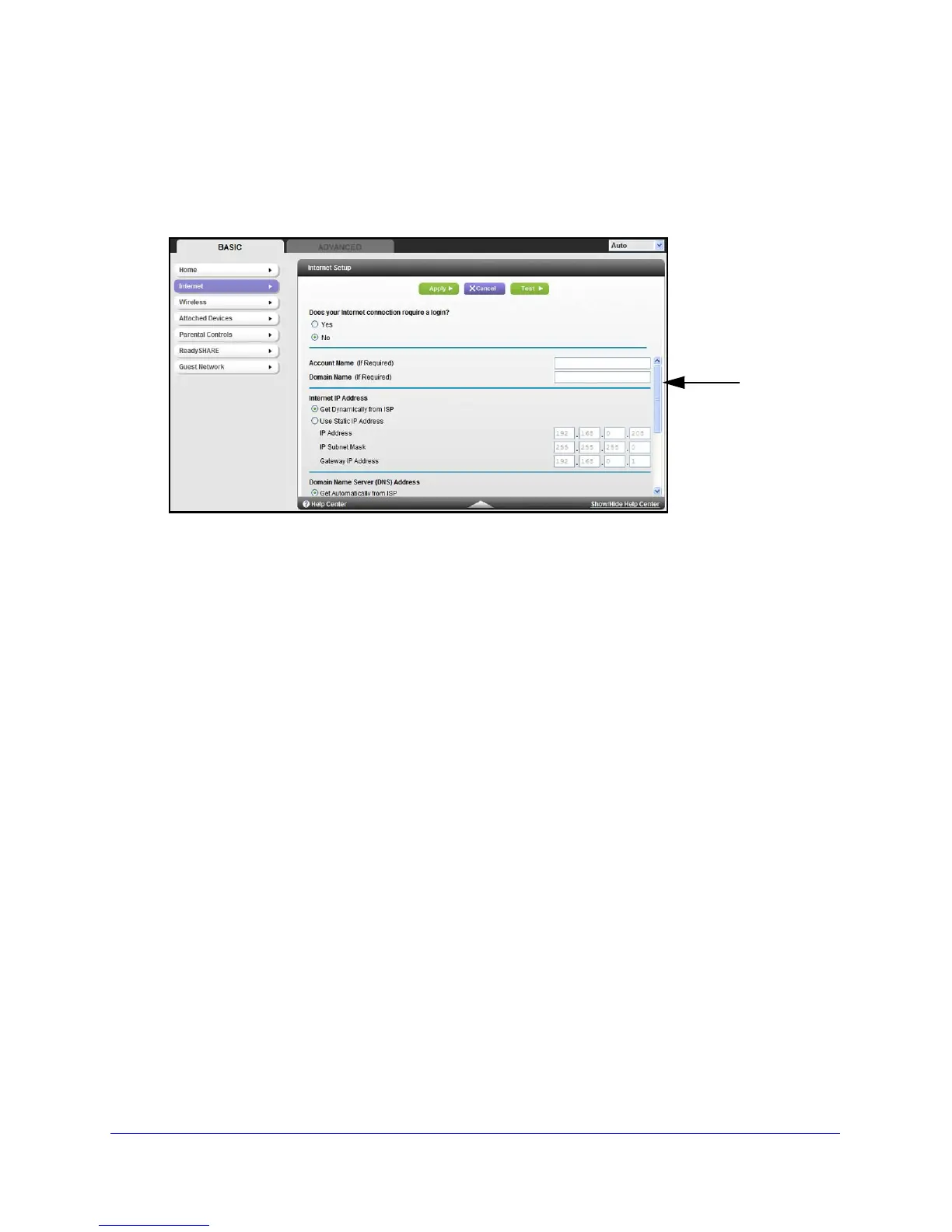NETGEAR genie Basic Settings
19
N900 Wireless Dual Band Gigabit Router WNDR4500
Internet Setup
The Internet Setup screen is where you view or change ISP information.
1. From the Home screen, select Inte
rnet. The following screen displays:
Scroll to
view more
settings
The fields that display in the Internet Setup screen depend on whether or not your
Internet connection requires a login.
• Ye
s. Sele
ct the encapsulation method and enter the login name. If you want to
change the login time-out, enter a new value in minutes.
• No. Enter the accoun
t and domain names, only if needed.
2. Enter the settings for the IP address and DNS server. The default settings usually work fine.
If you have problems wit
h your connection, check the ISP settings.
3. Click Appl
y to save your settings.
4. Click Test
to test your Internet connection. If the NETGEAR website does not display within
1 minute, see Chapter 10, Troubleshooting.
Internet Setup Screen Fields
The following descriptions explain all of the possible fields in the Internet Setup screen. Note
that which fields display in this screen depends on whether or not an ISP login is required.
Does Your ISP Require a Login? Answer either yes or no.
These fields display when no login is required:
• Acc
ount Name (If required). Ent
er the account name provided by your ISP. This might
also be called the host name.
• Domain Name (If required). Enter the domain name provided by your ISP.
T
hese fields display when your ISP requires a login:
• I
nternet Service Provider Encapsulation.
ISP types. The choices are PPPoE, PPTP, or
L2TP.
