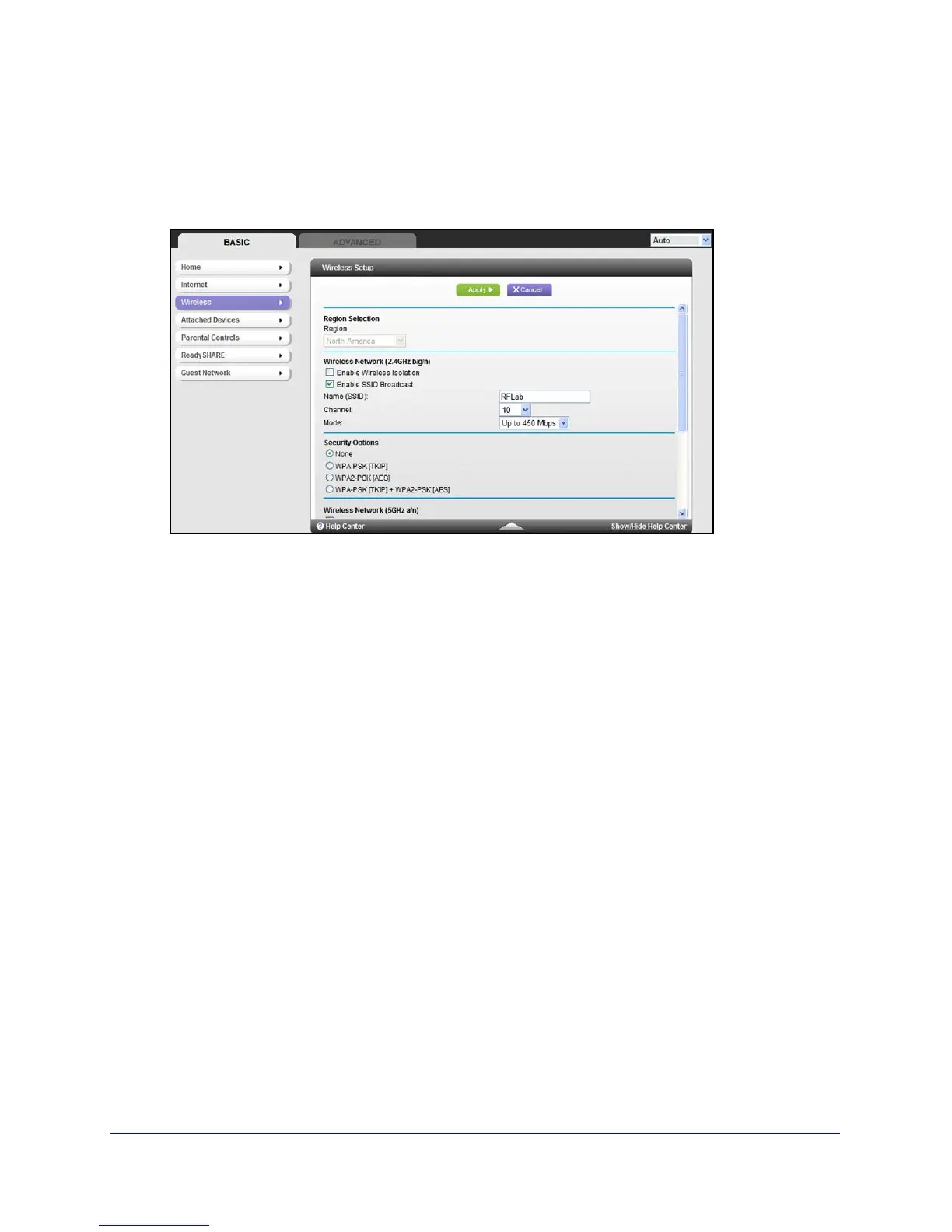NETGEAR genie Basic Settings
24
N900 Wireless Dual Band Gigabit Router WNDR4500
If you use a wireless computer to change the wireless network name (SSID) or other wireless
security settings, you are disconnected when you click Apply. To avoid this problem, use a
computer with a wired connection to access the router.
1. On the Basic Home screen, select W
ireless to display the Wireless Settings screen.
You can scroll down to view the 5 GHz wireless network settings. The screen sections,
settings, and procedures are explained in the following sections.
2. Make any changes tha
t
are needed, and click Apply to save your settings.
3. Set up and test your wireless devices and computers
to make sure that they can connect
wirelessly. If they do not, check the following:
• Is your wireless de
vice or computer conne
cted to your network or another wireless
network in your area? Some wireless devices automatically connect to the first open
network (without wireless security) that they discover.
• Does your wireless de
vice or computer show up on the Attached Devices screen? If it
does, then it is connected to the network.
• If you are no
t sure what the network name (SSID) or password is, look on the label on
the bottom of your router.
Wireless Settings Screen Fields
Region Selection
The location where the router is used. Select from the countries in the list. Note that in the
United States, the region is fixed to United States and is not changeable.
