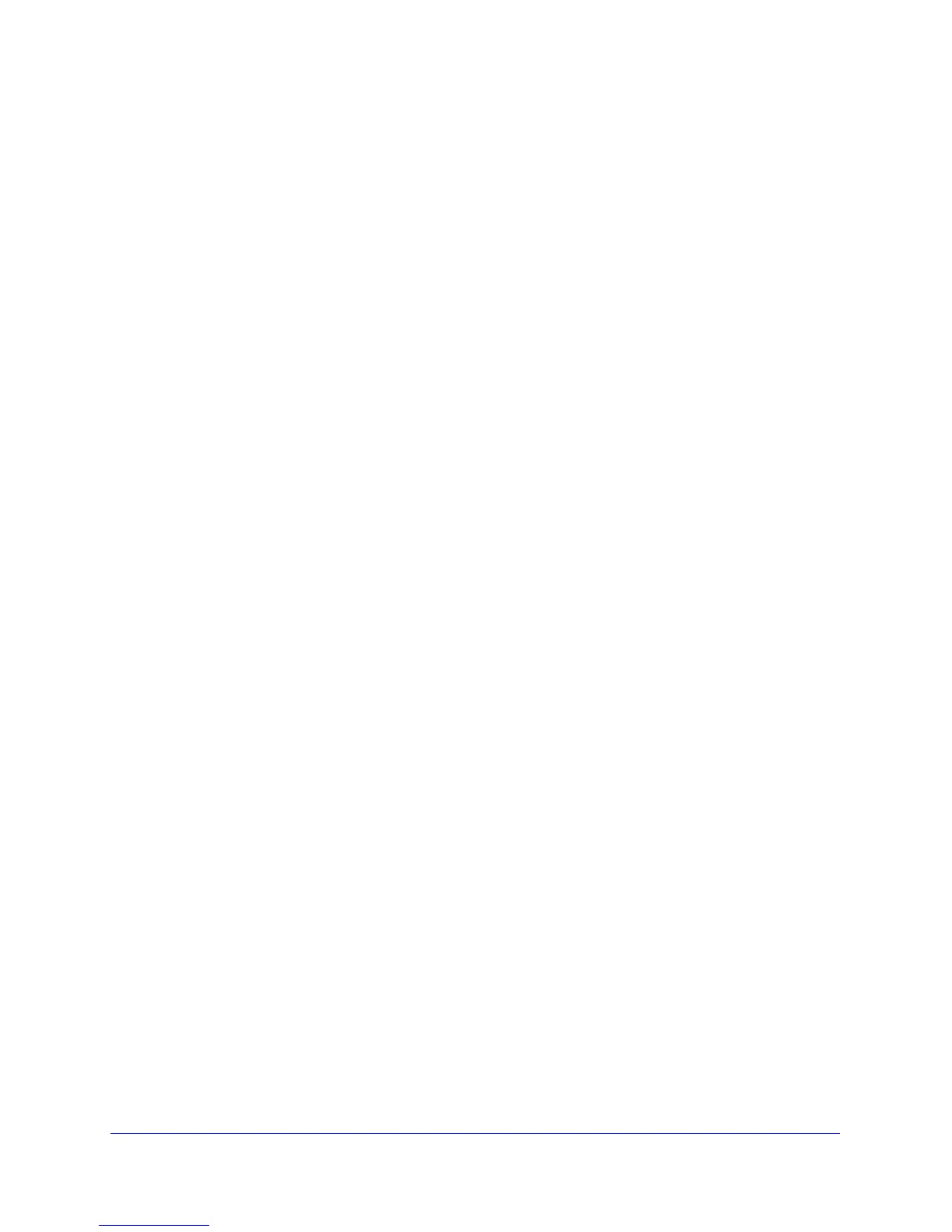Getting Started with NETGEAR genie
14
N900 Wireless Dual Band Gigabit Router WNDR4500
NETGEAR genie Setup
NETGEAR genie runs on any device with a web browser. It is the easiest way to set up the
router because it automates many of the steps and verifies that those steps have been
successfully completed. It takes about 15 minutes to complete.
To use NETGEAR genie to set up your router:
1. T
urn the router on by pressing the On/Off button, if not done yet.
2. Make sure tha
t your device is connected with an Ethernet cable (wired) or wirelessly (with
the preset security settings listed on the bottom label) to your router.
3. Lau
nch your Internet browser.
• If this is the
first time you are setting up the Internet connection for your router, the
browser automatically goes to http://www.routerlogin.net, and the NETGEAR genie
screen displays.
• If you already use
d the NETGEAR genie, type http://www.routerlogin.net in the
address field for your browser to display the NETGEAR genie screen. See Use
NETGEAR genie after Installation on p
age 15.
4. Fo
llow the onscreen instructions to complete NETGEAR genie setup. NETGEAR genie
guides you through connecting the router to the Internet.
If the browser cannot display the web page:
• Make sure tha
t the computer is connected to one of the four LAN Ethernet ports, or
wirelessly to the router.
• Make sure tha
t the router is fully up and running. Its wireless LED should turn on.
• Close and
re-open the browser to make sure the browser does not cache the previous
page.
• Browse to http://route
rlogin.net.
• If the
computer is set to a static or fixed IP address (this is uncommon), change it to
obtain an IP address automatically from the router.
If the router does not connect to the Internet:
1. Review
your settings to be sure that you have selected the correct options and typed
everything correctly.
2. Cont
act your ISP to verify that you have the correct configuration information.
3. Read Chapter 10, Troubleshooting. If problems persist, register your NETGEAR product and
contact NETGEAR technical support.
