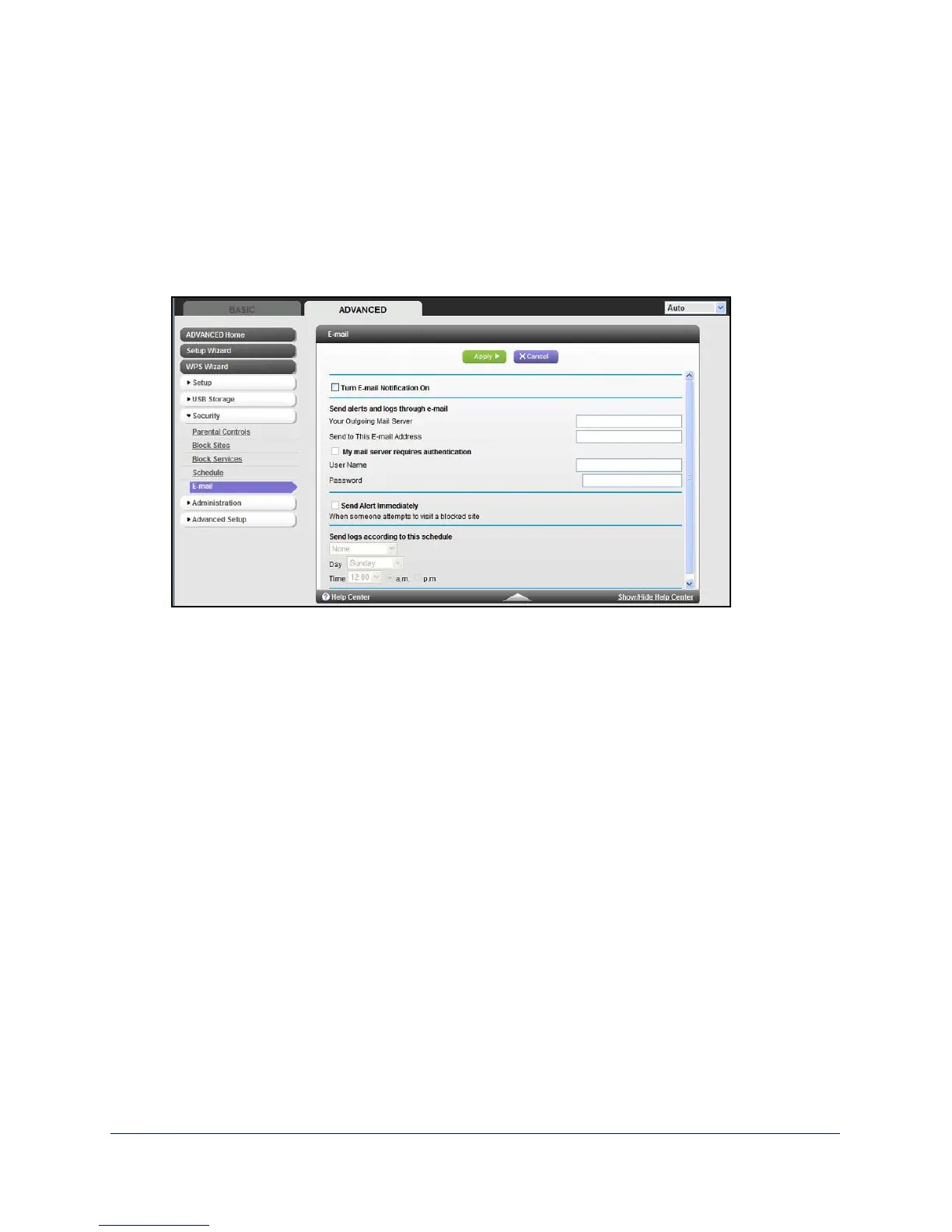Security
68
N900 Wireless Dual Band Gigabit Router WNDR4500
Security Event Email Notifications
To receive logs and alerts by email, provide your email information in the Email screen, and
specify which alerts you want to receive and how often.
To set up email notifications:
1. Select Advanced > Security > Email
to display the following screen:
2. To receive email logs and alerts from the router, select the Turn Email Notification On
check box.
3. In the Your Outgoing Mail Server field, enter the name of your ISP’s outgoing (SMTP) mail
serve
r (such as mail.myISP.com). You might be able to find this information in the
configuration screen of your email program. If you leave this field blank, log and alert
messages are not sent by email.
4. Enter the email address to which logs and alerts are sent in the Send to This Email Address
fie
ld. This email address is also used for the From address. If you leave this field blank, log
and alert messages are not sent by email.
5. If your outgoing email server requires authentication, select the My Mail Server requires
au
thentication check box. Fill in the User Name and Password fields for the outgoing email
server.
6. You can have email alerts sent immediately when someone attempts to visit a blocked site,
and
you can specify that logs are sent automatically.
If you select the Weekly, Daily, or Hourly option and the log fills up before the specified
period, the log
is automatically emailed to the specified email address. After the log is
sent, the log is cleared from the router’s memory. If the router cannot email the log file, the
log buffer might fill up. In this case, the router overwrites the log and discards its contents.
7. Click Apply to save your settings.
