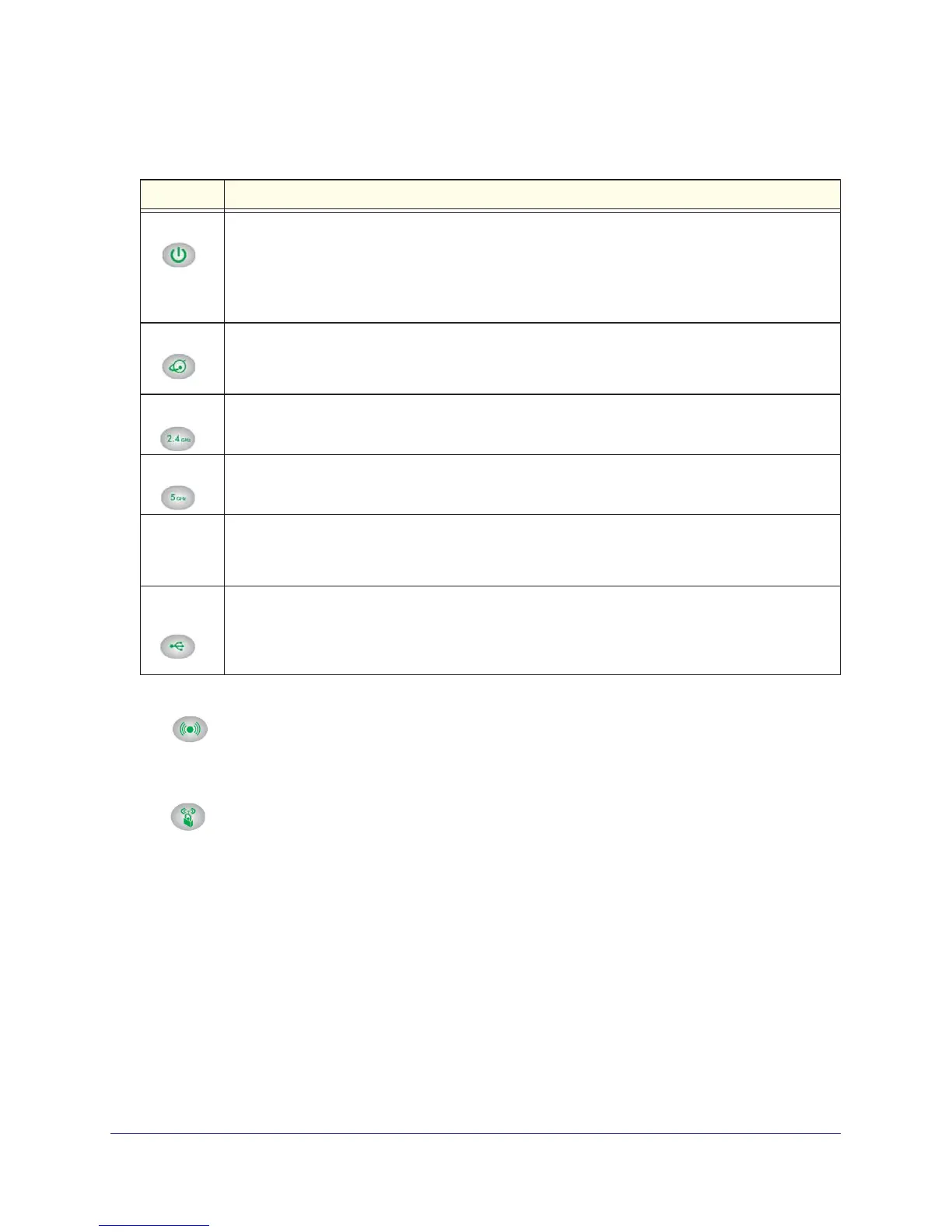Table 1. Front panel LED descriptions
LED Description
Power/Test
• Solid amber. The unit is starting up after being powered on.
• Solid green.
The power is on, and the router is ready.
• Blinking amber. A
firmware update is in progress.
• Blinking green. The
firmware is corrupt.
• Off. Power is not supplied to the router.
Internet
• Solid amber. The IP address has not been acquired.
• Solid green.
An IP address has been received. The router is ready to transmit data.
• Off. No Ethernet cable is connected between the router and the modem.
2.4 GHz
• Solid green. The wireless radio is operating.
• Off. The
wireless radio is off.
5 GHz
• Solid blue. The wireless radio is operating.
• Off. The
wireless radio is off.
LAN ports
1–4
• Solid green.
The LAN port has detected a 1,000 Mpbs link with an attached device.
• Solid amber.
The LAN port has detected a 10/100 Mbps link with an attached device.
• Off. No link is detected on this port.
USB
(2 LEDs)
• Solid green. The router has accepted the USB device.
• Blinking green. The
USB device is in use.
• Off. No USB device is connected, or the Safely Remove Hardware button has been clicked
and it is now safe to remove the attached USB device.
Hardware Setup
10
N900 Wireless Dual Band Gigabit Router WNDR4500v2
The WiFi On/Off and WPS buttons toggle the wireless and WPS functions on and off.
•
WiFi On/Off button. Pressing and holding the wireless LAN button for 2 seconds
turns on and off the 2.4-GHz and 5-GHz wireless radios. If the 2.4 GHz and 5 GHz LEDs
are lit, the wireless radios are on. If these LEDs are of
f, the wireless radios are turned off
and you cannot connect wirelessly to the router.
•
WPS button. You can use this button to use WPS to add a wireless device or
computer to your wireless network. The LED below the WPS button blinks green when
the router is trying to add the wireless device or computer
. The LED stays solid green
when wireless security is enabled in the router.
