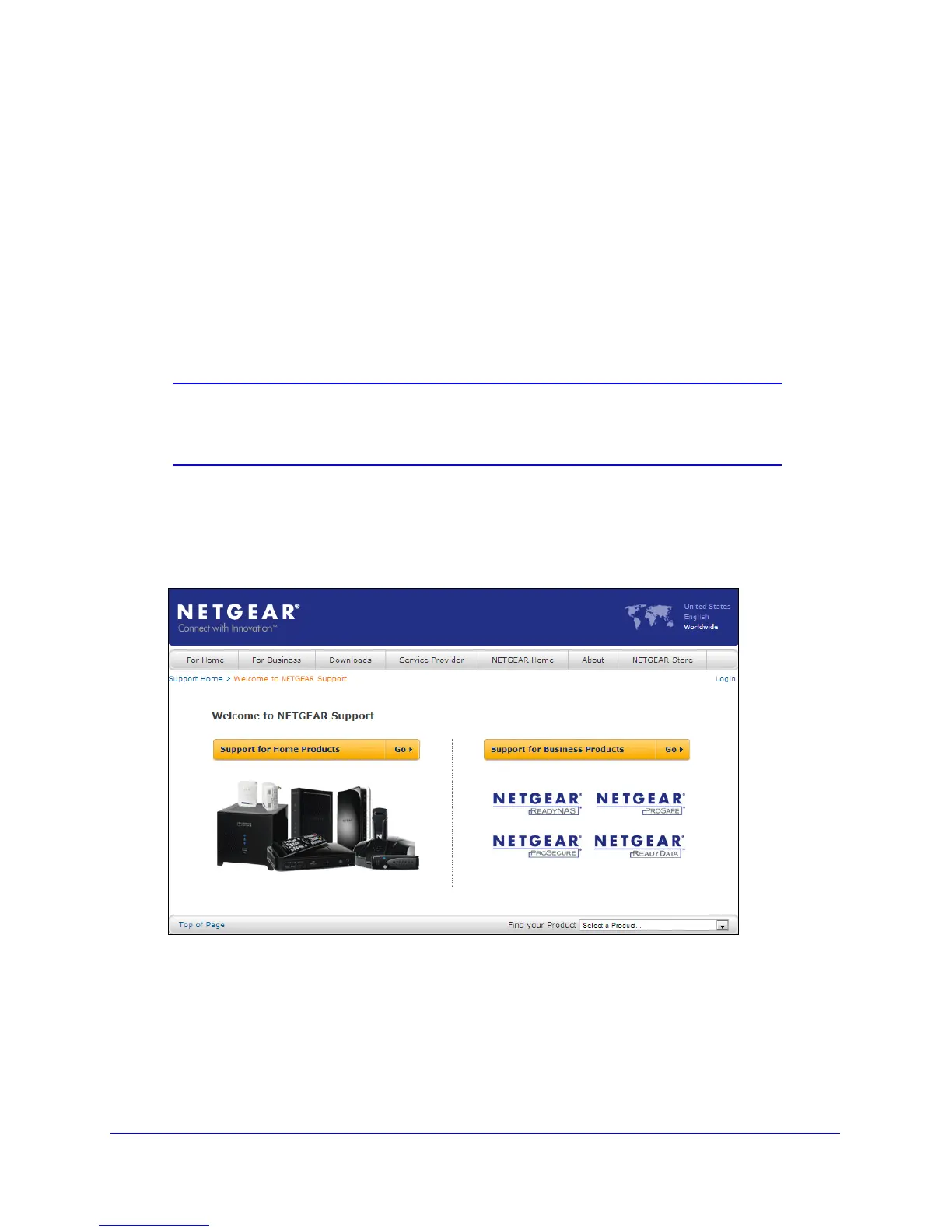Using NETGEAR genie
27
Powerline Music Extender XAU2511
Install NETGEAR genie
NETGEAR genie allows you to set your own unique Powerline network encryption key and
manage devices on your Powerline network.
All devices on a Powerline network can be ma
naged from one computer. If you add another
Powerline device to a Powerline network, you can install NETGEAR genie on the computer
connected locally to the new device, or open the genie on the computer originally used to set
up the Powerline network encryption key. You can use any computer to manage the network,
but this procedure assumes that you are working from the computer that is connected to a
Powerline device.
Note: If you already have NETGEAR genie installed on your computer,
you must reinstall the latest version to get support for Powerline
products.
NETGEAR genie is a free download available from the NETGEAR website.
To install NETGEAR genie:
1. L
aunch an Internet browser, and visit http://support.netgear.com.
2. Click the For Home tab.
3. In the search box, type
xau2511 and press Enter.
4. Select NETGEAR
genie from the downloads list.
5. Click the Do
wnload button to download NETGEAR genie to your computer.
6. Run the
file that you downloaded, and follow the NETGEAR genie setup prompts to install
NETGEAR genie. Click Finish to complete the setup.
