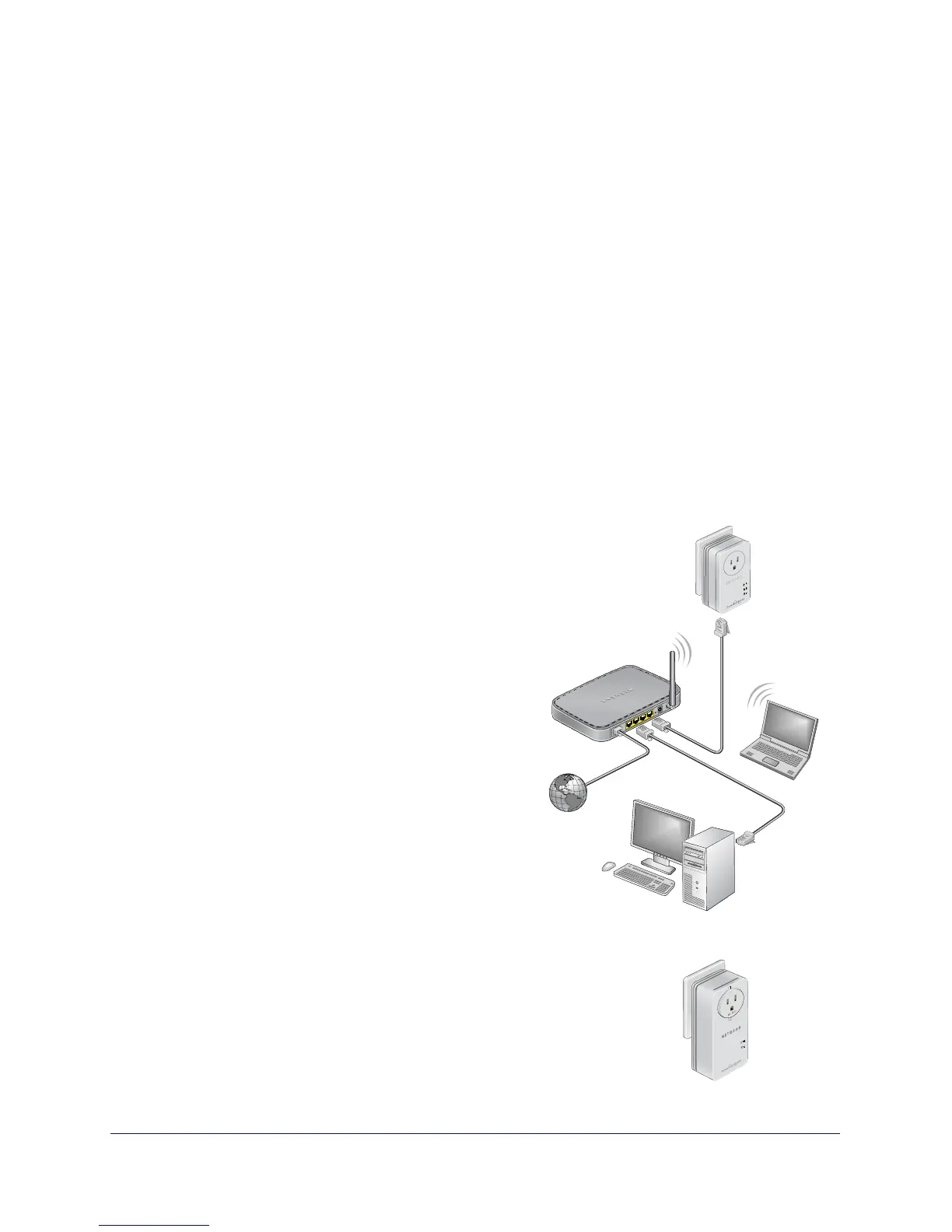Getting Started
10
Powerline Music Extender XAU2511
Set Up the Powerline Network
You can set up a new Powerline network that includes the Music Extender, or you can add the
Music Extender to an existing Powerline network.
Set Up a New Powerline Network
Different Powerline product models can share the network. All NETGEAR Powerline
HomePlug AV products are compatible with the Powerline Music Extender XAU2511.
To set up a new Powerline network:
1. Make su
re that your WiFi router or gateway is connected to the Internet and that your
Ethernet wired connections are working.
a. On
a computer that is connected to your router or gateway using an Ethernet cable,
open a web browser and navigate to a web page.
b. On
a computer or device that is connected to your wireless network, open a web
browser and navigate to a web page.
2.
First
Powerline
device
Music
Extender
XAU2511
Plug the first Powerline device (sold
separately) into a wall outlet near your router
or gateway
. Then, connect the device to the
LAN port on your router or gateway using an
Ethernet cable.
For more detailed instructions, see the
inst
allation guide that came in the package.
3. Plug the Music
Extender into a wall outlet
near the USB devices that you want to
connect to the Music Extender.
4. W
ait for each Powerline adapter or extender
to be recognized by the Powerline network.
The Power and Powerline LEDs should
turn o
n. This could take as little as 5
seconds, or up to 80 seconds. If the
Powerline LEDs are green or amber, the
devices are successfully connected. A red
LED indicates a poor link rate. In this case,
move the device to another electrical outlet
with a better connection.
5. Set up security as explained in Use the
Security Button to Set the Encryption Key on
page 12.
