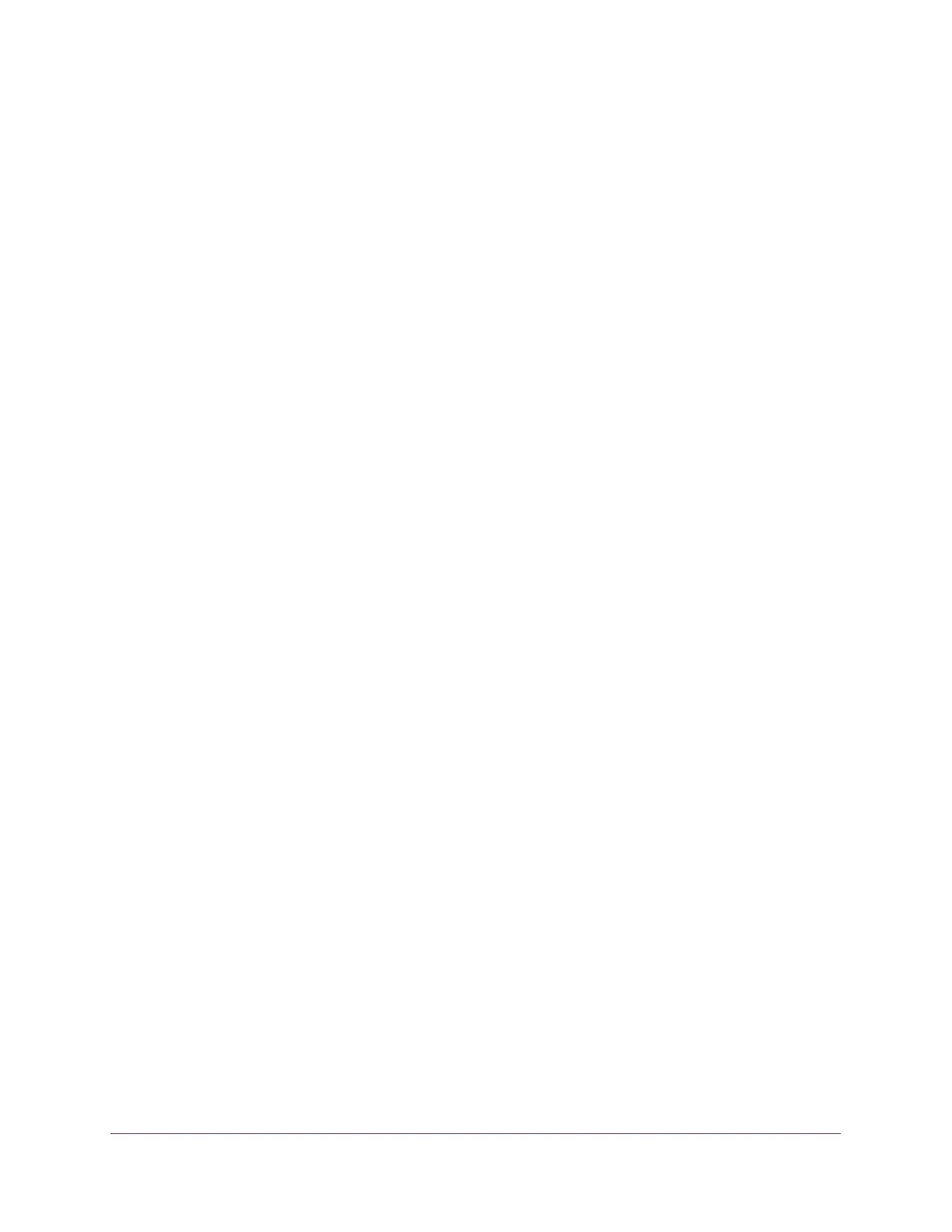Hardware Overview
16
ProSAFE 28-Port and 48-Port 10-Gigabit Smart Managed Switch Models XS728T and XS748T
1000/10GBASE-X SFP+ Slots
To enable high-speed fiber, copper, and long-distance connections on the switch, SFP+ slots
accommodate standard 10G and 1G SFP+ transceiver modules, which are sold separately.
The switch supports most NETGEAR ProSAFE SFP and SFP+ transceiver modules and
Direct Attach Cables (DAC), including:
• Short-reach transceiver modules
• Long-reach transceiver modules
For information about specific NETGEAR ProSAFE SFP and SFP+ transceiver modules and
cables that are supported for the switch, visit www.netgear.com/business/products/switches/
and click the MODULES AND ACCESSORIES tab, or see the datasheet for your specific
switch.
USB Port
The switch provides one USB 2.0 port that lets you upload firmware, upload or download
(back up) the configuration settings file, and download a memory dump (for debugging
purposes) using a USB storage device.
The USB storage device that you attach to the USB port must comply with the following
requirements:
• The USB device must support USB 2.0.
• The USB device must support the FAT32 file system. The NTFS file system is not
supported.
Reset Button
The switch provides a recessed Reset button on the front panel so that you can reboot the
switch. This action is equivalent to powering the unit off and back on. The last saved
configuration is loaded into the switch as it resets.
To reboot the switch using the Reset button:
1. Insert a device such as a straightened paper clip into the opening.
2. Press the recessed Reset button for about three seconds.
The switch reboots. The front panel LEDs turn off and light again as the switch performs
its power-on self-test (POST).
Factory Defaults Button
The switch provides a recessed Factory Defaults button on the front panel so that you can
remove the current configuration and return the device to its factory settings. When you press
the Factory Defaults button, all settings including the password, VLAN settings, and port
configurations are removed.
