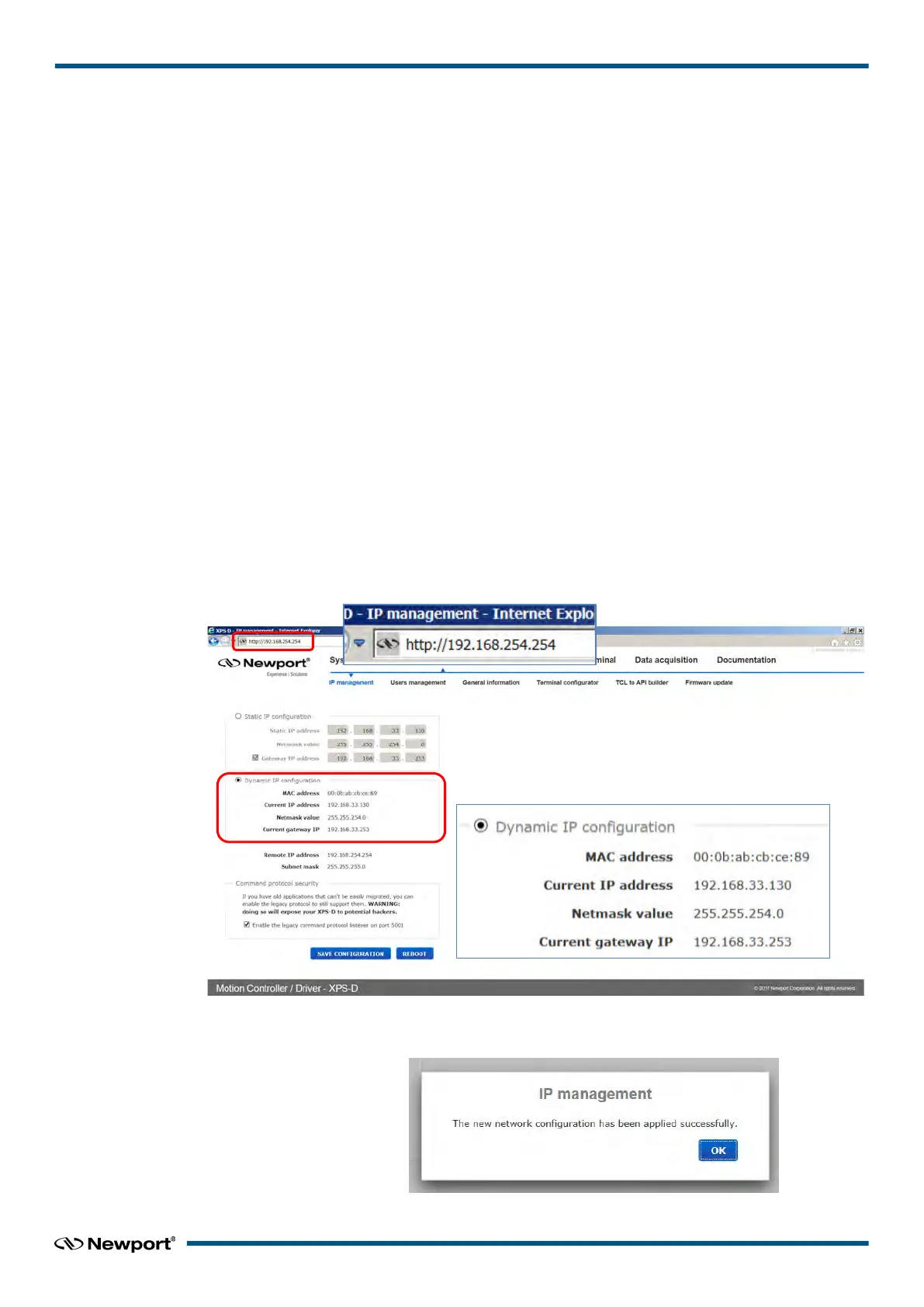XPS-D Controller Start-Up Manual
• Click "OK" and reboot the controller by clicking REBOOT.
A pop-up windows appears showing the “REBOOT IN PROGRESS”. When the boot
sequence is complete, the user is redirected to the login page. The time to reboot is
about 50 seconds.
• Connect the CAT-5 network cable (black) to the HOST connector of the XPS
controller and to your network.
• Remove the REMOTE cable and, if needed, configure your PC back to its original
Ethernet configuration, you have saved before modification.
• Open your internet browser and use the Static IP address.
If you don’t want to connect directly to the Corporate Network using the Dynamic IP
Configuration, skip to section 3.6: “Connecting the Stages“.
3.5.5 Configuring the XPS for Connection to a Corporate Network Using Dynamic IP
Configuration
It is recommended to ask your IT department to configure the XPS to your network to
avoid any issue with your network policies and rules.
• Connect to REMOTE plug of the XPS as described in section 3.5.4: “Direct
Connection to the XPS Controller”
• Connect the CAT-5 network cable (black) to the HOST connector of the XPS
controller and to your network.
• Get to Controller → IP management web page
• Select dynamic IP as shown below:
• Click the “SAVE CONFIGURATION” button and the following screen appears:
21 EDH0395En1031 – 09/18
