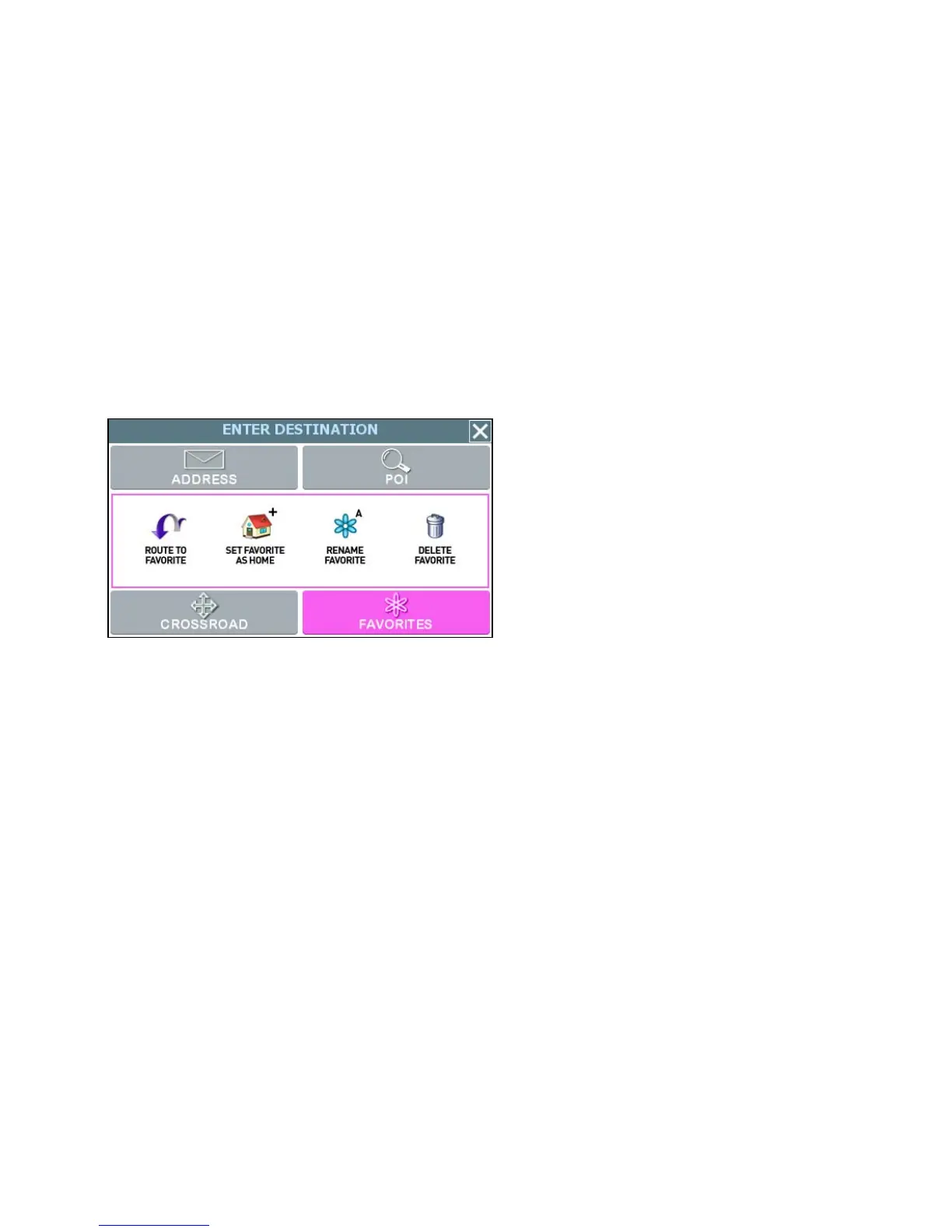25
Managing Favorites
To store a location as a destination in the GPS Favorites list—
• Set a destination and then tap SAVE & GO. As prompted, enter a location name,
and then tap OK.
—Or—
• Browse to a location on the map, tap MENU and then tap SAVE TO
FAVORITES.
To use and manage location names in the Favorites list, tap MENU. In the ENTER
DESTINATION screen, tap FAVORITES. (See below.)
Favorites options
To calculate a route to a location name in the Favorites list
• Tap ROUTE TO FAVORITE. In the Select Favorite to Route To screen, select
a location. At the confirmation screen, tap GO.
To set a location or destination as Home
• Tap SET FAVORITE AS HOME. In the Select Favorite to Set as Home screen,
select a location.
To rename a location in the Favorites list
• Tap RENAME FAVORITE. In the Select Favorite to Rename screen, select a
location. As prompted, enter a new name for the selected location, and then tap
OK.
To delete a location from the Favorites list
• Tap DELETE FAVORITE. In the Select Favorite to Delete screen, select the
location you want to delete. When the program prompts you to confirm the
deletion, tap Yes. Otherwise, tap No to cancel the operation.
