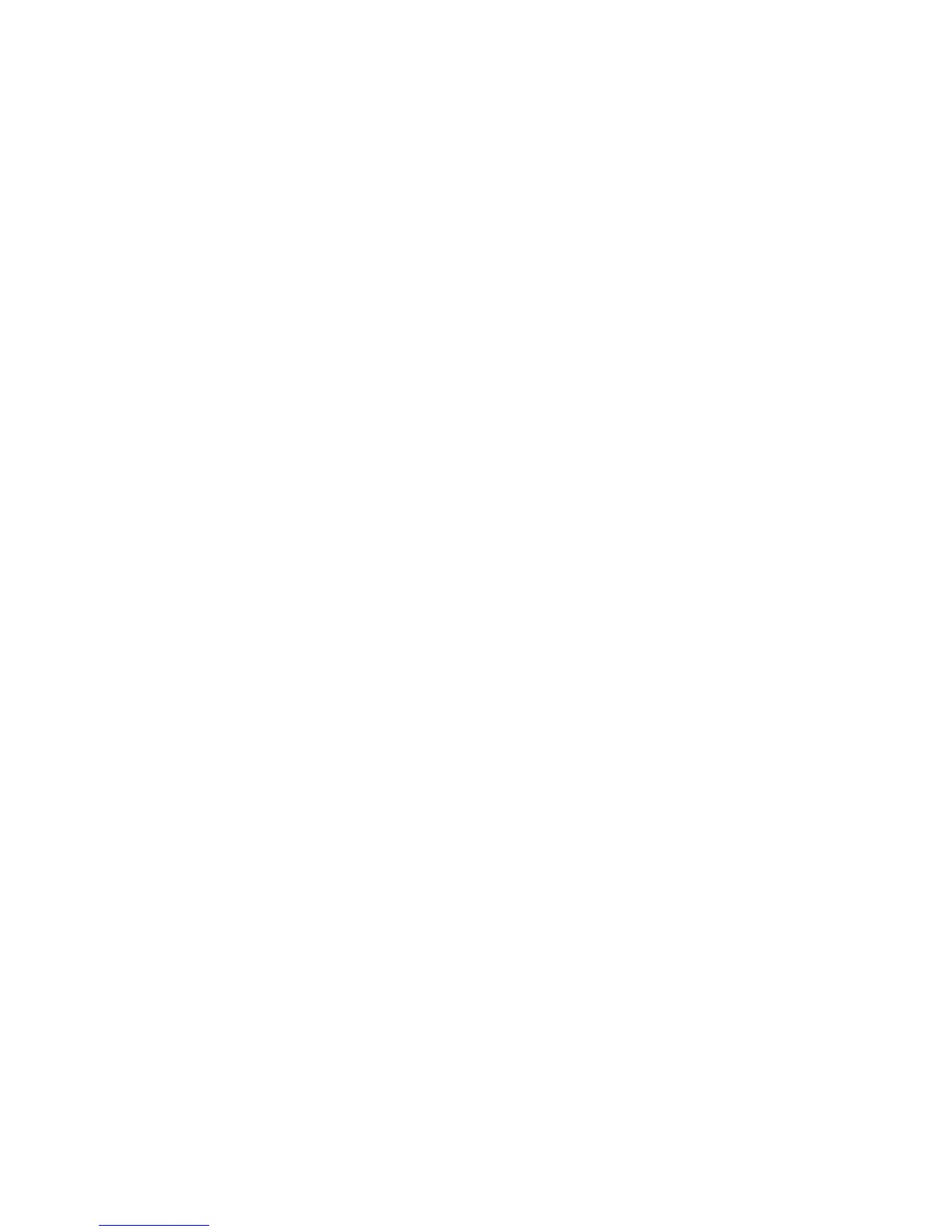8
Chapter 2—Quick Start Examples
This chapter provides two quick start examples (1) Setting a Destination Using a Street
Address; and (2) Setting a Destination Using a Point of Interest (POI).
Setting a Destination Using a Street Address
To set a destination using an address
1. From the main screen, tap the GO TO button. The Enter Destination screen
opens.
2. If necessary, tap the ADDRESS tab.
3. Select an option button for entering an address. You can enter an address starting
with—
- START WITH CITY—to set a destination by entering a city name, then a
street name, and then a building number
- START WITH STREET—to set a destination by entering a street name,
then a city name, and then a building number
- ADDRESS IN <<LAST-USED CITY NAME>>—to set a destination using a
street and address in the last-used city (This option displays only if a city
has previously been entered.)
- CITY CENTER—to set a destination to the center of a city or town you
specify.
For this example, select START WITH CITY.
4. Begin spelling out the item as prompted by tapping out the name (e.g., the city
name) starting with the first letter. As you make selections, the screen displays
and highlights the most likely characters based on the GPS’s patentent technology.
5. Tap on the city name that matches the one you are looking for. The system next
prompts you to enter the street name.
6. Enter the street name. The system will display matching street names within the
first few characters. As prompted, select the appropriate street name from the list.
7. Enter the building number, and then tap OK when you are done. The system next
shows the Destination Confirmation for the selected destination.
