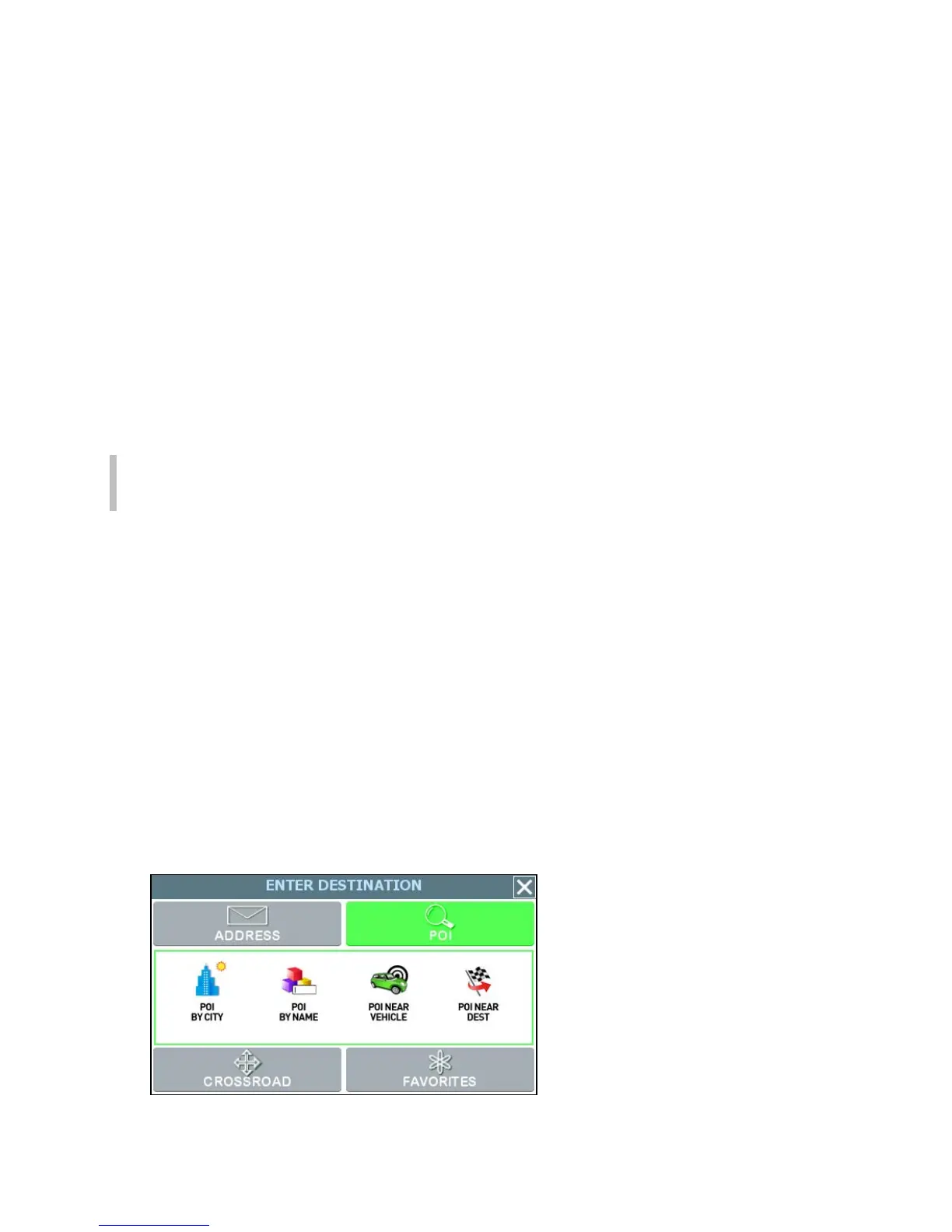30
• At this point—
- Tap GO to calculate the route and start the turn-by-turn instructions.
—Or—
- Tap SAVE & GO to save the destination location in the Favorites list before
receiving turn-by-turn instructions. The system will prompt you to enter a
location name. The system will then provide turn-by-turn instructions to that
destination from your current location.
—Or—
- Tap the Route Criteria button to select a different route calculation criteria.
—Or—
- Tap SET ORIGIN to set this location as the starting position, e.g., to plan a
route using a different starting point.
Note. To cancel the destination setting operation at any time, tap the MAP button
located along the right edge of any data entry or destination-setting screen.
Setting a Destination Using a Point of Interest
(POI)
Use the Point of Interest (POI) feature to locate a restaurants, gas stations, hotels,
banks, etc.
To set a destination to a point of interest
1. From the the main screen, tap MENU, and then choose GO TO. The Enter
Destination screen opens.
2. If necessary, tap the POI tab located along the top of the screen. The main options
for setting a point-of-interest based destination appear in the main display. (See
below.)
POI options for the Enter Destination screen