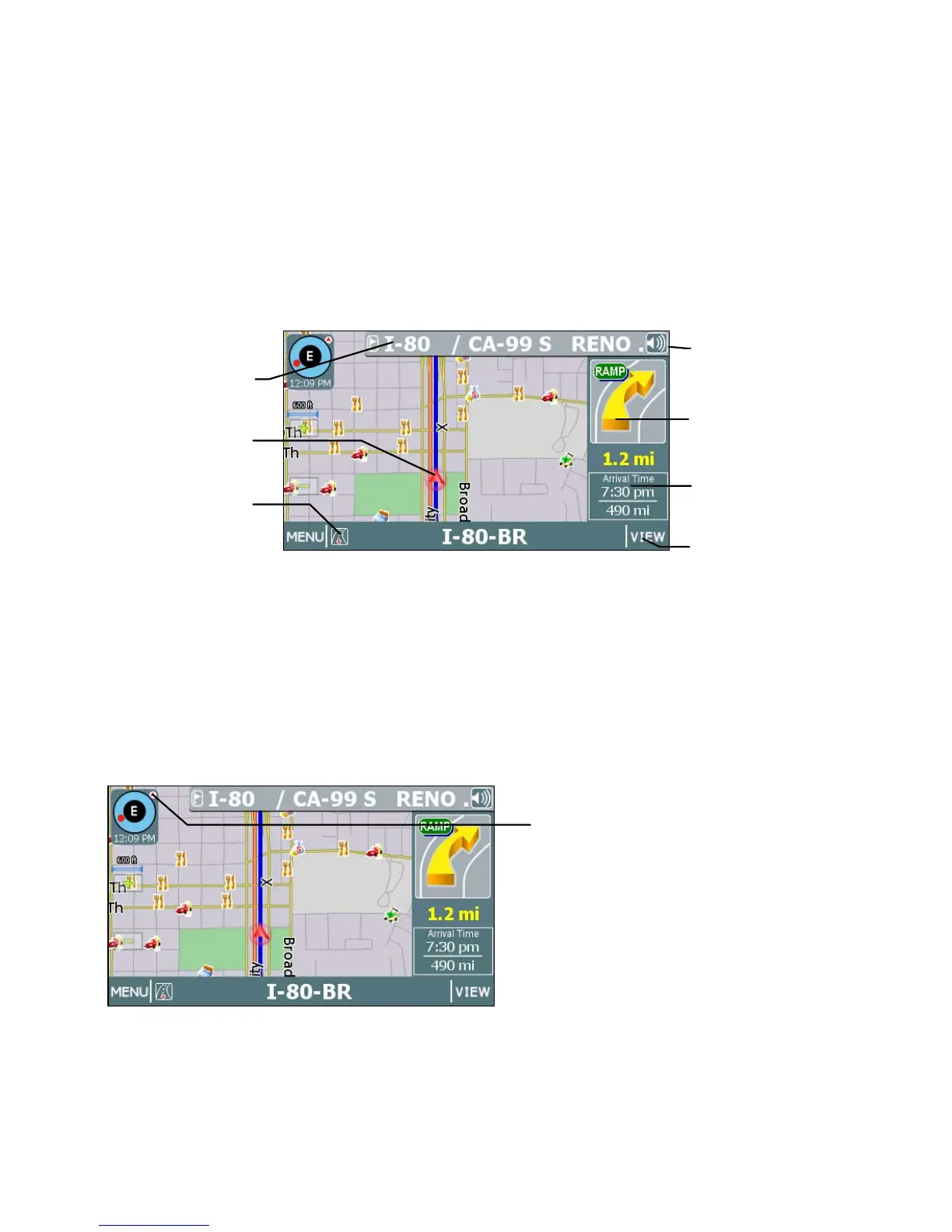13
Once you set a destination and tap GO, the map displays your route in blue, along with
turn-by-turn and trip information on the right. As shown below, map icons display Points
of Interest along the way. Other controls allow you to change the map display mode,
zoom in or out, view the name of the current street or upcoming crossroad, and turn
voice guidance on or off. The VIEW button provides access to alternate views of turn-
by-turn instructions. For more information, see Selecting and Working with Turn-By-
Turn Views on page 19.
The Map Display
Changing Map Display Modes
Tapping on the Map Display Mode button cycles the map through three views—
Heading Up, North Up, and 3D. (See below.)
Map Display Mode button
Current Street /
Upcoming Crossroad
(Toggle)
Current Vehicle
Position Indicato
