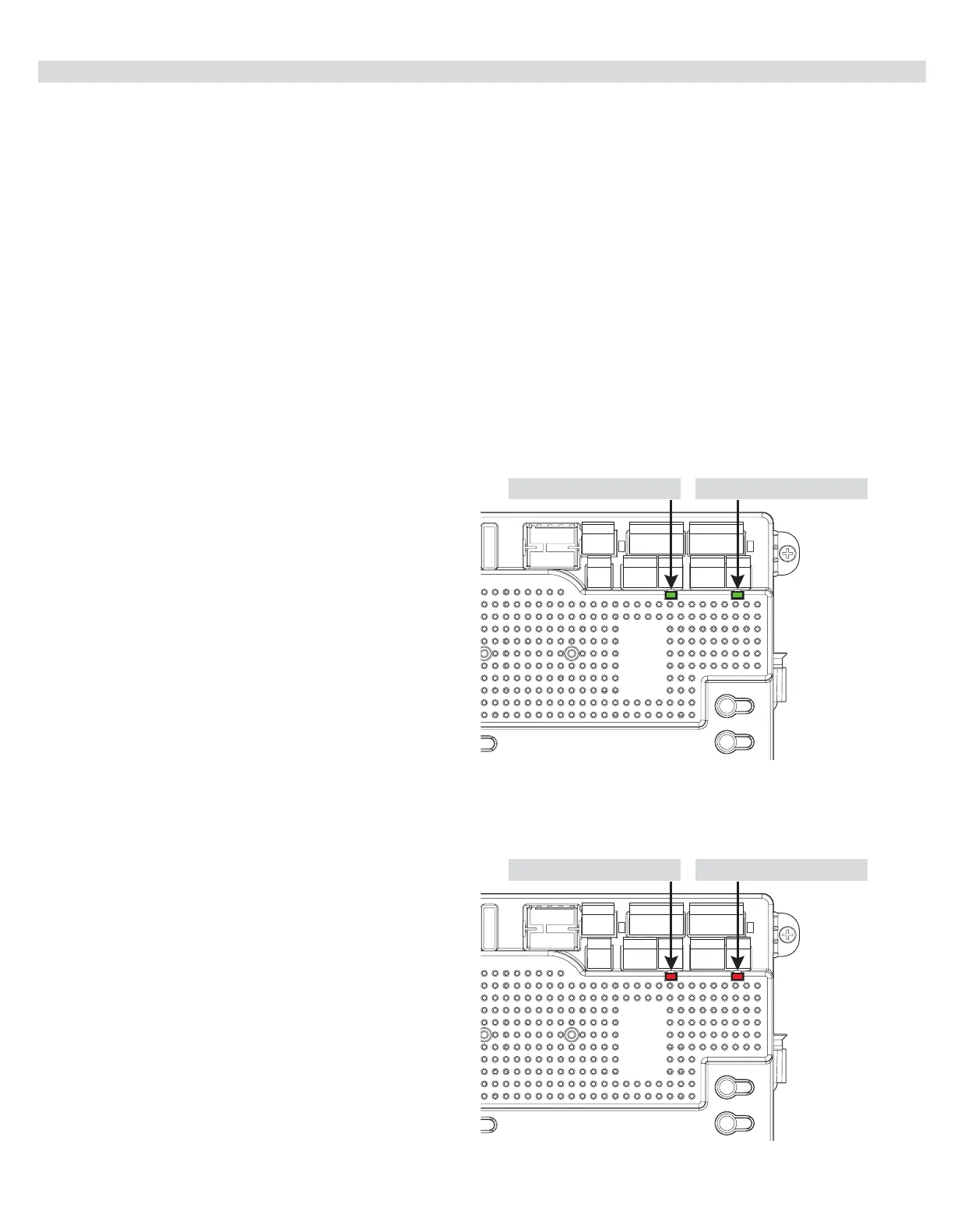21
18 - SETTING THE LIMIT SWITCHES
MOTOR 1 LED - GREEN MOTOR 2 LED - GREEN
MOTOR 1 LED - RED MOTOR 2 LED - RED
OPEN LIMIT
Green OPEN LED
1. Using the OPEN button on the front of the Control Board,
hold the button down until the gate reaches the fully
intended open position.
2. Adjust the Open Limit on the operator until the GREEN
light illuminates on the front of the control board as shown
above. The fully OPEN limit switch is now set.
Note: If red LED illuminates, reverse orange and white limit
wires
CLOSE LIMIT
Red CLOSE LED
1. Using the CLOSE button on the front of the Control
Board, hold the button down until the gate reaches the
fully extended closed position.
2. Adjust the Closed Limit on the operator until the RED light
illuminates on the front of the control board as shown
above. The fully CLOSED limit switch is now set.
When rst powered on, the board will scan for any BlueBus photo eyes connected. If at least one eye is not detected, then one
of the auxiliary inputs must be programmed to either pulse open or pulse close, with an External Entrapment sensor connected
before learn mode is initiated.
NOTE: The control board is already in the “LEARN MODE” when shipped. You are in LEARN MODE if the word "ENTER"
is ashing below "LEARN".
If the board is not in “LEARN MODE", press:
FUNCTION OK SWING OK LIGHT OK
AVERAGE
HEAVY
You are in LEARN MODE if "ENTER" is ashing.
For dual gate installations - set one motor at a time.
