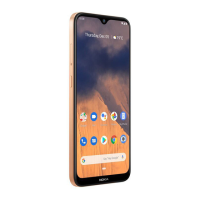Nokia 3595 User Guide #<6 Copyright © 2003 Nokia
Attach a picture to a text message
1
Press
Menu 01-1-1
(
Messages > Text messages
>
Create message
).
2
Enter your message, then press
Options
.
3
Scroll to
Insert picture
, then press
Select
.
4
Scroll to the picture you want to send, then press
View
.
5
After viewing the picture, select
Insert
.
6
Select
Options
, scroll to
Send
, then press
Select
.
7
Enter the phone number or recall a number from your contact list, then press
OK
.
Note:
The phone number you choose must be able to receive picture
messages.
Receive picture messages
When you receive a picture message, the phone beeps and displays
Message
received
and
the indicator in the upper left corner of the screen.
To read the message now, press
Show
.
To read the message later, press
Exit
.
Read a new picture message later
1
When you want to read the message, press
Menu
, then press
Select
.
2
Scroll to
Inbox
, then press
Select
.
A list of message headers is displayed.
3
Scroll to the message you want, then press
Select
.
4
If the message is long, use the scroll keys to view the message.
Save picture messages
1
While viewing the message, press
Options
.
2
Scroll to
Save picture
, then press
Select
.
3
Enter a title for the picture, then press
OK
.
A confirmation note appears. The picture is saved to the
Templates
folder.
Save picture messages with edited text
1
While viewing the message, press
Options
.
2
Scroll to
Edit text
, then press
Select
.
3
Scroll to
As text msg.
, then press
Select
.

